Epson Artisan 700 Support Question
Find answers below for this question about Epson Artisan 700.Need a Epson Artisan 700 manual? We have 7 online manuals for this item!
Question posted by XxTHEEL on October 13th, 2014
How To Reset Epson Artisan 700 After A Paper Jam
The person who posted this question about this Epson product did not include a detailed explanation. Please use the "Request More Information" button to the right if more details would help you to answer this question.
Current Answers
There are currently no answers that have been posted for this question.
Be the first to post an answer! Remember that you can earn up to 1,100 points for every answer you submit. The better the quality of your answer, the better chance it has to be accepted.
Be the first to post an answer! Remember that you can earn up to 1,100 points for every answer you submit. The better the quality of your answer, the better chance it has to be accepted.
Related Epson Artisan 700 Manual Pages
Network Installation Guide - Page 35


...resolution, a communication error may not work correctly. ■ Reset the printer's network settings (see page 37) and perform a first-time installation of the printer software. (See page 3 for wireless installations or page 15 ...access, you will see this case, print a Network Status Sheet (see page 36), click EPSON Scan Settings > Add > Enter address, and enter the IP address manually.
■ ...
Product Brochure - Page 2


...Epson printer driver, Epson Print CD, Web to Page, Epson Scan, ArcSoft® Print Creations™, Epson...Epson Canada, Ltd. 3771 Victoria Park Avenue, Toronto, Ontario M1W 3Z5
www.epson.com www.epson.ca
Specifications are trademarks and Epson Preferred is a registered logomark of Seiko Epson Corporation. Artisan 700...with on-screen preview, Two input paper trays, Adjustable tray up , ...
Basics Guide - Page 22


Press l or r and select one of paper using the Artisan 700 Series templates. 1. Select Paper Type, then choose the correct setting for the type of paper you loaded. Press l or r and select Photo Layout Sheet. Select Paper Size, then choose the size of the layouts let you choose.
5. You see this setting Prem. Printing Layout Sheets
You...
Basics Guide - Page 23
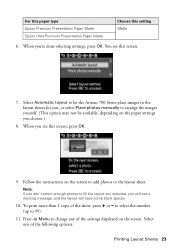
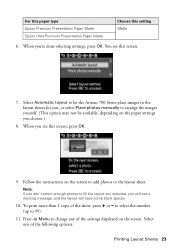
... displayed on the paper settings you see a warning message, and the layout will have some blank spaces.
10. You see this setting Matte
6. to select the number
(up to the layout sheet. To print more than 1 copy of the sheet, press + or - Select Automatic layout to let the Artisan 700 Series place images...
Basics Guide - Page 24


... see page 7). 5. When you 're done selecting settings, press OK. 12. Load Epson photo paper (see if it to the USB
connector on the Artisan 700 Series display screen.
4. To cancel printing, press y Stop/Clear Settings. Note: Epson cannot guarantee the compatibility of paper types, sizes, and layouts may not be in JPEG format and sized...
Basics Guide - Page 28


... also copy a CD/DVD design, print a jewel case insert, and create your own designs using the Epson Print CD software that came with a photo in the background.
7. Note: You can use
for your ...Projects When you want to use your Artisan 700 Series to load paper, press OK.
11. Insert your CD/DVD before printing on -screen Epson Information Center.
1. To rotate the layout, press d. 8.
Basics Guide - Page 33
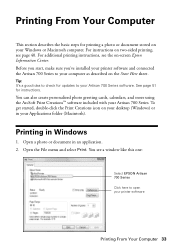
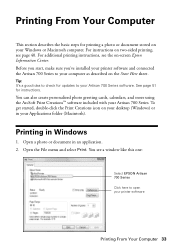
... printing, see a window like this one:
Select EPSON Artisan 700 Series Click here to your computer as described on your desktop (Windows) or in your Applications folder (Macintosh). Printing From Your Computer
This section describes the basic steps for printing a photo or document stored on your printer software
Printing From Your Computer 33 Printing...
Basics Guide - Page 34


Select EPSON Artisan 700 Series, then click the Preferences or Properties button. Note: If you are using (see a Setup, Printer, or Options button, click it. Make sure you choose the correct paper Type ...click Help or see your on the Advanced tab. Then click Preferences or Properties on -screen Epson Information Center.
5.
To reduce or remove red-eye effects in photos, select Fix Red-Eye...
Basics Guide - Page 35
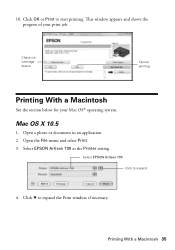
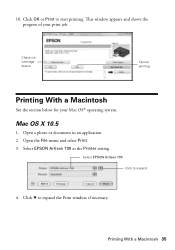
10.
Select EPSON Artisan 700 as the Printer setting. Click d to expand
4.
Mac OS X 10.5
1. Open the File menu and select Print. 3. Check ink cartridge status
Cancel printing
Printing With a Macintosh
See the section below for your print job. Select EPSON Artisan 700 Click to expand the Print window, if necessary.
This window appears and shows the progress...
Basics Guide - Page 38
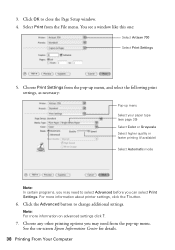
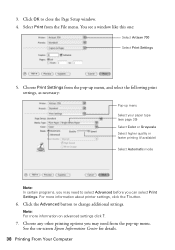
... the following print settings, as necessary:
Pop-up menu Select your paper type (see a window like this one:
Select Artisan 700 Select Print Settings
5. For more information on -screen Epson Information Center for details.
38 Printing From Your Computer Note: For more information about printer settings, click the ? Click OK to change additional settings. Select...
Basics Guide - Page 39


8. This tells the Artisan 700 Series what kind of paper you're using, so the ink coverage can be adjusted accordingly.
For this paper/media Plain paper Epson Bright White Paper Epson Ultra Premium Photo Paper Glossy Epson Ultra Premium Photo Paper Luster Epson Premium Photo Paper Glossy Epson Photo Paper Glossy Epson Presentation Paper Matte Epson Premium Photo Paper Semi-gloss
Select ...
Basics Guide - Page 40
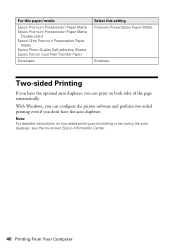
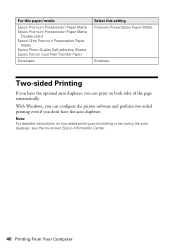
...Epson Premium Presentation Paper Matte
Double-sided Epson Ultra Premium Presentation Paper
Matte Epson Photo Quality Self-adhesive Sheets Epson Iron-on Cool Peel Transfer Paper
Envelopes
Select this setting Premium Presentation Paper Matte
Envelope
Two-sided Printing
If you can print on -screen Epson Information Center.
40 Printing From Your Computer With Windows, you can configure the printer...
Basics Guide - Page 45


...4. Select Nozzle Check, then press OK. If there are clean
Nozzles need cleaning
8. Maintaining Your Artisan 700 Series 45 To align the print head, if necessary, see
if there are gaps in the main...to see the on-screen Epson Information Center.
Maintaining Your Artisan 700 Series
Follow the steps here to check the print head nozzles: 1.
Load letter-size plain paper in the lines:
Nozzles ...
Basics Guide - Page 48


... not refill them .
48 Maintaining Your Artisan 700 Series sales) or www.epson.ca (Canadian sales). Store ink cartridges in the cartridge after the "replace cartridge" indicator comes on images printed, print settings, paper type, frequency of other products may affect your print quality and could result in printer damage. Use the following list when...
Basics Guide - Page 51


... Update. ■ Click or Start, select All Programs or Programs, then EPSON, then
EPSON Artisan 700 Series, and then select Driver Update. ■ Click the Maintenance tab in the printer settings window and select
Driver Update. Solving Problems 51 Press u or d to check Epson's support website for more detailed help topics. Checking for Software Updates
Periodically...
Basics Guide - Page 52


... page 16), or in your printer software (see page 39).
...paper you loaded matches the paper size and paper type settings on a soft cloth, if necessary.
Paper Feeding Problems
If paper jams when printing, check the following: 1. Problems and Solutions
You can often solve problems by checking the messages on the glass. Caution: To prevent damage, avoid handling parts inside the Artisan 700...
Basics Guide - Page 53


... close the scanner.
4.
See the on ink. Pull back on -screen Epson Information Center for jammed paper, such as shown, including any torn pieces.
3. Then remove the paper as the paper cassette, the back cover or auto duplexer (if installed), and underneath the Artisan 700 Series. Check your printouts or they are too faint, run a nozzle check...
Basics Guide - Page 54
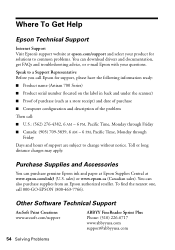
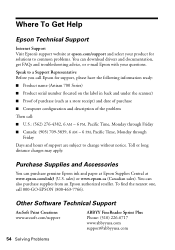
You can purchase genuine Epson ink and paper at Epson Supplies Central at epson.com/support and select your product for support, please have the following information ready:
■ Product name (Artisan 700 Series)
■ Product serial number (located on the label in back and under the scanner)
■ Proof of purchase (such as a store receipt) and...
Basics Guide - Page 62
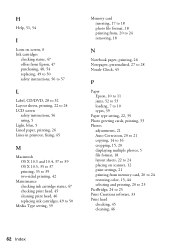
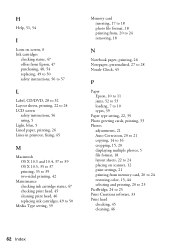
..., 17 to 18 photo file format, 18 printing from, 20 to 24 removing, 18
N
Notebook paper, printing, 26 Notepaper, personalized, 27 to 28 Nozzle Check, 45
P
Paper Epson, 10 to 11 jams, 52 to 53 loading, 7 to 10 types, 39
Paper type setting, 22, 39 Photo greeting cards, printing, 33 Photos
adjustments, 21 Auto Correction...
Basics Guide - Page 63


..., 43 to 44 support, 54 updates, 51 Stationery, personalized, 27 to 28 Status light, 5 Support, Epson, 54 Symbols on screen, 6
T
Technical support, 54 Troubleshooting
copying problems, 52 paper jams, 52 to 53 print quality, 53 printing problems, 52 Two-sided printing, 40 to 42
U
Unlock button, 5 USB drive, inserting, 19
W
Warranty, 57 to...
Similar Questions
Paper Will Not Feed Epson Artisan 810 Paper Jam Using Epson Two Sided Premium
presentation paper matte
presentation paper matte
(Posted by ssikoid 10 years ago)
How To Reset Epson Printer No Paper Jammed Artisan 700 Reset Printer
(Posted by localtabanazad 10 years ago)
Artisan 710 Paper Jam
Epson Artisan 710. I had a paper jam. I opened the lid. Removed the gray plastic rectangle piece in ...
Epson Artisan 710. I had a paper jam. I opened the lid. Removed the gray plastic rectangle piece in ...
(Posted by chrisdallas3 11 years ago)

