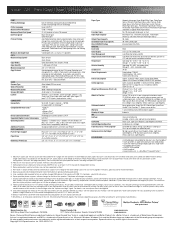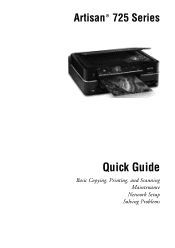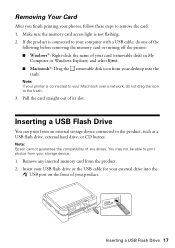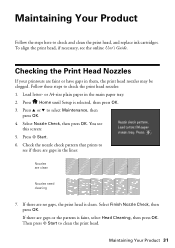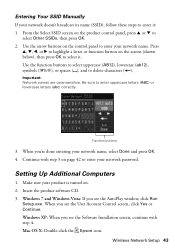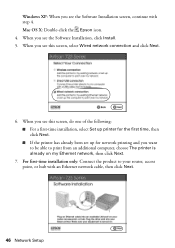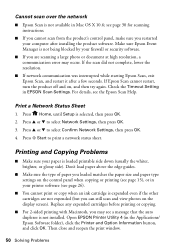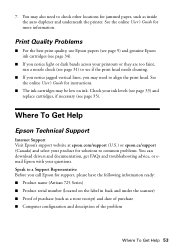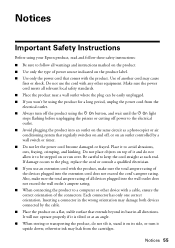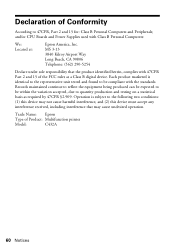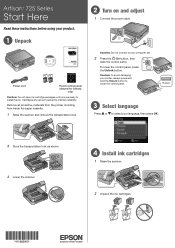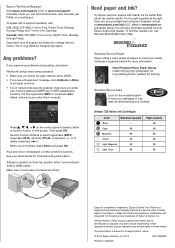Epson Artisan 725 Support Question
Find answers below for this question about Epson Artisan 725.Need a Epson Artisan 725 manual? We have 3 online manuals for this item!
Question posted by jestrva on May 22nd, 2014
Epson Artisan 725 Cannot Recognize The Following Cartridges
The person who posted this question about this Epson product did not include a detailed explanation. Please use the "Request More Information" button to the right if more details would help you to answer this question.
Current Answers
Related Epson Artisan 725 Manual Pages
Similar Questions
Wf2630 Will Not Recognize Cyan Cartridge Replacement
I have tried several C cartridge replacements both regular and XL
I have tried several C cartridge replacements both regular and XL
(Posted by cascanrmba 7 years ago)
Epson Artisan 810 Does Not Recognize Ink Cartridges
(Posted by horiofre 9 years ago)
Epson Artisan 725 Printer Does Not Recognize Ink Cartridge
(Posted by nsvan 10 years ago)
Epson Wf 3540 Don't Recognize Epsom Cartridge . 6month Old Printer ?
Epson WF 3540 don't recognize Epsom cartridge .6month old printer ?
Epson WF 3540 don't recognize Epsom cartridge .6month old printer ?
(Posted by Droraura 10 years ago)