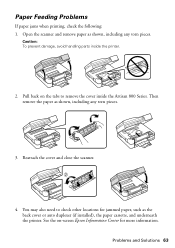Epson Artisan 800 Support Question
Find answers below for this question about Epson Artisan 800 - All-in-One Printer.Need a Epson Artisan 800 manual? We have 7 online manuals for this item!
Question posted by DassaBer on May 2nd, 2014
How To Disassemble And Artisan 800
The person who posted this question about this Epson product did not include a detailed explanation. Please use the "Request More Information" button to the right if more details would help you to answer this question.
Current Answers
Related Epson Artisan 800 Manual Pages
Similar Questions
Reset Epson Artisan 800 Printer For Mac
(Posted by Dirtsale 10 years ago)
Replacement Part For Epson Artisan 800 Ink Pad
My printer ink pads for my Epson Artisan 800 are at the end of their service life. I have looked on ...
My printer ink pads for my Epson Artisan 800 are at the end of their service life. I have looked on ...
(Posted by farhillbrown 11 years ago)
Epson Artisan 800 - Print Head Nozzles Clogged Wait 6 Hours...
On my Epson Artisan 800 which I bought a year ago I am getting a Print Head Nozzle error that says t...
On my Epson Artisan 800 which I bought a year ago I am getting a Print Head Nozzle error that says t...
(Posted by mtmerg 12 years ago)
Anyone Has The Pdf Fiile Manuet Fo For The Epson Artisan 800?
(Posted by epj 12 years ago)