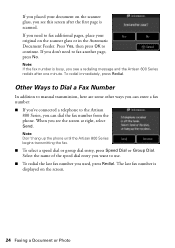Epson Artisan 800 Support Question
Find answers below for this question about Epson Artisan 800 - All-in-One Printer.Need a Epson Artisan 800 manual? We have 7 online manuals for this item!
Question posted by glnsp on May 10th, 2014
I Can Send Faxes But Not Receive Artisan 800
The person who posted this question about this Epson product did not include a detailed explanation. Please use the "Request More Information" button to the right if more details would help you to answer this question.
Current Answers
Related Epson Artisan 800 Manual Pages
Similar Questions
Epson Artisan 800 How To Send Fax Manual
(Posted by chuktec 10 years ago)
How To Send Fax From Pc With Artisan 810
(Posted by bo03PCge 10 years ago)
Error When Receiving Faxes From Artisan 810
(Posted by phaKARHer 10 years ago)
Replacement Part For Epson Artisan 800 Ink Pad
My printer ink pads for my Epson Artisan 800 are at the end of their service life. I have looked on ...
My printer ink pads for my Epson Artisan 800 are at the end of their service life. I have looked on ...
(Posted by farhillbrown 11 years ago)