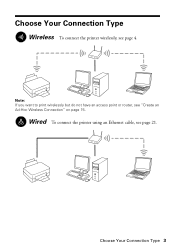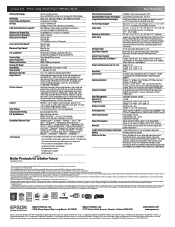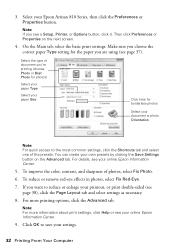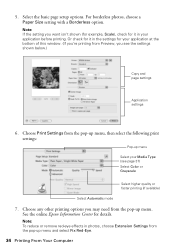Epson Artisan 810 Support Question
Find answers below for this question about Epson Artisan 810 - All-in-One Printer.Need a Epson Artisan 810 manual? We have 4 online manuals for this item!
Question posted by maudewhite on January 13th, 2012
Want To Print From Samsung Galaxy Pad & Galaxy Phone
The person who posted this question about this Epson product did not include a detailed explanation. Please use the "Request More Information" button to the right if more details would help you to answer this question.
Current Answers
Related Epson Artisan 810 Manual Pages
Similar Questions
How To Fix Faint Printing Lines In Epson 800 Series Printers.
I have an Epson Artisan 810 which produces a faint printed line eevery 4th line. Is there a way to c...
I have an Epson Artisan 810 which produces a faint printed line eevery 4th line. Is there a way to c...
(Posted by rwmasek 7 years ago)
How To Print From Galaxy Note To Epson Artison 810 Printer?
(Posted by inhe 9 years ago)
How To Print Double Sided Epson Premium Presentation Paper Matte With Artisan
810
810
(Posted by heceeTKW 10 years ago)
I Can't Select The Number Of Pages I Want Printed On The Epson Workforce 600
(Posted by MrPJwi 10 years ago)
How To Enable Wireless Printer Artisan 810
(Posted by singsameh 10 years ago)