Epson CX8400 Support Question
Find answers below for this question about Epson CX8400 - Stylus Color Inkjet.Need a Epson CX8400 manual? We have 5 online manuals for this item!
Question posted by radrc on April 14th, 2014
Epson Cx8400 Won't Print Black
The person who posted this question about this Epson product did not include a detailed explanation. Please use the "Request More Information" button to the right if more details would help you to answer this question.
Current Answers
There are currently no answers that have been posted for this question.
Be the first to post an answer! Remember that you can earn up to 1,100 points for every answer you submit. The better the quality of your answer, the better chance it has to be accepted.
Be the first to post an answer! Remember that you can earn up to 1,100 points for every answer you submit. The better the quality of your answer, the better chance it has to be accepted.
Related Epson CX8400 Manual Pages
Epson Scan ICM Updater v1.20 (PSB.2008.07.001) - Page 1
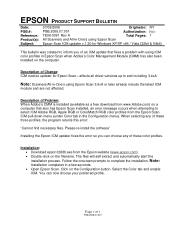
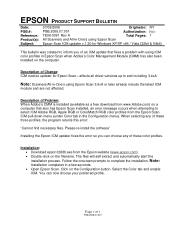
... error message occurs when attempting to select ICM Adobe RGB, Apple RGB or ColorMatch RGB color profiles from the Epson website (www.epson.com). • Double-click on the computer. Click on a computer that fixes a problem with using Epson Scan 3.5xA or later already include the latest ICM
module and are not affected. The...
Product Brochure - Page 1


... 40 years of experience delivering innovative printing products. SALES GUIDE
All-in -one standard ink set for both documents and photos - no special cartridges required
• Use the multipurpose cards slots to 400 percent
Ordering Information
Product Name Epson Stylus® CX8400 all-in-one Epson Stylus CX8400 all-in -One
CX8400
Print | Copy | Scan | Photo
Picture-perfect productivity...
Product Brochure - Page 2


...For print quality, a small amount of ink remains in the cartridge after first page, based on black text and color text patterns in Draft Mode on specialty media, displayed indoors, under glass or properly store them. W x D x H)
Dimensions 9.2" x 7.5" x 7.5" (approx. has determined that you use of their respective companies. Packaging Specifications
Epson Stylus CX8400 Single...
Product Information Guide - Page 2


Epson Stylus CX8400 Series
Ink Cartridges
❏ 69 Black or 68 High Capacity Black ❏ 69 Cyan ❏ 69 Magenta ❏ 69 Yellow
Specifications
Printing
Paper path
Sheet feeder, top entry
Sheet feeder capacity Approx. 120 sheets at 24 lb (90 g/m2)
Scanning
Scanner type Photoelectric device... per color internal 8 bits per pixel per color external (maximum)
RGB three color LED
...
Product Information Guide - Page 3


...Color
Cyan, magenta, yellow, black
Part number
69 cyan, magenta, yellow and black 68 High Capacity black
Cartridge life
Opened package: 6 months at 10.4 °F (-12 °C) Ink thaws and is used for Camera File system) version 1.0 or 2.0 compliant. For best printing results, use genuine Epson... on the package has expired. Epson Stylus CX8400 Series
Memory Cards
Compatible memory cards...
Product Information Guide - Page 5


... faces.
Press the P On button to select Color or B&W copies.
7. Open the document cover ...Originals for any additional loading instructions.
6. Load letterhead or pre-printed paper top edge first. Note: For instructions on top of...copy mode.
5. Epson Stylus CX8400 Series
5.
Do not load paper above the arrow on the CX8400 Series. 2.
Load plain paper or Epson special paper in place...
Product Information Guide - Page 6


... to turn on Color Restoration to the edge of your original photo on the CX8400 Series.
2. To change any of paper you finish selecting your printed photo if you choose.
❏ To change the copy quality, select Quality and choose Standard, Best, or Draft. To cancel copying, press y Stop/Clear Settings.
Epson Stylus CX8400 Series
8.
Load...
Product Information Guide - Page 7


... to begin copying.
Epson Stylus CX8400 Series
❏ To change the paper size, select Paper Size and choose the size of paper you loaded.
Printing from a Memory Card
You can print photos right from your CX8400 Series. Paper type Epson Premium Photo Paper Glossy Epson Premium Photo Paper Semi-gloss Epson Ultra Premium Photo Paper Glossy Epson Photo Paper Glossy...
Product Information Guide - Page 8


... press the Menu button. button to select photos for printing ❏ Transferring files between the CX8400 Series and a
computer
Select Individual Photos for Printing
You can select individual photos for a list).
Repeat ...access light
The memory card access light flashes and stays lit. Epson Stylus CX8400 Series
Inserting the Memory Card
Insert one card at a time in one that photo.
5. ...
Product Information Guide - Page 9


... of the paper (slight cropping may see white borders on your settings (see if it to print, press x Start. Highlight any of the memory card mode print settings, press Menu and select your printed photo if you loaded. Epson Stylus CX8400 Series
❏ To change the paper type, select Paper Type and choose the type of...
Product Information Guide - Page 10


... Series LCD display screen.
1. Press Back as you 're replacing a cartridge before printing or copying. Epson Stylus CX8400 Series
Paper
Epson Premium Presentation Paper Matte Epson Premium Presentation Paper Matte
Double-sided Epson Photo Quality Self-adhesive Sheets Epson Iron-on Cool Peel Transfer Paper
Envelopes
Type or Media Type setting Premium Presentation
Paper Matte
Envelope
Scanning...
Product Information Guide - Page 12


... several sheets of letter-size paper (see a message on the LCD display screen during cleaning, which lasts about 1 minute. Then try printing again.
Press Setup.
3. Epson Stylus CX8400 Series
Adjusting Print Quality
If the print quality declines, you may need cleaning
If there are no noticeable streaks or lines.
7. You can check for details on using...
Product Information Guide - Page 13


... -screen User's Guide)
Transporting the CX8400 Series
If you print again in its original box or one of a similar size using protective material to the right (the home position). Related Documentation
CPD-23792 CPD-23794 CPD-23793
Epson Stylus CX8400 Series Start Here sheet (English/French)
Epson Stylus CX8400 Series Quick Guide (English)
Epson Stylus CX8400 Series CD-ROM (English/French...
Quick Reference Guide - Page 1


Epson Stylus® CX8400 Series
Quick Guide
Basic Copying, Printing, and Scanning Maintaining Your All-in-One Solving Problems
Quick Reference Guide - Page 4


... your computer! Introduction
After you have set up your Epson Stylus® CX8400 Series all-in-one as you connect it on your...printing.
4 Tip: Tips contain hints for printing from your computer ■ Scan a document or photo and restore or correct the color ■ Perform routine maintenance ■ Solve simple problems This book tells you how to do a lot more when you read your CX8400...
Quick Reference Guide - Page 11


... can copy photos onto 4 × 6-inch, 5 × 7-inch, letter-size, or A4-size Epson photo paper (various types available) for details). Copying a Photo
You can also print with or without borders and convert color photos to black and white. 1. To print more than 1 copy, press + or - Select With Border to leave a small margin around the...
Quick Reference Guide - Page 15


... Card 15
you cannot print in color when printing directly from a memory card; Compatible Cards and Image Formats
You can use the following types of cards with your CX8400 Series:
Right slot Left slot
Slot
Type of card
Right slot CompactFlash® Type I and II ... pixels Up to 999
* DCF is the "Design rule for Camera File system" standard
Note: You can print only in black and white.
Quick Reference Guide - Page 21
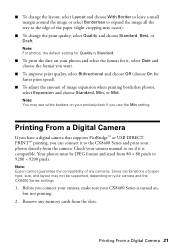
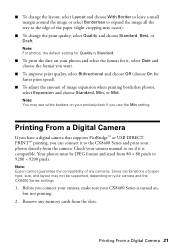
... and the CX8400 Series settings.
1. Remove any cameras. Check your camera manual to see white borders on your photos directly from the slots. Note: Epson cannot guarantee the compatibility of the paper (slight cropping may see if it to 9200 × 9200 pixels. Note: For photos, the default setting for faster print speed...
Quick Reference Guide - Page 37


... and make sure no paper is not resolved, contact Epson for help (see page 39).
Contact Epson for help (see page 39). See your camera and the photo you need to print. The document may not be printed.
If the error is jammed inside the CX8400 Series are installed correctly (see page 33). Check your...
Quick Reference Guide - Page 42


....
■ If the LCD display screen is damaged, contact Epson. Do not touch the ink cartridge ink supply port or surrounding area. If the liquid crystal solution gets into your hands, wash them thoroughly with water. otherwise ink may prevent the CX8400 Series from printing. ■ If you handle used ink cartridges; Note...
Similar Questions
My Epson Sylus Cx8400 Wont Print Black
(Posted by kmccvvvb 9 years ago)
Epson Stylus Cx8400 Won't Print Black
(Posted by pz37rgmg1 9 years ago)
Epson 435 Won't Let Me Print Black Without Color
(Posted by nwrCirce 10 years ago)

