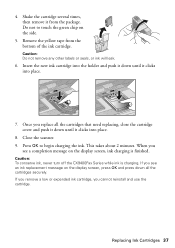Epson CX9400Fax Support Question
Find answers below for this question about Epson CX9400Fax - Stylus Color Inkjet.Need a Epson CX9400Fax manual? We have 7 online manuals for this item!
Question posted by udelljackson on April 25th, 2013
Printing Problems
Current Answers
Answer #1: Posted by tintinb on April 25th, 2013 8:07 PM
If you have more questions, please don't hesitate to ask here at HelpOwl. Experts here are always willing to answer your questions to the best of our knowledge and expertise.
Regards,
Tintin
Related Epson CX9400Fax Manual Pages
Similar Questions
My printer is an Epson Stylus CX9400Fax. After installing new cartridges and having to do many runs ...
My printer is an Epson Stylus CX9400Fax. After installing new cartridges and having to do many runs ...