Epson LQ-300 Support Question
Find answers below for this question about Epson LQ-300 - Impact Printer.Need a Epson LQ-300 manual? We have 3 online manuals for this item!
Question posted by solabc2000 on October 19th, 2012
Need To Print In Half Sheet Short Bond Paper Size
Hi, pls. can someone help us how to set up our printer to a half sheet of a bond paper size instead of whole sheet?
Current Answers
There are currently no answers that have been posted for this question.
Be the first to post an answer! Remember that you can earn up to 1,100 points for every answer you submit. The better the quality of your answer, the better chance it has to be accepted.
Be the first to post an answer! Remember that you can earn up to 1,100 points for every answer you submit. The better the quality of your answer, the better chance it has to be accepted.
Related Epson LQ-300 Manual Pages
Technical Brief (Impact Printers) - Page 1


... topics, related to all EPSON impact printers:
Functionality
M Printing technology M Control code/emulation M Paper handling M SmartPark™ settings
Versatility
M Flexible interfacing M Built-in fonts M Computer-based set-up to Near Letter Quality
Twenty-four-pin impact printers - EPSON impact printers are the property of their reliability with LQ
FX-980-Nine-pin narrow carriage...
Technical Brief (Impact Printers) - Page 2


LL
Functionality-Paper handling
Versatile paper handling allows EPSON impact printers to achieve zero tear-off the printed document or form without wasting a sheet.) Available in some it is the industry standard for reports, forms, etc., and allows you to handle several different types of form adjustment (which allows you better control when printing on multi-part forms...
Technical Brief (Impact Printers) - Page 3
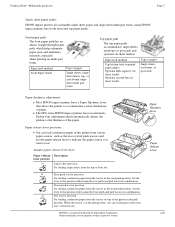
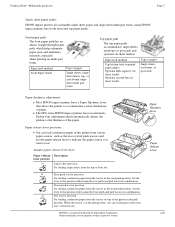
... indicate the paper source you can load paper in the pull position. Set the lever to accommodate various thicknesses of paper
Single sheets, single sheet labels, top- L
Paper thickness adjustment:
Most EPSON impact printers have an Automatic Platten Gap Adjustment which helps eliminate paper jams and minimizes misfeeds, especially when printing on top of paper
Single sheets, envelopes, or...
Technical Brief (Impact Printers) - Page 4
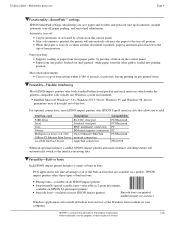
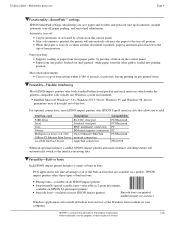
... automatically advance the paper to the top-of the box. EPSON Sales Training
EPSON is loaded into printing position
Microfeed adjustments Can set a top-of-form setting within 1/180 of the Windows fonts resident on pre-printed forms.
LL
L
Versatility-Flexible interfacing
Most EPSON impact printers offer both standard bidirectional parallel and serial interfaces which help you to...
Technical Brief (Impact Printers) - Page 6
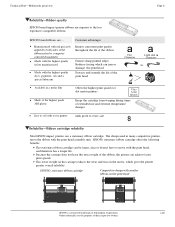
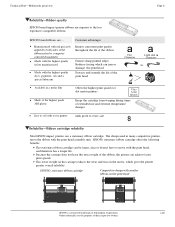
... trademarks are the property of extended use a stationary ribbon cartridge. EPSON's stationary ribbon cartridge offers the following benefits:
L
L
The stationary ribbon cartridge can achieve faster print speeds. Technical Brief-Multimedia projectors
Page 6
Reliability-Ribbon quality
EPSON brand impact printer ribbons are superior to move the ribbon with the...
Technical Brief (Impact Printers) - Page 7


... Failures estimates the number of hours between failures at 25 percent usage and 35 percent density, which can print before it is a registered trademark of their respective owners. Mean Time Between Failures
EPSON impact printers are the property of Seiko Epson Corporation.
1/00
Other trademarks are more quickly because it may fail.
Because...
Product Information Guide - Page 5


... printer commands used in your @ware documentatim~ more ittformafion. EPSON LQ-300
Graphic print direction You can select the kind of the print job (when no data is accompanied by your computer manual for fast printing. To print graphics unidirectionally for the amount of time specified), You can set to 8.5, 11,12, or 70/6(the length of continuous paper...
Product Information Guide - Page 6


... you have enough sheets qf paper because the printer prints several pages #help text, use paper w&for that guides you are in effect until you want to step 6.
The printer prints the current settings in the table.
EPSON LQ-300-6
10/2/94
Dot Matrix Printers Here's how:
El
Caution: To print the help text.
1. Make sure the paper is on the printer. If you through...
Product Information Guide - Page 9


... .Click the Close button. Printing in the push tractor position When using the push tractor: 1.
Depending on where you position the tractor, you can help you decide where to set the Auto tear off . EPSON LQ-300
,f---Y
4. ActionPrinter~ 3260 LQ-150 w-860 LQ-2550 LQ-570+ Stylus &IO@
LQ-870 ActionPrinter 3250 Any LQ printer EPSON printer
5. Choose the Install button. Bin...
User Manual - Page 19


.... Select a cool, dry area and protect your computer or printer memory. Make sure you need it 's close enough to the computer for the Printer
When selecting a place to set up your printer, choose a convenient location that provides the following:
A flat, stable surface Adequate room around the printer to reach, and be sure you can wipe out...
User Manual - Page 42


... locks forward.
2-8 Using the Printer Here's how to load continuous paper using the push tractor, it is turned off feature in the Printer Setting mode to set the auto tear off . Remove the paper guide and place the paper-release lever in the continuous paper position.
2. Make sure the printer is a good idea to On. Printing in the push tractor...
User Manual - Page 52


... For normal use, the lever should always be set to select the appropriate paper thickness.
When you choose lever positions 2-6, the print speed is on the left side of the printer. 1. Use the table below to position 0.
2. Paper type
(Reserved)
Standard paper (single sheets or continuous)
Multi-part forms
2-sheet
3-sheet
4-sheet
Envelopes
20 lb
24 lb
(Reserved)
Lever...
User Manual - Page 53
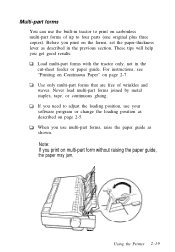
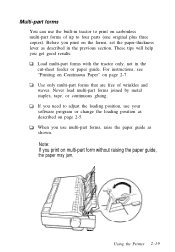
... multi-part forms with the tractor only, not in the cut-sheet feeder or paper guide. If you need to adjust the loading position, use the built-in the previous section...will help you print on multi-part form without raising the paper guide,
the paper may jam. Using the Printer 2-19 When you print on page 2-7. For instructions, see "Printing on Continuous Paper" on the forms, set the paper-...
User Manual - Page 58
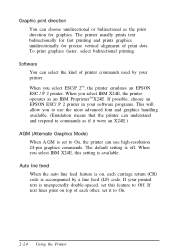
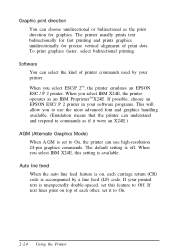
... X24E.)
AGM (Alternate Graphics Mode) When A.GM is set this setting is on top of print dots. To print graphics faster, select bidirectional printing. Software You can choose unidirectional or bidirectional as an IBM ProprinterTM X24E. If possible, choose an EPSON ESC/ P 2 printer in your printed text is off. Graphic print direction You can select the kind of...
User Manual - Page 59


... selected interface for the amount of time specified). See your software program to change the printer's settings, you have enough sheets of paper because the printer prints several pages of help text, use the Printer Setting mode.
State reply For normal operation, leave this option set to Serial. Also make sure you can specify either 10 seconds or 30 seconds...
User Manual - Page 63


... the latch levers. Releasing the latch levers locks the cut -sheet feeder: 1. Remove the paper guide. 2. Fit the notches in the cut -sheet feeder in place. Follow these steps to 50 sheets of standard bond paper ( 82 g/m2 or 22 lb) without reloading. Make sure the printer is installed in the pull-tractor position, remove it and...
User Manual - Page 67


... edge guide to the continuous paper position.
14.
Note: When you print several pages of the push tractor. (See "Printing on Continuous Paper" on the printer. This helps the printer feed the printed pages properly and prevents paper jams.
To remove the paper guide from below the printer cover. You can easily switch between continuous paper and cut -sheet feeder, press both
release...
User Manual - Page 73


... 3-2
Power is not being supplied 3-2 Printing 3-3
The printer does not print 3-3 The print is faint or uneven 3-4 Dots are missing in printed characters or graphics . . . . . 3-5 Printed characters are not what you expected 3-5 The print position is not what you expected 3-6 Paper Handling 3-7 Single sheets do not feed properly 3-7 Continuous paper does not feed properly 3-8 Options...
User Manual - Page 76


... you switch between single sheets and continuous paper, make sure the paper-release lever is faint or uneven Printed characters have parts missing at the bottom. Replace the ribbon cartridge as described on , check for a paper jam, a ribbon jam, or other problems. Let the print head cool. Turn off the printer and check for a paper jam or ribbon...
User Manual - Page 82


... page 2-6.
3-10 Troubleshooting Position the edge guides at one sheet left in the bin. You may have loaded too many sheets in your document has printed on two pages. There may be jammed near the print head. One page of paper. Check that the page-length setting and lines-per-page setting in the cut-sheet feeder's bin.
Similar Questions
Why Epson Lx-300 Ii Impact Printer Cannot Print
(Posted by rojabw 9 years ago)
How To Edit Paper Size In Printer Epson Lq 300
(Posted by Riarvin1 9 years ago)
Printer Lq 300 Ii Epson Problem Does Not Stop Printing Paper Flows Continuously
(Posted by VaDG 9 years ago)
The Printer Wont Print Correctly, It Only Prints Half Of The Font Area Only?
(Posted by a6204808 11 years ago)
Paper Tear Off Not Working While Printing From Command Prompt
We are using EPSON LQ-300+II printer,It Prints perfectly and moves the paper up to enable us to tear...
We are using EPSON LQ-300+II printer,It Prints perfectly and moves the paper up to enable us to tear...
(Posted by yuvarajarasu 12 years ago)

