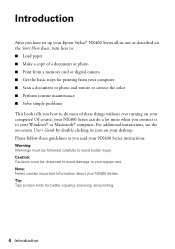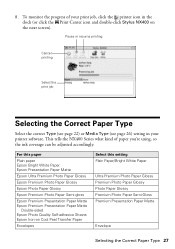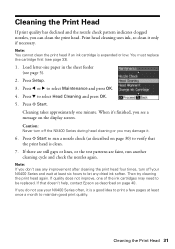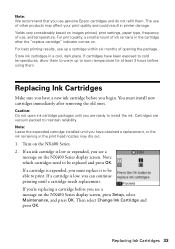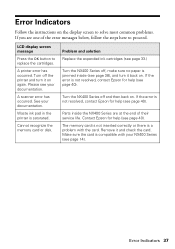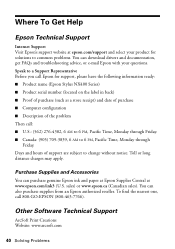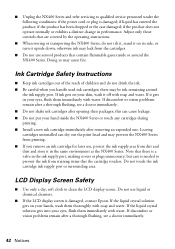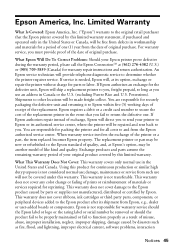Epson NX400 Support Question
Find answers below for this question about Epson NX400 - Stylus Color Inkjet.Need a Epson NX400 manual? We have 3 online manuals for this item!
Question posted by sailopunkki on June 28th, 2014
Nx400 Cannot Recognize Ink
The person who posted this question about this Epson product did not include a detailed explanation. Please use the "Request More Information" button to the right if more details would help you to answer this question.
Current Answers
Related Epson NX400 Manual Pages
Similar Questions
Why Will Epson Stylus Nx400 Will Not Recognize Ink Cartridges
(Posted by scofreem 9 years ago)
Epson Stylus Nx400 Error Cannot Recognize Ink Cartridges
(Posted by rosllee5 10 years ago)
Epson Nx400 Cannot Recognize Ink Cartridges
(Posted by jpurEFIFR 10 years ago)
New Epson Wp4530 Will No Recognize Ink.
New Epson WP4530 will not initialize due to printer will not recognize ink cartradges supplied. (gen...
New Epson WP4530 will not initialize due to printer will not recognize ink cartradges supplied. (gen...
(Posted by d28player 11 years ago)
Epson Workforce 435
Does Not Recognize Ink Cartridge
printer does not recognize ink cartridge
printer does not recognize ink cartridge
(Posted by karen52434 12 years ago)