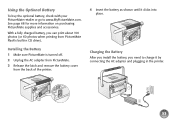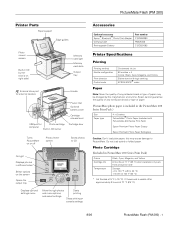Epson PictureMate Flash - PM 280 Support Question
Find answers below for this question about Epson PictureMate Flash - PM 280 - PictureMate Flash Compact Photo Printer.Need a Epson PictureMate Flash - PM 280 manual? We have 7 online manuals for this item!
Question posted by fredsomuah54 on November 24th, 2011
Input And Output Voltage
what is the input and output voltage for epson picturemate pm225 photo printer
Current Answers
Related Epson PictureMate Flash - PM 280 Manual Pages
Similar Questions
Emy Printer Is Telling Me To Open My Output Tray And Its Already Open. Any Idea
Epson 1430 My printer is telling me to open my output tray and its already open. Any idea on how I c...
Epson 1430 My printer is telling me to open my output tray and its already open. Any idea on how I c...
(Posted by attaurrehmanbtm 4 years ago)
How To Clean Inside A Epson Picturemate 260 Photo Printer
(Posted by killannat 9 years ago)
C64 Printer-both Red Lights Flashing
Green light not staying on, but both red lights flashing alternately
Green light not staying on, but both red lights flashing alternately
(Posted by dianken 11 years ago)
Printer On/off Light Flashing.
After Changing Ink Cartridges, On/off Light Flashes And Won't Allow Me To Turn Printer Off.
After Changing Ink Cartridges, On/off Light Flashes And Won't Allow Me To Turn Printer Off.
(Posted by Cookie3904pa 11 years ago)
Help Me How To Enter Input Rank Head Stylus Pro 9880 Printer
help me How to enter input rank head Stylus Pro 9880 Printer
help me How to enter input rank head Stylus Pro 9880 Printer
(Posted by hasenalfaris 11 years ago)