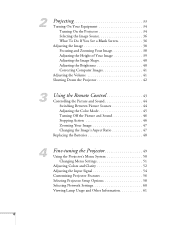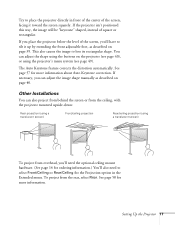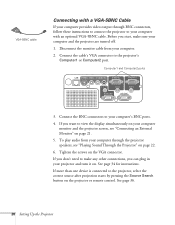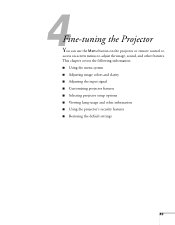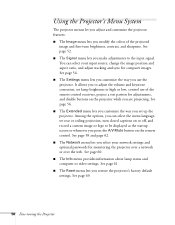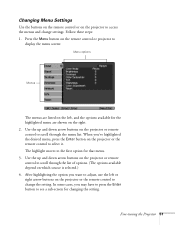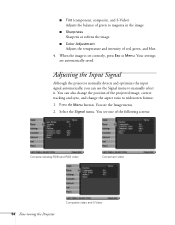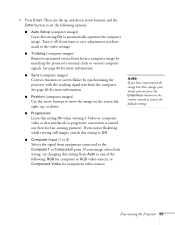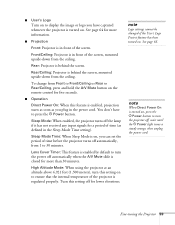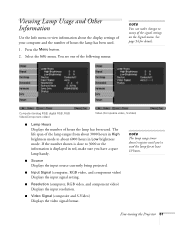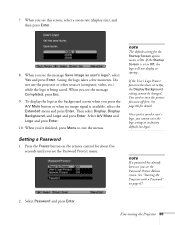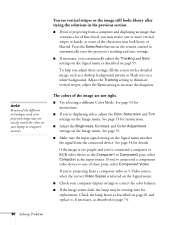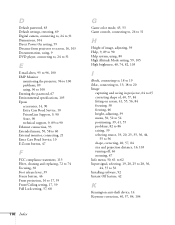Epson PowerLite 83 Support Question
Find answers below for this question about Epson PowerLite 83.Need a Epson PowerLite 83 manual? We have 10 online manuals for this item!
Question posted by mweeks11908 on September 26th, 2013
Help. Screen Is Fuzzy And Pink/purple.
Any help?
The input signal is set to computer.
Current Answers
Related Epson PowerLite 83 Manual Pages
Similar Questions
Epson Projector Emp-s5 Driver
I have the old Epson EMP-S5 projector without driver. It is absolutely useless now. So I would be gr...
I have the old Epson EMP-S5 projector without driver. It is absolutely useless now. So I would be gr...
(Posted by tandarajure 6 years ago)
Epson Powerlite 83 Overheats After Minutes
Epson powerlite 83+ overheats even though: 1. All filters are clean 2. New lamp is installed 3. Lamp...
Epson powerlite 83+ overheats even though: 1. All filters are clean 2. New lamp is installed 3. Lamp...
(Posted by bertj23 8 years ago)
How To Remove Lines On Epson Projector Powerlite 1750?
how to remove lines on epson projector powerlite 1750?
how to remove lines on epson projector powerlite 1750?
(Posted by Anonymous-120484 10 years ago)
How To Fix Epson 8350 Powerlite Projector Lamp & Temp Light Are Both On Issue
how can I fix epson 8350 powerlite projector lamp & temp light are both on issue on the screen i...
how can I fix epson 8350 powerlite projector lamp & temp light are both on issue on the screen i...
(Posted by waqask71 12 years ago)