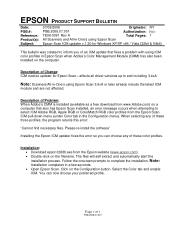Epson RX580 Support Question
Find answers below for this question about Epson RX580 - Stylus Photo Color Inkjet.Need a Epson RX580 manual? We have 6 online manuals for this item!
Question posted by williamslc57 on June 4th, 2012
Can You Use A Epson 79 High-capacity Cartridge In A Epson Rx 580?
The person who posted this question about this Epson product did not include a detailed explanation. Please use the "Request More Information" button to the right if more details would help you to answer this question.
Current Answers
Related Epson RX580 Manual Pages
Similar Questions
Epson 580 Does Not Recognize Ink Cartridge
(Posted by rjmaNyNy 9 years ago)
Epson Stylus Photo Rx580 Does Not Recognize Ink Cartridges
(Posted by baldnchrist 10 years ago)
Can I Use High Capacity Color Cartridges In My Epson Stylus Nx415 Printer
(Posted by smedinzo 10 years ago)
Cannot Recognize Ink Cartridges Epson Rx580 First Time Use
(Posted by Terjamo760 10 years ago)
It Is Ok To Substitute. The 126 Is High-capacity, The 127 Is Extra
High-Capacity. They are the same cartidge, just one has slightly more ink.
High-Capacity. They are the same cartidge, just one has slightly more ink.
(Posted by Anonymous-57859 12 years ago)