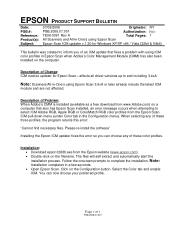Epson RX595 Support Question
Find answers below for this question about Epson RX595 - Stylus Photo Color Inkjet.Need a Epson RX595 manual? We have 4 online manuals for this item!
Question posted by mgrfah on August 2nd, 2014
Epson Rx595 Printer Cannot Recognize Cartridge
The person who posted this question about this Epson product did not include a detailed explanation. Please use the "Request More Information" button to the right if more details would help you to answer this question.
Current Answers
Related Epson RX595 Manual Pages
Similar Questions
Epson Rx595 Can't Recognize Cartridges
(Posted by tyrosparke 10 years ago)
Epson Stylus Photo Rx595 Using Scanner When Printer Needs Cartridge
(Posted by rnbtest 10 years ago)
Epson Stylus Photo Rx595 Cannot Recognize Ink Cartridges
(Posted by oqu288469 10 years ago)
Why Won't My Printer Recognize Cartridges?
My printer is an Epson Stylus CX9400Fax. After installing new cartridges and having to do many runs ...
My printer is an Epson Stylus CX9400Fax. After installing new cartridges and having to do many runs ...
(Posted by mvanschaemelhout 11 years ago)
Why Won't My Epson Workforce 520 Printer Recognize Non-epson Ink Cartridges?
I have used non-Epson ink cartridges in the past and haven't had any problem but I just replaced my ...
I have used non-Epson ink cartridges in the past and haven't had any problem but I just replaced my ...
(Posted by conross1 11 years ago)