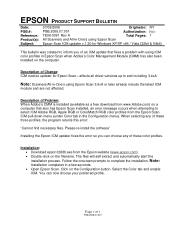Epson RX595 Support Question
Find answers below for this question about Epson RX595 - Stylus Photo Color Inkjet.Need a Epson RX595 manual? We have 4 online manuals for this item!
Question posted by kimberlynicoleknox on November 15th, 2014
Paper Jam Error Message-no Paper In Printer
I turned on my printer for the first time in quite a while. I got an error message saying that paper is jammed in the printer. Turn off the printer, open the scanner unit, remove paper. See your documentation. I opened my printer up and there is not a single piece of paper in sight. What do I do to fix this?
Current Answers
Answer #1: Posted by Brainerd on December 18th, 2014 12:37 AM
Hi, please refer to the tutorial video below:
http://m.youtube.com/watch?v=jdnrlrZvcXM
http://m.youtube.com/watch?v=jdnrlrZvcXM
I hope this helps you!
Please press accept to reward my effort or post again with more details if not satisfied.
Regards, Brainerd
Related Epson RX595 Manual Pages
Similar Questions
What Do I Do When I Get A Message 'close The Scanner Unit'?
I am trying to replace an ink cartridge but I get a message "close the scanner unit".
I am trying to replace an ink cartridge but I get a message "close the scanner unit".
(Posted by rcarlson53621 9 years ago)
Just Bought Epson Rx595 Printer And Cant Get Paper Jam
(Posted by jodajarame 10 years ago)
Epson Rx595 Printer Won't Pull Paper
(Posted by jjpro 10 years ago)
Rx 595 With Win 7. Keep Getting Error Messages. Wiireless Possible? Usb Cord Mig
Can I set up my rx595 w win 7 laptop as wireless printing?
Can I set up my rx595 w win 7 laptop as wireless printing?
(Posted by edie19411 11 years ago)
Red Light And Error Message Saying Cartridges Empty
I have just replaced 3 compatible ink cartridges on Epson RX500 and now have error message saying al...
I have just replaced 3 compatible ink cartridges on Epson RX500 and now have error message saying al...
(Posted by Judy34 11 years ago)