Epson RX620 Support Question
Find answers below for this question about Epson RX620 - Stylus Photo Color Inkjet.Need a Epson RX620 manual? We have 6 online manuals for this item!
Question posted by annabella7 on November 22nd, 2011
Epson Rx 620
620 not printing true colours particulary red
Current Answers
There are currently no answers that have been posted for this question.
Be the first to post an answer! Remember that you can earn up to 1,100 points for every answer you submit. The better the quality of your answer, the better chance it has to be accepted.
Be the first to post an answer! Remember that you can earn up to 1,100 points for every answer you submit. The better the quality of your answer, the better chance it has to be accepted.
Related Epson RX620 Manual Pages
Technical Brief (Ink Jet Printers) - Page 2


... use high-precision mechanical pumps to thermal ink jet technology, used in photos and laser sharp text. Epson MicroPiezo Technology: Epson Micro Piezo print heads use Variable Size Droplet Technology, where the printers can be combined to achieve more color combinations and smoother color gradations. Effect of different ink droplet sizes. Here's how it compares to...
Technical Brief (Ink Jet Printers) - Page 3


... technology to determine the most interested in conjunction with Epson printers there are specifically designed to get sharp black text, superb photo quality photos, or both on breathtaking large format prints, Epson has the right ink for optional cartridges, and you see continuous tone color. DURABrite and Chief Memory Officer are present...
Epson Scan ICM Updater v1.20 (PSB.2008.07.001) - Page 1
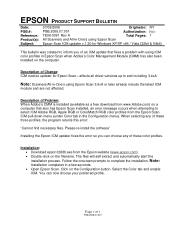
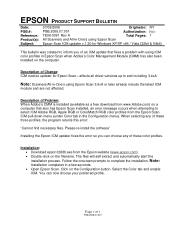
... profile. Description of Problem: When Adobe's CMM is installed (available as a free download from www.Adobe.com) on a computer that fixes a problem with using ICM color profiles in Epson Scan when Adobe's Color Management Module (CMM) has also been installed on the computer. Description of 1
PSB.2008.07.001 Select the...
Product Brochure - Page 1
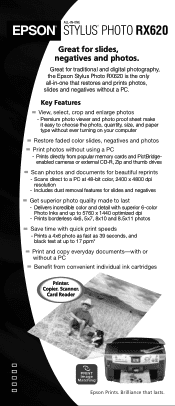
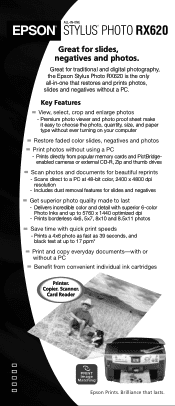
... cameras or external CD-R, Zip and thumb drives
Scan photos and documents for traditional and digital photography, the Epson Stylus Photo RX620 is the only all-in-one that lasts. Card Reader
Epson Prints. Delivers incredible color and detail with quick print speeds
- Copier.
Great for beautiful reprints
-
Premium photo viewer and photo proof sheet make it easy to 17 ppm...
Product Brochure - Page 2


...;
Operating Systems Windows® USB - Cartridge yields will vary based on Glossy Photo Paper. Epson, Epson Stylus, and Micro Piezo are subject to www.epson.com. Epson disclaims any and all rights in U.S. ALL-IN-ONE
EPSON® STYLUS® PHOTO RX620
SPECIFICATIONS
Printer Printing Technology 6-color (CcMmYK) drop-on plain paper. Additional processing time will vary with full...
Product Information Guide - Page 2


..., or wrinkled paper. Epson Stylus Photo RX620
11/04 Do not refill the ink cartridge.
Always test samples of paper stock before purchasing large quantities or printing large jobs. Use paper...
S041144
Specifications
Printing
Printing method On-demand ink jet
Nozzle configuration
Black
90 nozzles
Color
450 nozzles (90 nozzles per color × 5)
Print direction
Bidirectional ...
Product Information Guide - Page 5
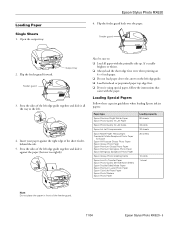
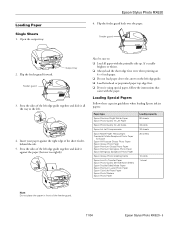
... the paper (but not too tightly).
It's usually
brighter or whiter. ❏ Always load the short edge first, even when printing on
4 × 6 inch paper. ❏ Do not load paper above the arrow on the left .
4. Loading Paper
Single... the tab.
5. Press the sides of the feeder guard.
11/04
Epson Stylus Photo RX620 - 5 Epson Stylus Photo RX620
6. Flip the feeder guard forward.
Product Information Guide - Page 9


....
Press the Setup button. 2.
Press the x Color button to move through the photos. You can view your memory card. OK: No good:
11/04
Epson Stylus Photo RX620 - 9 Canceling appears on .
2. Press OK. The RX620 screen displays the first
photo on -screen Reference Guide. Use the l and r buttons to print the index sheet. Printing an Index Sheet
An index sheet...
Product Information Guide - Page 10


... the scanner lid.
6. Press the x Color button. Use the u and d buttons to choose the first photo in your print job.
Continue with the next section to select photos for details. 1. Press the Memory Card button. 2.
Epson Stylus Photo RX620
11/04 Note: To cancel a print job while printing, press the y Stop button. To print one or a few photos, use the l and r buttons...
Product Information Guide - Page 11
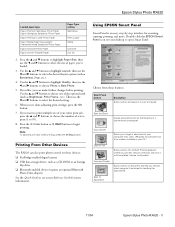
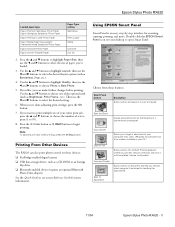
... ❏ USB data storage device, such as Brightness, Fit to 99).
8.
Use the u and d buttons to begin printing. Epson Stylus Photo RX620
Loaded paper type
Epson Premium Semigloss Photo Paper Epson Semigloss Scrapbook Photo Paper
Epson Premium Luster Photo Paper
Epson Matte Paper Heavyweight PremierArt Matte Scrapbook Photo Paper
Epson ColorLife Photo Paper
Epson Iron-On Transfer Paper...
Quick Reference Guide - Page 3
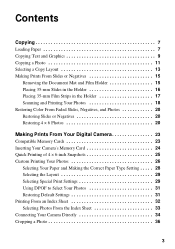
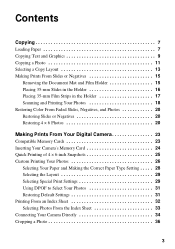
... Slides in the Holder 16 Placing 35-mm Film Strips in the Holder 17 Scanning and Printing Your Photos 18 Restoring Color From Faded Slides, Negatives, and Photos 20 Restoring Slides or Negatives 20 Restoring 4 × 6 Photos 20
Making Prints From Your Digital Camera 23
Compatible Memory Cards 23 Inserting Your Camera's Memory Card 24 Quick...
Quick Reference Guide - Page 15
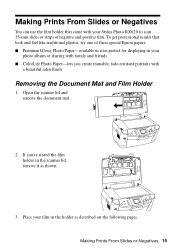
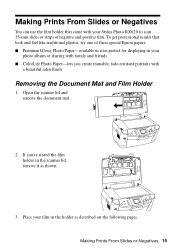
... remove the document mat.
2. Place your Stylus Photo RX620 to scan 35-mm slides or strips of negative and positive film.
Making Prints From Slides or Negatives
You can use the film holder that look and feel like traditional photos, try one of these special Epson papers: ■ Premium Glossy Photo Paper-available in sizes perfect for...
Quick Reference Guide - Page 19
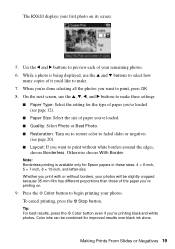
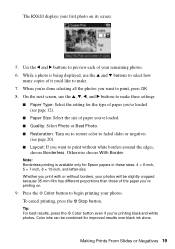
... want to preview each of your photos.
Color inks can be slightly cropped because 35-mm film has different proportions than those of the paper you're printing on its screen:
5. Use the l and r buttons to print without borders, your first photo on .
9. The RX620 displays your photos will be combined for Epson papers in these settings:
■...
Quick Reference Guide - Page 25


... the Memory Card button.
3. Depending on your card ■ Range Print: prints a range of photos-for example, 3 through 8
Note: If your selection, you see page 31. Press the x Color button to 20 sheets of 4 × 6-inch Epson Premium Glossy Photo Paper. 2. You'll need to select a photo; For more information, see a screen like this (it to select...
Quick Reference Guide - Page 27


To cancel printing, press the y Stop button. Color inks can be combined for Epson photo papers in these settings: ■ Paper Type: Select the setting for the type of paper you 're printing black-and-white
photos.
Press the x Color button to print your photo is available only for improved results over black ink alone. If part of paper you...
Quick Reference Guide - Page 63


... USB devices.
see your onscreen Reference Guide), or press the x B&W button. ■ Turn Super MicroWeave® off (Macintosh only) and High Speed on in your printer software. ■ If your Stylus Photo RX620 is connected to
your system meets the requirements listed in the on-screen Reference Guide. If you're printing a high-resolution photo, you...
Quick Reference Guide - Page 68


... is securely connected to the USB port inside the Stylus Photo RX620. ■ Make sure the Stylus Photo RX620 is selected
(Macintosh), even when you can never exactly match your printer software. However, you 're printing black and white photographs. ■ Clean the print head; See your on -screen colors. Lift the
scanner section and check that alters image...
Quick Reference Guide - Page 76


... on your hand inside the Stylus Photo RX620 or touch the cartridge during printing. ■ Don't move the print head by the operating instructions.
■ Before transporting the Stylus Photo RX620, make sure the print head is capped in reduced print quality.
76 Notices Removing the cartridges can dehydrate the print head and may prevent the Stylus Photo RX600 from their packages; Adjust...
Quick Reference Guide - Page 89


...
Your Stylus Photo RX620 lets you create bright, vivid photos that are ready to frame, place in an album or scrapbook, or share with the RX620, see the on-screen Reference Guide for safe keeping (see "Saving and Storing Photos"). For instructions, see "Making Prints From Your Digital Camera" in this guide. To use your RX620 like a color photocopier...
Start Here Card - Page 7


..., printing, and scanning without a computer.
Use this page. Toll or long distance charges may apply. Software Technical Support
Software
Telephone and Fax
Internet and E-mail
EPSON Smart Panel
(510) 445-8616 Fax: (510) 445-8601
www.newsoftinc.com [email protected]
ArcSoft PhotoImpression
(510) 440-9901 8:30 AM to look for answers:
Epson Stylus Photo RX620...
Similar Questions
How To Convert Jpg To Pdf Stylus Photo Rx620 Epson
(Posted by motokdh00 9 years ago)
How To Uninstall Epson Stylus Rx620 From Windows 8
(Posted by RoyLjbug 9 years ago)
Need Installation Cd For Rx 620; Had An Rx600,but Smart Panel Takes 5-8 Mins/pag
(Posted by pcooke 11 years ago)
Epson Cx5000 - Stylus Color Inkjet Will Only Print On Bright, White...
jams with card stock
jams with card stock
(Posted by paulaseymour3 11 years ago)

