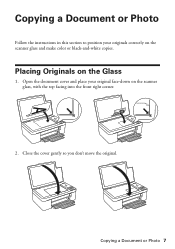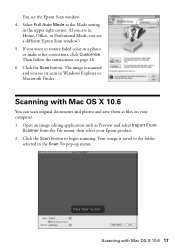Epson Stylus NX125 Support Question
Find answers below for this question about Epson Stylus NX125.Need a Epson Stylus NX125 manual? We have 3 online manuals for this item!
Question posted by rodmarg on June 16th, 2014
Can I Scan A Word Document Into A Word Document?
The person who posted this question about this Epson product did not include a detailed explanation. Please use the "Request More Information" button to the right if more details would help you to answer this question.
Current Answers
Answer #1: Posted by TheWiz on June 17th, 2014 7:15 AM
You can find instructions on how to scan a document into Microsoft Word here. Keep in mind the instructions are for Word 2007 but it should be a similar process with other versions.
Related Epson Stylus NX125 Manual Pages
Similar Questions
Scanning A Document
When attempting a document, it will not scan the entire page... just a part of the page...
When attempting a document, it will not scan the entire page... just a part of the page...
(Posted by shirleyseay 8 years ago)
How To Scan A Document With Epson Stylus Photo Rx580
(Posted by TATIAbin 9 years ago)
How To Scan A Document From Epson Stylus Nx330 To Computer
(Posted by rhasma 10 years ago)