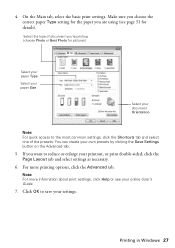Epson Stylus NX420 Support Question
Find answers below for this question about Epson Stylus NX420.Need a Epson Stylus NX420 manual? We have 3 online manuals for this item!
Question posted by mobcrin on January 27th, 2014
Epson Stylus Nx420 Change Paper Type When Copying
The person who posted this question about this Epson product did not include a detailed explanation. Please use the "Request More Information" button to the right if more details would help you to answer this question.
Current Answers
Related Epson Stylus NX420 Manual Pages
Similar Questions
How To Change Paper Type On A Epson Nx430 Printer
(Posted by elpmf909 10 years ago)
I Am Unable To Change Paper Type From Photo Paper And Cannot Change Quality
i am unable to change either the paper type or quality of paper on my epson workforce 545. Each time...
i am unable to change either the paper type or quality of paper on my epson workforce 545. Each time...
(Posted by tessleyjane 10 years ago)
Epson Stylus Nx420 Takes Paper But Does Not Print
(Posted by besstronici 10 years ago)
Will 126 Ink Refills Work In A Stylus Nx420 Printer?
(Posted by enpigg 11 years ago)