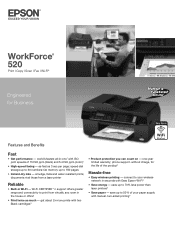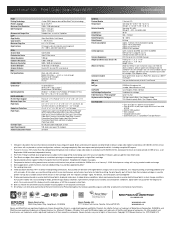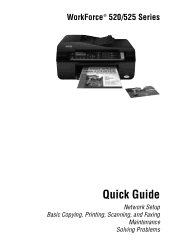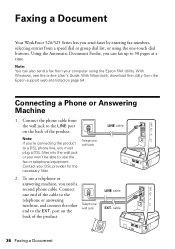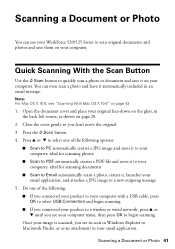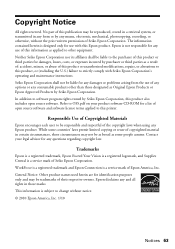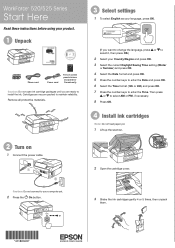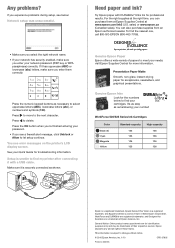Epson WorkForce 520 Support Question
Find answers below for this question about Epson WorkForce 520.Need a Epson WorkForce 520 manual? We have 3 online manuals for this item!
Question posted by maxinemaxwell98 on April 3rd, 2013
Change The Quality For Copying A Document
Copying a document takes way too much time & appears to be set for high resolution as the copy is too dark. I think I may have set it this way when I was copying photos. How do I change the setting for less resolution or quality suitable for a document instead of a photo?
Current Answers
Related Epson WorkForce 520 Manual Pages
Similar Questions
Epson Workforce 545 How To Change Default Copy Quality To Draft
(Posted by aldune 9 years ago)
Problem With The Output Of Scanned Or Copied Documents
Print function of my Epson Stylus CX4200 works fine but when I try to copy or scan documents, the ou...
Print function of my Epson Stylus CX4200 works fine but when I try to copy or scan documents, the ou...
(Posted by joseppe1941 11 years ago)
Change Language
I have epson workforce 520 all in one printer. It is set on the wrong language and i can not read pr...
I have epson workforce 520 all in one printer. It is set on the wrong language and i can not read pr...
(Posted by capitolcleaningtallahassee 11 years ago)