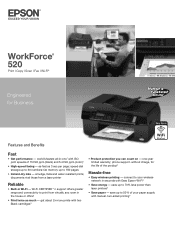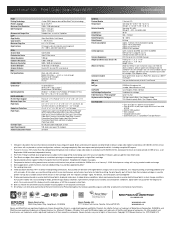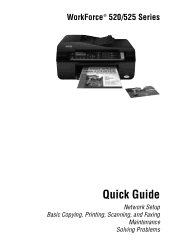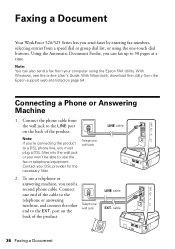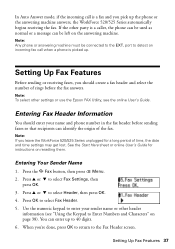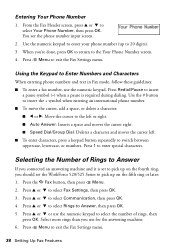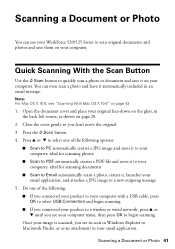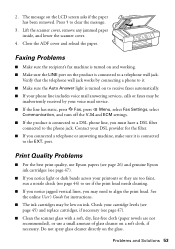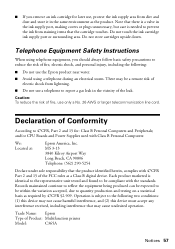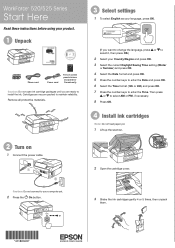Epson WorkForce 520 Support Question
Find answers below for this question about Epson WorkForce 520.Need a Epson WorkForce 520 manual? We have 3 online manuals for this item!
Question posted by richvgri on July 22nd, 2014
What Is Dial Tone Detection Fax Workforce 545
The person who posted this question about this Epson product did not include a detailed explanation. Please use the "Request More Information" button to the right if more details would help you to answer this question.
Current Answers
Related Epson WorkForce 520 Manual Pages
Similar Questions
Epson Printer 7510 Workforce Fax Does Not Detect Dial Tone
(Posted by shStev 9 years ago)
How To Turn The Dial Tone Detection Off In The Fax Mode On A Epson Workforce
520
520
(Posted by watijcstah 10 years ago)
Aa On, I Can Receive Fax On My Ep Wf435 But Not Send One. N/dial Tone Detected
(Posted by tonuck 11 years ago)