Epson WorkForce 520 Support Question
Find answers below for this question about Epson WorkForce 520.Need a Epson WorkForce 520 manual? We have 3 online manuals for this item!
Question posted by exbytcrepar on February 21st, 2014
Epson Workforce 520 Communication Error When Scanning
The person who posted this question about this Epson product did not include a detailed explanation. Please use the "Request More Information" button to the right if more details would help you to answer this question.
Current Answers
There are currently no answers that have been posted for this question.
Be the first to post an answer! Remember that you can earn up to 1,100 points for every answer you submit. The better the quality of your answer, the better chance it has to be accepted.
Be the first to post an answer! Remember that you can earn up to 1,100 points for every answer you submit. The better the quality of your answer, the better chance it has to be accepted.
Related Epson WorkForce 520 Manual Pages
Brochure - Page 1
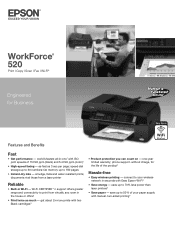
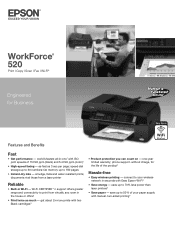
... fast as much - smudge, fade and water resistant prints; get about 2x more prints with Easy Epson Wi-Fi2
• Save energy - uses up to your paper supply with ISO print speeds of...warranty; world's fastest all-in Wi-Fi - speed dial storage up to 60 numbers; WorkForce® 520
Print | Copy | Scan | Fax | Wi-Fi®
Engineered for the life of your wireless network in ...
Brochure - Page 2
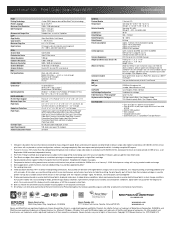
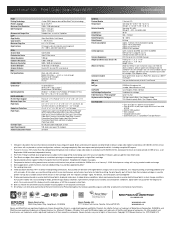
...WorkForce 520 all rights in the cartridges after the "replace cartridge" signal. Telephone toll charges may not be recycled10 • Epson America, Inc. All ink colors are registered trademarks, Epson Exceed Your Vision is a trademark of Seiko Epson Corporation. Epson...24-bit output Scan-to-PC, Scan-to-PDF, scan-to the best-selling monochrome and color multifunction laser printers ...
Quick Guide - Page 1
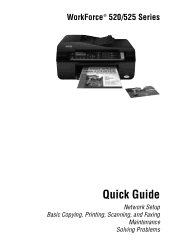
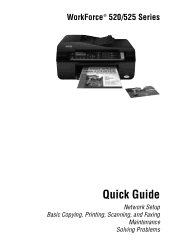
WorkForce® 520/525 Series
Quick Guide
Network Setup Basic Copying, Printing, Scanning, and Faxing
Maintenance Solving Problems
Quick Guide - Page 2


...(Ethernet) Network Setup 18
Loading Paper 25
Using Special Papers 26
Placing Originals for Copying, Scanning, or Faxing 28
Using the Scanner Glass 28 Using the Automatic Document Feeder 28
Copying ... the Control Panel 39 Receiving Faxes 40
Scanning a Document or Photo 41
Quick Scanning With the Scan Button 41 Scanning With Epson Scan Software 42 Scanning With Mac OS X 10.6 43
2 Contents
Quick Guide - Page 3
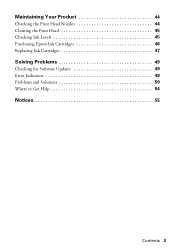
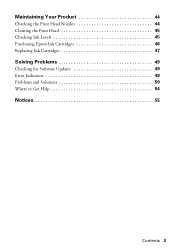
Maintaining Your Product 44
Checking the Print Head Nozzles 44 Cleaning the Print Head 45 Checking Ink Levels 45 Purchasing Epson Ink Cartridges 46 Replacing Ink Cartridges 47
Solving Problems 49
Checking for Software Updates 49 Error Indicators 49 Problems and Solutions 50 Where to Get Help 54
Notices 55
Contents 3
Quick Guide - Page 36
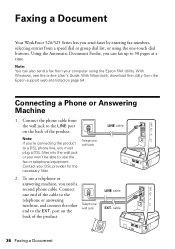
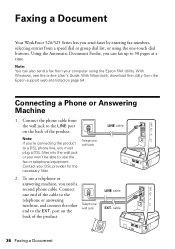
...Windows, see the online User's Guide. With Macintosh, download the utility from the Epson support web site listed on the back of the product. Contact your computer using ... Connect the phone cable from the wall jack to 30 pages at a time.
Faxing a Document
Your WorkForce 520/525 Series lets you send faxes by entering fax numbers, selecting entries from a speed dial or group dial list, or...
Quick Guide - Page 37
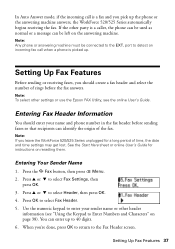
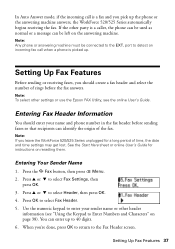
... left on page 38). Setting Up Fax Features
Before sending or receiving faxes, you leave the WorkForce 520/525 Series unplugged for instructions on resetting them.
Press OK to select Fax Settings, then
press ...Sender Name
1. Note: If you should enter your sender name or other settings or use the Epson FAX Utility, see "Using the Keypad to 40 digits. 6. You can identify the origin ...
Quick Guide - Page 38
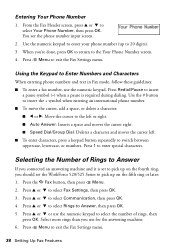
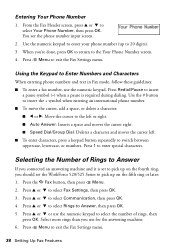
...number, use the numeric keypad to select the number of Rings to Answer
If you should set the WorkForce 520/525 Series to enter your phone number (up on the fifth ring or later: 1. Press 1 to...
2. Press the K Fax button, then press x Menu. 2. Press u or d to select Rings to select Communication, then press OK. 4. Press Redial/Pause to insert
a pause symbol (-) when a pause is set to pick up...
Quick Guide - Page 39


... as described below. To redial immediately, press Redial/Pause.
Note: To dial the number using the Epson FAX Utility, see your online User's Guide.
1. Use the numeric keypad to 64 digits.
4.
Sending...continue.
If you see page 28).
2. Your document is faxed.
■ If the fax number is scanned:
If you used. ■ Speed Dial/Group Dial: Select or type the number of the speed ...
Quick Guide - Page 41
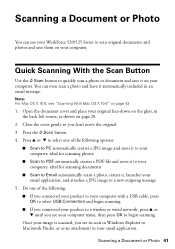
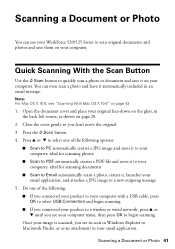
... and save them on page 43.
1. Scanning a Document or Photo 41 You can use your WorkForce 520/525 Series to scan original documents and photos and save it to your computer; ideal for scanning documents
■ Scan to Email automatically scans a photo, resizes it to your computer; ideal for scanning photos
■ Scan to PDF automatically creates a PDF file...
Quick Guide - Page 42


... Mac OS X 10.6" on page 28.
2.
Do one of the following to start Epson Scan:
■ Windows: Double-click the EPSON Scan icon on your desktop.
■ Macintosh: Double-click EPSON Scan in the Applications folder.
■ To scan from an application, start Epson Scan directly from any TWAIN-compliant application using the Mode selector in the upper right...
Quick Guide - Page 49


... cause.
You can also check the basic troubleshooting suggestions beginning on page 50, or your Epson product, check the messages on the LCD screen to your product, and click Driver Update. LCD screen messages Printer error Scanner error A fax error has occurred. Fax job incomplete. With Windows, you have a problem with your online User...
Quick Guide - Page 51


... to select Network Settings, then press OK. 3. Press u or d to your computer's TCP/IP settings are scanning a large document at high resolution, a communication error may occur. Problems and Solutions 51 The product does not appear in EPSON Scan Settings. If it after a few seconds. For details, see page 43 for
your network does not assign...
Quick Guide - Page 53
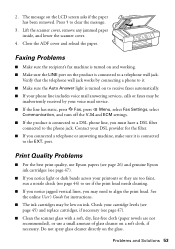
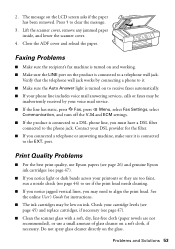
... with a soft, dry, lint-free cloth (paper towels are not recommended), or use Epson papers (see page 26) and genuine Epson ink cartridges (see page 47).
■ If you connected a telephone or answering machine,...9632; If the line has static, press K Fax, press x Menu, select Fax Settings, select
Communication, and turn off the V.34 and ECM settings. ■ If the product is connected to align ...
Quick Guide - Page 54


... sales). Purchase Supplies and Accessories
You can download drivers and documentation, get FAQs and troubleshooting advice, or e-mail Epson with your product for support, please have the following information ready: ■ Product name (WorkForce 520/525 Series) ■ Product serial number (located on the label in back) ■ Proof of purchase (such as...
Quick Guide - Page 56


... qualified service personnel under the following conditions: if the power cord or plug is damaged, contact Epson. If discomfort or vision problems remain after a thorough flushing, see a doctor immediately. ■... packages; ■ Do not open the scanner section while the product is copying, printing, scanning, or faxing.
■ Do not touch the flat white cable inside the product or touch...
Quick Guide - Page 57
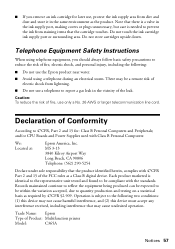
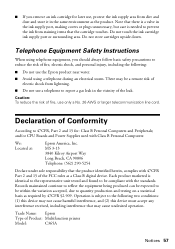
... and testing on a statistical basis as a Class B digital device. Records maintained continue to reflect the equipment being produced can be expected to be within the variation accepted, due to report a gas leak in the vicinity of the leak. Trade Name: Epson
Type of Product: Multifunction printer
Model:
C365A
Notices 57 Telephone Equipment Safety...
Start Here - Page 1
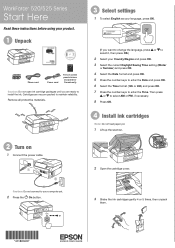
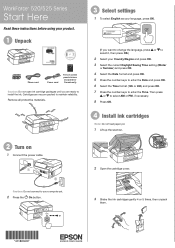
... OK.
4 Install ink cartridges
Note: Do not load paper yet.
1 Lift up the scanner.
2 Turn on
1 Connect the power cable.
2 Open the cartridge cover.
WorkForce® 520/525 Series
Start Here
Read these instructions before using your product.
1 Unpack
Phone cord
Power cord
French control panel stickers (included for Canada only)
Caution...
Start Here - Page 3


... first installation only.
Quick Guide Basic instructions for network setup, copying, printing, faxing, and scanning. You may apply. After the printer is connected to the network, you 're using ...have this information, contact the person who set up your network. Epson Technical Support Visit epson.com/support (U.S.) or epson.ca/support (Canada) where you have an Ethernet network cable (not...
Start Here - Page 4
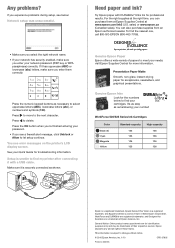
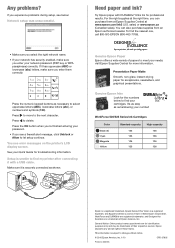
...your number! WorkForce 520/525 Series Ink Cartridges
Color Black (2) Cyan Magenta Yellow
Standard-capacity 125 125 125 125
High-capacity 126 126 126 126
Epson is a registered trademark, Epson Exceed Your ... see error messages on the printer's LCD display screen. For the right supplies at the right time, you can also purchase supplies from an Epson authorized reseller.
WorkForce and ...
Similar Questions
How To Send Fax Epsom Workforce 520 Communication Error
(Posted by fhamnperryt 10 years ago)
How To Fix Epson Workforce 520 Communication Error
(Posted by dzhoMel 10 years ago)
Epson Workforce 545 Communication Error When Scanning
(Posted by Gesamp 10 years ago)
Epson Workforce 520 Communication Error When Trying To Send A Fax
(Posted by dickisSetup0 10 years ago)

