Epson WorkForce 520 Support Question
Find answers below for this question about Epson WorkForce 520.Need a Epson WorkForce 520 manual? We have 3 online manuals for this item!
Question posted by neRodney on September 30th, 2013
Epson Workforce 520 Won't Print Pdf
The person who posted this question about this Epson product did not include a detailed explanation. Please use the "Request More Information" button to the right if more details would help you to answer this question.
Current Answers
There are currently no answers that have been posted for this question.
Be the first to post an answer! Remember that you can earn up to 1,100 points for every answer you submit. The better the quality of your answer, the better chance it has to be accepted.
Be the first to post an answer! Remember that you can earn up to 1,100 points for every answer you submit. The better the quality of your answer, the better chance it has to be accepted.
Related Epson WorkForce 520 Manual Pages
Brochure - Page 1
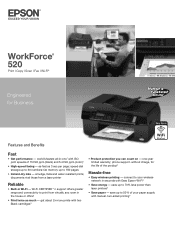
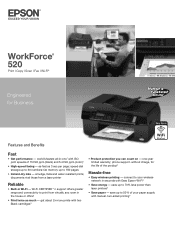
...numbers; connect to 50% of your wireless network in Wi-Fi - save up to print from a laser printer
Reliable
• Built-in seconds with manual, two-sided printing6 ...than laser printers5
• Save paper - uses up to your paper supply with Easy Epson Wi-Fi2
• Save energy -
WorkForce® 520
Print | Copy | Scan | Fax | Wi-Fi®
Engineered for the life of ...
Brochure - Page 2
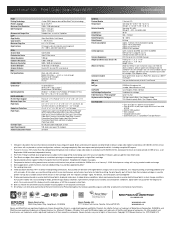
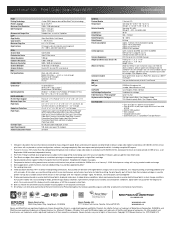
WorkForce® 520 Print | Copy | Scan | Fax | Wi-Fi®
Specifications
PRINT Printing Technology Printer Language Maximum Print Resolution ISO Print Speed†
Minimum Ink Droplet Size COPY Copy Quality Copy Quantity Maximum Copy Size Copy Features
SCAN Scanner Type Photoelectric Device Optical Resolution Hardware Resolution Maximum Resolution Scanner Bit Depth Scanner Features FAX Fax ...
Quick Guide - Page 1
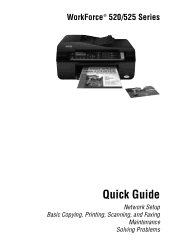
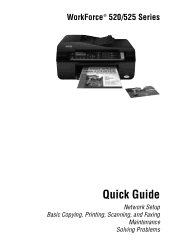
WorkForce® 520/525 Series
Quick Guide
Network Setup Basic Copying, Printing, Scanning, and Faxing
Maintenance Solving Problems
Quick Guide - Page 2


...
Printing in Windows 32 Printing With a Macintosh 33 Selecting the Correct Paper Type 35
Faxing a Document 36
Connecting a Phone or Answering Machine 36 Setting Up Fax Features 37 Sending a Fax From the Control Panel 39 Receiving Faxes 40
Scanning a Document or Photo 41
Quick Scanning With the Scan Button 41 Scanning With Epson...
Quick Guide - Page 3
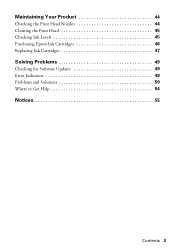
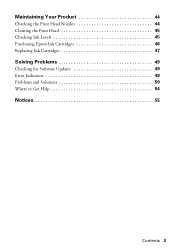
Maintaining Your Product 44
Checking the Print Head Nozzles 44 Cleaning the Print Head 45 Checking Ink Levels 45 Purchasing Epson Ink Cartridges 46 Replacing Ink Cartridges 47
Solving Problems 49
Checking for Software Updates 49 Error Indicators 49 Problems and Solutions 50 Where to Get Help 54
Notices 55
Contents 3
Quick Guide - Page 14


.... 3. Important: Network names are case-sensitive. Setting Up Additional Computers
1. Windows XP: When you 're done entering your network password. Mac OS X: Double-click the Epson icon.
14 Wireless Network Setup Entering Your SSID Manually
If your product is turned on page 12 to select Other SSIDs, then press OK. 2. To...
Quick Guide - Page 18


Note: If you previously set up additional computers to print to a wired network. Wired (Ethernet) Network Setup
The steps in this is the ..." on page 50.
■ If this section provide detailed instructions for the First Time
1. Mac OS X: Double-click the Epson icon.
18 Wired (Ethernet) Network Setup
Press OK, press 1 to confirm, and press x Menu to select Network Settings, then...
Quick Guide - Page 26


To find the nearest one sheet at www.epson.com/ink3 (U.S.
Using Special Papers
Epson offers a wide array of high quality papers, making a copy or printing a rough draft, plain paper is fine.
You can also purchase supplies from an Epson authorized reseller. Squeeze the edge guide and slide it easy to about 100 sheets of...
Quick Guide - Page 30


...to fit.
Copying a Document or Photo
You can copy a photo onto 4 × 6-inch, 5 × 7-inch, letter-size, or A4-size Epson photo paper (various types available) for your
documents in the Automatic Document Feeder (see page 25). 2. If you press a button, press r Copy, .../Enlarge, then press OK. To copy a full legal-size document on the scanner glass, or load your printed copies.
Quick Guide - Page 32


... your printout or print double-sided, click the Page Layout tab.
32 Printing From Your Computer ...print settings, click Help.
4. Tip: It's a good idea to check for your paper (see page 35). Make sure you 're printing... (choose Photo or Best Photo for pictures)
Select your paper Type
Select your paper Size
Click here for printing from a Windows or Macintosh® computer. Printing...
Quick Guide - Page 33


... of your product as the Printer setting. Select your settings. 7. Cancel printing
Printing With a Macintosh
Follow the steps below to print from Mac OS X 10.4, see your online User's Guide for instructions.
1.
Click OK to save your Epson product Click to 10.6.
Note: If you're printing from Mac OS X 10.5 to expand
3.
5. For more...
Quick Guide - Page 35


... paper/media
Plain paper Epson Bright White Paper Epson Presentation Paper Matte Epson Iron-on print settings, click ?.
8.
Note: For more information on Cool Peel Transfer paper
Epson Ultra Premium Photo Paper Glossy
Epson Premium Photo Paper Glossy
Epson Photo Paper Glossy
Epson Premium Photo Paper Semi-gloss
Epson Premium Presentation Paper Matte Epson Premium Presentation Paper Matte...
Quick Guide - Page 36
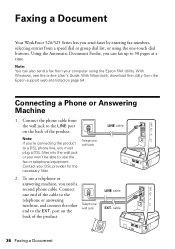
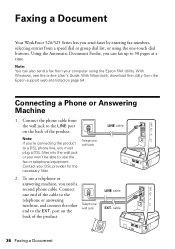
...With Macintosh, download the utility from a speed dial or group dial list, or using the Epson FAX Utility.
Connect the phone cable from your DSL provider for the necessary filter. cable
36...LINE cable
LINE cable EXT. Faxing a Document
Your WorkForce 520/525 Series lets you send faxes by entering fax numbers, selecting entries from the Epson support web site listed on the back of the ...
Quick Guide - Page 37
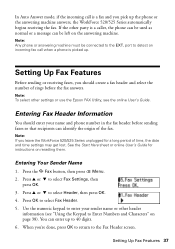
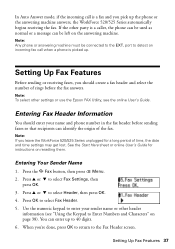
...Epson FAX Utility, see "Using the Keypad to the Fax Header screen.
Press OK to select Header, then press OK. 4. Setting Up Fax Features 37 Setting Up Fax Features
Before sending or receiving faxes, you pick up the phone or the answering machine answers, the WorkForce 520...phone is picked up.
When you leave the WorkForce 520/525 Series unplugged for instructions on the answering ...
Quick Guide - Page 38
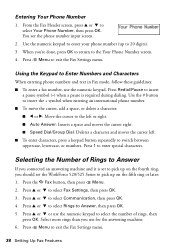
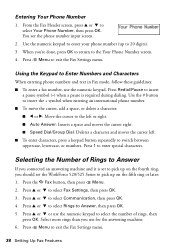
..., follow these guidelines: ■ To enter a fax number, use the numeric keypad to select the number of Rings to Answer
If you should set the WorkForce 520/525 Series to pick up to the Your Phone Number screen. 4. From the Fax Header screen, press u or d to switch between uppercase, lowercase, or numbers...
Quick Guide - Page 41
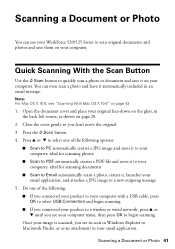
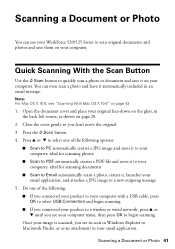
You can use your WorkForce 520/525 Series to scan original documents and photos and save it on your email application. Press the... your computer name, then press OK to a new outgoing message
5. ideal for scanning photos
■ Scan to PDF automatically creates a PDF file and saves it to your email application, and attaches a JPG image to begin scanning. Once your computer; Close...
Quick Guide - Page 54


... solutions to common problems. You can download drivers and documentation, get FAQs and troubleshooting advice, or e-mail Epson with your product for support, please have the following information ready: ■ Product name (WorkForce 520/525 Series) ■ Product serial number (located on the label in back) ■ Proof of purchase (such as a store...
Quick Guide - Page 63
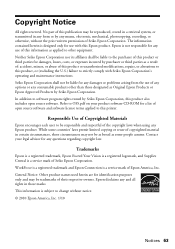
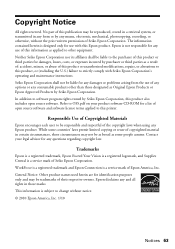
...information as applied to this publication may not be trademarks of Epson America, Inc. WorkForce is a registered trademark and Epson Connection is subject to the purchaser of this product or third ...U.S.) failure to OSS.pdf on your legal advisor for a list of the copyright laws when using any damages or problems arising from the use with Seiko Epson Corporation's operating and ...
Start Here - Page 1
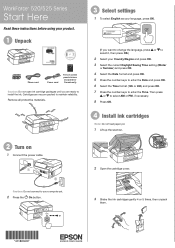
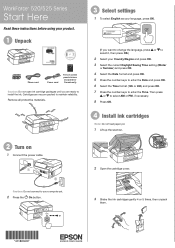
... OK.
4 Install ink cartridges
Note: Do not load paper yet.
1 Lift up the scanner.
2 Turn on
1 Connect the power cable.
2 Open the cartridge cover. WorkForce® 520/525 Series
Start Here
Read these instructions before using your product.
1 Unpack
Phone cord
Power cord
French control panel stickers (included for Canada only)
Caution...
Start Here - Page 4
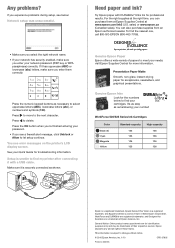
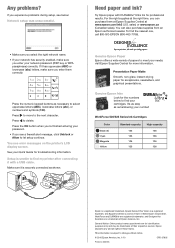
... reseller. WorkForce 520/525 Series Ink Cartridges
Color Black (2) Cyan Magenta Yellow
Standard-capacity 125 125 125 125
High-capacity 126 126 126 126
Epson is a registered trademark, Epson Exceed Your Vision is a registered logomark, and Supplies Central is subject to change without notice.
© 2010 Epson America, Inc. 1/10
CPD-27902
Printed in those marks...
Similar Questions
Epson Workforce 520 Won't Print After Using Generic Printer Cartridge
(Posted by YosSaid 10 years ago)
Epson Workforce 520 Won't Print.
I installed the drivers for the Epson WorkForce 520. When I try to print it sounds like it is printi...
I installed the drivers for the Epson WorkForce 520. When I try to print it sounds like it is printi...
(Posted by rblacket 11 years ago)

