Epson WorkForce 520 Support Question
Find answers below for this question about Epson WorkForce 520.Need a Epson WorkForce 520 manual? We have 3 online manuals for this item!
Question posted by omkeiv on August 21st, 2014
Whats Wrong With Your Printer After You Change Ink Cartridge It Starts To Print
lines epson 7520
Current Answers
There are currently no answers that have been posted for this question.
Be the first to post an answer! Remember that you can earn up to 1,100 points for every answer you submit. The better the quality of your answer, the better chance it has to be accepted.
Be the first to post an answer! Remember that you can earn up to 1,100 points for every answer you submit. The better the quality of your answer, the better chance it has to be accepted.
Related Epson WorkForce 520 Manual Pages
Brochure - Page 1
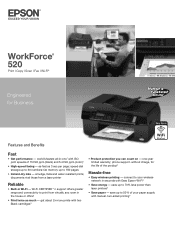
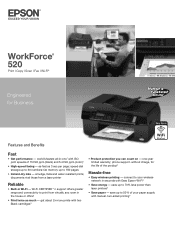
...prints; get about 2x more prints with ISO print speeds of the product4
Hassle-free
• Easy wireless printing - uses up to 180 pages
• Instant-dry inks...print from a laser printer
Reliable
• Built-in -one1 with two Black cartridges3
• Product protection you can count on - fax memory up to your paper supply with Easy Epson... printing6 WorkForce® 520
Print | ...
Brochure - Page 2
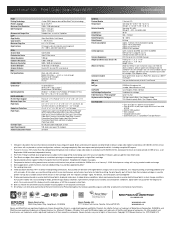
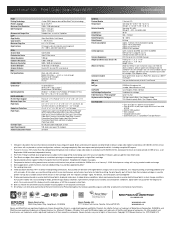
... drivers and bonus software, power cord, telephone cord, five DURABrite® Ultra Ink cartridges8 (two 125-series Standard-capacity Black ink cartridges and three 125-series Standard-capacity color ink cartridges: Cyan, Magenta, Yellow)
Software Included
Epson printer driver, Epson Easy Photo Print, Epson Scan, ABBYY® FineReader®
Warranty
One-year limited warranty in dark...
Quick Guide - Page 3
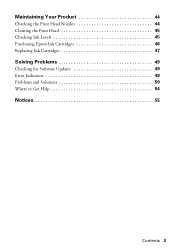
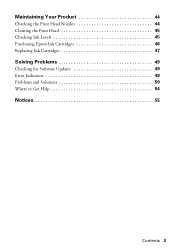
Maintaining Your Product 44
Checking the Print Head Nozzles 44 Cleaning the Print Head 45 Checking Ink Levels 45 Purchasing Epson Ink Cartridges 46 Replacing Ink Cartridges 47
Solving Problems 49
Checking for Software Updates 49 Error Indicators 49 Problems and Solutions 50 Where to Get Help 54
Notices 55
Contents 3
Quick Guide - Page 4


...to set up additional computers to print to the product, see page 18. After the printer is already on your wireless network and you will print to remove the USB cable.
Wireless...; If this section provide detailed instructions for setting up your product as described on the Start Here sheet. Network Setup
This section provides detailed instructions for setting up the product on your...
Quick Guide - Page 33


... File menu, and select Print.
2. Select your Epson product Click to expand the Print window, if necessary. Click the arrow to expand
3. Click OK to start printing. This window appears and shows the
progress of your product as the Printer setting.
For more printing options, click the Advanced tab. 6. Printing With a Macintosh 33 Select your print job. Click OK...
Quick Guide - Page 35


...-Gloss Premium Presentation Paper Matte
Envelope
Selecting the Correct Paper Type 35 To monitor your print job, click the printer icon in your printer software so the ink coverage can be adjusted accordingly.
Cancel printing
Pause or resume printing
Select the print job
Selecting the Correct Paper Type
Select the correct Type (see page 32) or Media...
Quick Guide - Page 44


... press x Menu to check the print head nozzles. 1. If there are gaps in the lines. Maintaining Your Product
Follow the instructions in this chapter to align the print head, see the online User's Guide. If you need to check and clean the print head nozzles, check ink levels, and replace ink cartridges.
If there are gaps or...
Quick Guide - Page 45
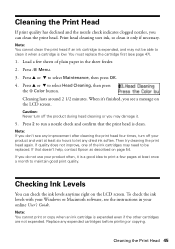
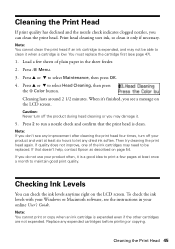
...cartridge is low. Cleaning lasts around 2 1/2 minutes.
Note: You cannot print or copy when an ink cartridge is clean. Cleaning the Print Head 45 Note: You cannot clean the print head if an ink cartridge is a good idea to print a few sheets of the ink cartridges...help, contact Epson as described on page 54. Note: If you do not use your online User's Guide. To check the ink levels with ...
Quick Guide - Page 46


...
126
125
126
125
126
Note: We recommend that you try to print when ink is displayed. 1. You can purchase genuine Epson ink and paper at Epson Supplies Central at www.epson.com/ink3 (U.S. Note: To disable checking for ink offers or updates from Epson, see the instructions in product damage.
46 Purchasing Epson Ink Cartridges Press x Menu.
2. sales) or www...
Quick Guide - Page 47


... press OK. 3. For best printing results, use up to print or copy. Press OK. Open the scanner, then open ink cartridge packages until a cartridge needs replacement. The product ships with full cartridges and part of ink remains in a cool, dark place.
Replacing Ink Cartridges
Make sure you have a new ink cartridge before using them to warm up a cartridge within six months of...
Quick Guide - Page 48


... yellow tape from the package.
6.
Keep ink cartridges out of the reach of the ink cartridge. If you see a completion message on the LCD screen, ink charging is charging or you'll waste ink. Then press OK again.
This can damage the ink cartridge.
7.
Do not touch the green chip on the cartridge and lift it up. Press OK...
Quick Guide - Page 51


.... Press the x Menu button. 2. see the Epson Scan Help. ■ If you need to print a network status sheet. Problems and Solutions 51 Print a Network Status Sheet
1.
The product does not appear in the Add Printer window (Mac OS X) Make sure the printer driver was interrupted while starting Epson Scan, exit
Epson Scan, and restart it 's poor, try again...
Quick Guide - Page 53
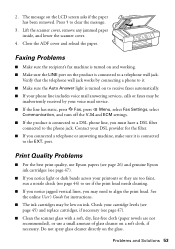
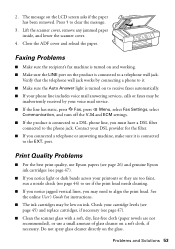
...Epson papers (see page 26) and genuine Epson ink cartridges (see if the print head needs cleaning.
■ If you notice jagged vertical lines, you may be
inadvertently received by your cartridge levels (see page 45) and replace cartridges... or dark bands across your DSL provider for instructions.
■ The ink cartridges may need to the phone jack. Do not spray glass cleaner directly ...
Quick Guide - Page 56


... flat white cable inside the product or touch any cartridges during printing. ■ Install a new ink cartridge immediately after removing an expended one. if the product does not operate normally or exhibits a distinct change in performance. ■ When storing or transporting the product, do not drink the ink. ■ Be careful when you still have discomfort...
Quick Guide - Page 57
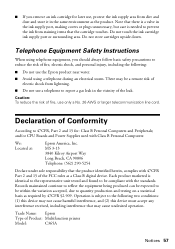
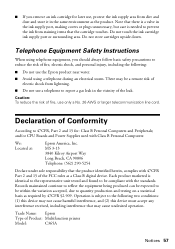
...; Do not use only a No. 26 AWG or larger telecommunication line cord.
Do not touch the ink cartridge ink supply port or surrounding area. Caution: To reduce the risk of fire, use the Epson product near water. ■ Avoid using telephone equipment, you remove an ink cartridge for : Class B Personal Computers and Peripherals; Declaration of Conformity
According...
Quick Guide - Page 61


... cover ribbons, ink cartridges or third party parts, components, or peripheral devices added to Epson within five (5) working days of receipt of materials or services required for all costs to the Epson product caused by parts or supplies not manufactured, distributed or certified by an Epson Authorized Servicer. You are responsible for packing the printer and for...
Start Here - Page 1
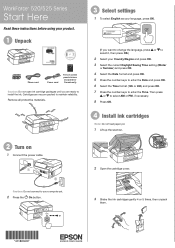
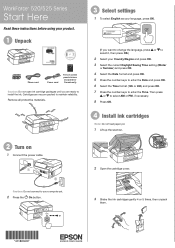
... On button.
3 Shake the ink cartridges gently 4 or 5 times, then unpack
them.
*411861400* *411861400*
WorkForce® 520/525 Series
Start Here
Read these instructions before using your product.
1 Unpack
Phone cord
Power cord
French control panel stickers (included for Canada only)
Caution: Do not open ink cartridge packages until you want to change the language, press or to...
Start Here - Page 2


... the scanner. 9 Press the OK button to charge the ink. Contact your online User's Guide for each cartridge down until it clicks. 7 Close the cartridge cover.
4 Remove only the yellow tape from the first cartridges is used for priming the printer. Caution: Don't turn off the printer while it is in the holder for ISDN wall...
Start Here - Page 3


...your software that will print to the printer. You may apply. User's Guide Click the desktop shortcut to access the online User's Guide, software downloads, Epson Supplies CentralSM, and more...use of support are subject to change without notice. Wireless Connection You will be prompted to install the software on each connection method. After the printer is NOT CONNECTED to your
computer...
Start Here - Page 4
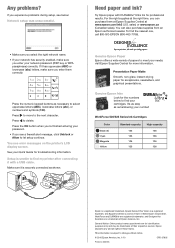
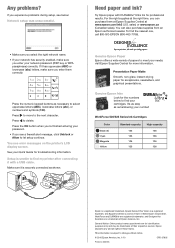
...trademarks, and Designed for Excellence is unable to change without notice.
© 2010 Epson America, Inc. 1/10
CPD-27902
Printed in those marks.
Press the numeric keypad buttons...printer's LCD display screen. WorkForce 520/525 Series Ink Cartridges
Color Black (2) Cyan Magenta Yellow
Standard-capacity 125 125 125 125
High-capacity 126 126 126 126
Epson is a registered trademark, Epson...
Similar Questions
How To Change Ink Cartridge On Epson Workforce 520
(Posted by tmlcsgren 9 years ago)
How To Change Ink Cartridge 126 In Epson Workforce 520
(Posted by shellFe 10 years ago)
How To Change Ink Cartridge In Epson Workforce 435 Printer
(Posted by omillcgar 10 years ago)
Change Ink Cartridge Workforce 633
I am trying to change ink cartridge. I have lifter the scanner but the "box" that contains the cartr...
I am trying to change ink cartridge. I have lifter the scanner but the "box" that contains the cartr...
(Posted by jlguritz 11 years ago)

