Epson WorkForce 545 Support Question
Find answers below for this question about Epson WorkForce 545.Need a Epson WorkForce 545 manual? We have 4 online manuals for this item!
Question posted by Brettnutb on December 3rd, 2013
How To Delete Memory On Espon 545
The person who posted this question about this Epson product did not include a detailed explanation. Please use the "Request More Information" button to the right if more details would help you to answer this question.
Current Answers
There are currently no answers that have been posted for this question.
Be the first to post an answer! Remember that you can earn up to 1,100 points for every answer you submit. The better the quality of your answer, the better chance it has to be accepted.
Be the first to post an answer! Remember that you can earn up to 1,100 points for every answer you submit. The better the quality of your answer, the better chance it has to be accepted.
Related Epson WorkForce 545 Manual Pages
Product Brochure - Page 1


... - also compatible with Extra High-capacity ink cartridges - fax documents directly from popular mobile devices; for up to quickly copy, scan or fax stacks of 15 ISO ppm (black) ... and printing fast and easy 3
• EPSON Connect - built-in wired and wireless networking - World's fastest All-in-ONE1
WorkForce® 545
Print | Copy | Scan | Fax | Wi-Fi®
en g i nee r ed fo r B U S I...
Product Brochure - Page 2


...com/connect regarding compatible devices and apps. 5 Get about two times more prints per page Memory: Up to 180 pages...paper supply with best-selling monochrome and color multifunction laser printers available for printing. All other product... 21.9" x 9.4" Storage: 17.6" x 14.2" x 8.9" Weight: 17.6 lb WorkForce 545 all -in accordance with one color. Apple and Mac OS are used for details.
...
Quick Guide - Page 2


... Quick Guide for details.
Note: The illustrations in memory card reader Wireless printing from mobile devices with Epson Connect
Where to find information See this... basics. See the online User's Guide for details. Squeeze the release bar underneath to both the WorkForce 545 and WorkForce 645 unless otherwise noted.
See the online User's Guide for details. See the Start Here sheet and...
Quick Guide - Page 3


... access your product's Copy mode
4
View menus and status on the screen, or to reduce its default value
Your WorkForce 545/645 Series 3 Using the Control Panel
The control panel makes it up.
1
2
3
4
5
6
7
8
WorkForce 645
9
only
10
Tip: To turn off the sound, the dialing sound made when you press a button on the...
Quick Guide - Page 19


...busy, you see your fax, press the B&W or Color x Start button in the product's temporary memory will be lost: received faxes that haven't yet been printed, faxes scheduled to be sent later,...To send your online User's Guide.
1.
Faxing a Document 19 Note: To scan a two-sided document (WorkForce 645 only), press the 2-Sided button and select On.
3. Note: If you turn off the product, ...
Quick Guide - Page 34


... website at epson.com/support (U.S.) or epson.ca/support (Canada) and select your product for support, please have the following information ready: ■ Product name (WorkForce 545/645 Series) ■ Product serial number (located on a soft cloth, if necessary. Toll or long distance charges may be low on the glass.
■ If...
Quick Guide - Page 39


... REN without a decimal point (e.g., 01 is to be certain of the number of devices that may connect to your local telephone company. For earlier products, the REN is ... coin service provided by 47CFR §2.909. Trade Name: Type of Product: Model:
Epson Multifunction printer C422A
FCC Compliance Statement
For United States Users
This equipment complies with Class B Personal Computers...
Start Here - Page 1


..., if necessary.
8 Press OK. Cartridges are ready to lower the control panel, squeeze the release bar underneath.
Caution: Do not connect to maintain reliability. WorkForce® 545/645 Series
Start Here
Read these instructions before using the product's control panel. French control panel sticker (included for Canada only)
Caution: Do not open...
Start Here - Page 4


...variety of photos and attachments right from smartphones, iPads, tablets, and other popular mobile devices.
General Notice: Other product names used herein are registered trademarks, and Epson Exceed Your..., faxing, scanning, and solving problems.
On-screen help with a USB cable. WorkForce 545/645 Series ink cartridges
Color
High-capacity Extra High-capacity
Black
126
127
Cyan
126...
User Guide - Page 3


Contents
WorkForce 545/645 Series User's Guide 13
Product Basics ...14 Setting Up the Control Panel ...14 Control Panel Buttons and Lights 14 Adjusting Control Panel Position 16 ...
User Guide - Page 8


... Lined Paper and Graph Paper 229
Replacing Ink Cartridges ...231 Check Cartridge Status ...231 Checking Cartridge Status on a Memory Card 216
Transferring Photos from a Camera Connected to an External Device 217
Using an External Device with Mac OS X 235 Purchase Epson Ink Cartridges...236 Ink Cartridge Part Numbers ...236 Removing and Installing Ink...
User Guide - Page 12


Ink Cartridge Specifications...321 Memory Card Specifications ...322 Dimension Specifications ...323 Electrical Specifications ...323 Environmental Specifications ...324 Interface Specifications ...324 External USB Device Specifications 324 Network Interface Specifications ...325 Safety and Approvals Specifications 325 Notices ...327 FCC Compliance Statement...327 Software Notices ...329 ...
User Guide - Page 13


WorkForce 545/645 Series User's Guide
Welcome to the WorkForce 545/645 Series User's Guide.
13
User Guide - Page 14


...Panel Sounds Parent topic: Product Basics
Control Panel Buttons and Lights
Note: The illustrations in this manual show the WorkForce 645 Series. Product Basics
See these sections to set up the control panel for use. Setting Up the Control... the Control Panel
Setting Up the Control Panel
See these sections to both the WorkForce 545 Series and WorkForce 645 Series unless otherwise noted.
14
User Guide - Page 177
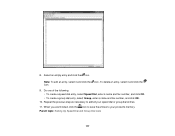
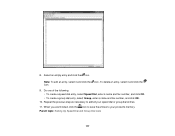
..., enter a name and fax number, and click OK. 10. Repeat the previous step as necessary to your speed dial or group dial entries. 11. To delete an entry, select it and click the icon.
Parent topic: Setting Up Speed Dial and Group Dial Lists
177 When you are finished, click the...
User Guide - Page 179


...all your keyboard.
6. Windows
179 Note: To edit an entry, select it and press the Delete key on your speed dial or group dial entries. 8. When you are finished, click the ...entries to your MacAddress book, click the icon. 9. To delete an entry, select it and change the information. 5.
Sending Faxes from your product's memory. To add an entry, double-click an empty entry....
User Guide - Page 200


... Paper Semi-gloss in this size: 4 × 6 inches (102 × 152 mm). • To print one copy of all the photos on your memory card or other device for printing. 1. You see a preview of the photos on a different size or type of paper, continue with the next step. • To print more...
User Guide - Page 211


...Printing Photo Layouts
Printing Photo Greeting Cards
You can create custom greeting cards using photos on your memory card or other photos for printing, press the arrow buttons and repeat the selections above, ... 20-up to 99), then press the OK button. 11. Press the + or - To select other device, and add your photo and print a template on one or more than one sheet. buttons to use when...
User Guide - Page 212


... Card and press the OK button. Press the Photo button. 2. Select Select Photo and Print Template and press the OK button. 4. Parent topic: Printing from a Memory Card Creating and Printing a Greeting Card Template
Before you want, then press the OK button.
Press the arrow buttons to select the photo you start...
User Guide - Page 215


... the OK button, and select the necessary settings.
4. When you finish printing, cut your memory card or other device. 1. When you are ready to print, press the Print Photo button. Parent topic: Printing...: To cancel printing, press the Stop button.
Parent topic: Printing from a Memory Card
Menu button, select
215
7. button to select Print Proof Sheet and press the OK button. Press ...
Similar Questions
How To Access The Memory Card Reader From Epson Workforce 845
(Posted by bepposcarq 10 years ago)
Can You Scan Legal Using An Espon Workforce 545?
(Posted by MPHjmalle 10 years ago)
How To Clear Memory Print On Epson Workforce 545
(Posted by fdoKay9La 10 years ago)

