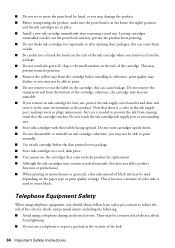Epson WorkForce WF-2530 Support Question
Find answers below for this question about Epson WorkForce WF-2530.Need a Epson WorkForce WF-2530 manual? We have 3 online manuals for this item!
Question posted by bernie08201967 on September 5th, 2014
Why Our Printer Lq-300 Ii Cannot Print, The Pause Bottom And Paper Out Always Bl
Why Our Printer Lq-300+ii Cannot Print, The Pause Bottom Blinking Light Orange Color And Paper Out Bottom Blinking Red Color While Below The Tear Off Portion Blinking 3 Green Colors. Pls Advice Thanks.
Current Answers
Related Epson WorkForce WF-2530 Manual Pages
Similar Questions
How To Fix When My Printer Only Prints The Yellow Ink 9one Color Only) ?
(Posted by sian365 8 years ago)
How Do I Set The Printer To Only Print In Black When A Color Cartridge Is Out?
(Posted by tdb0208 9 years ago)
My Wf2530 Won't Print Yellow
my printer above will not print yellow it recognizes cartridges and prints other colours but wont pr...
my printer above will not print yellow it recognizes cartridges and prints other colours but wont pr...
(Posted by jksimmo 9 years ago)
Printer Is On But Does Not Print, Only Runs Paper Through
(Posted by lhtodo 10 years ago)
My Wifi Green Button Is Flashing On The Wf2530 And Wont Print
my wifi green button keeps on flashing on my printer wf2530 and wont print.
my wifi green button keeps on flashing on my printer wf2530 and wont print.
(Posted by porsha 11 years ago)