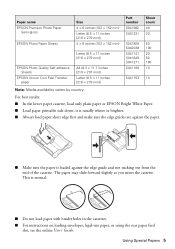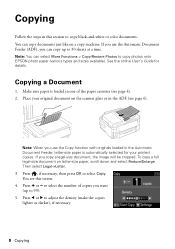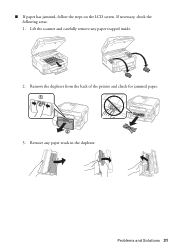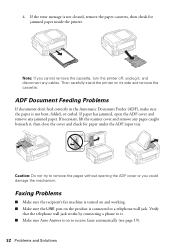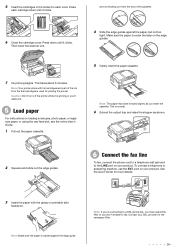Epson WorkForce WF-3520 Support Question
Find answers below for this question about Epson WorkForce WF-3520.Need a Epson WorkForce WF-3520 manual? We have 3 online manuals for this item!
Question posted by alamarche on April 3rd, 2013
Envelopes Won't Print With The Back Paper Feed. I Keep Getting Paper Jam Notice
The person who posted this question about this Epson product did not include a detailed explanation. Please use the "Request More Information" button to the right if more details would help you to answer this question.
Current Answers
Related Epson WorkForce WF-3520 Manual Pages
Similar Questions
How To Clear Paper Jam On Epson Printer Workforce 845
(Posted by phantbambangs 9 years ago)
Printer Paper Jam Error Message
I was printing a big job when I ran out of ink half way through. I changed the ink cartridge and fro...
I was printing a big job when I ran out of ink half way through. I changed the ink cartridge and fro...
(Posted by kjcasper 10 years ago)
How Do You Slide The Paper Gliders On The Epson 3520?
I do not want to break the gliders. But they seem hard (immoblie) to move. Can you help?
I do not want to break the gliders. But they seem hard (immoblie) to move. Can you help?
(Posted by stegjim 10 years ago)
How To Clean Paper Jam On An Epson Workforce 545 Printer
(Posted by ARLadrian 10 years ago)
Paper Jam Massage Wont Go Away Epson Wf-3520
everytime i try to print something i keep on getting a error massage "paper jam!" so i clear the pap...
everytime i try to print something i keep on getting a error massage "paper jam!" so i clear the pap...
(Posted by tlockz 10 years ago)