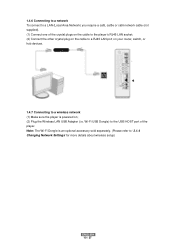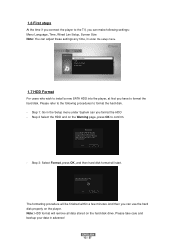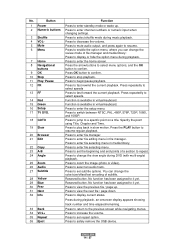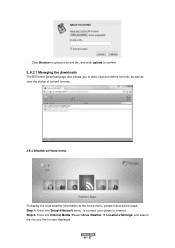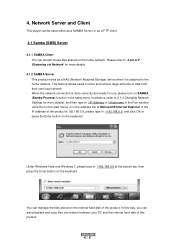Fantec 3DFHDL Support Question
Find answers below for this question about Fantec 3DFHDL.Need a Fantec 3DFHDL manual? We have 1 online manual for this item!
Question posted by giovannisb502 on August 18th, 2023
Device Stop At Starting
Current Answers
Answer #1: Posted by Hanna0809 on August 18th, 2023 4:35 AM
1. **Restart**: Power off the device and then turn it back on.
2. **Factory Reset**: If possible, perform a factory reset on the device (check the user manual for instructions).
3. **Safe Mode**: Try booting the device into safe mode if supported. This can help identify if a third-party app is causing the issue.
4. **Update Firmware**: If there's an option to update the device's firmware, do so.
5. **Contact Support**: If none of the above works, consider reaching out to Fantec's customer support for further assistance.
Remember to back up any important data before attempting any of these steps.
Answer #2: Posted by SonuKumar on August 18th, 2023 10:04 AM
Check the input source on the projector. Make sure that it is set to the same input source as the source device, such as a Blu-ray player or a streaming device.
Make sure that the cables are properly connected. Check the HDMI cable and make sure that it is plugged into both the projector and the source device securely.
Try a different HDMI cable. If you are using a long HDMI cable, try using a shorter one.
Try a different input source. If you are using a Blu-ray player, try connecting a different device to the projector, such as a streaming device.
Reset the projector. Press and hold the power button on the projector for 10 seconds. This will reset the projector to its factory settings.
If you have tried all of these steps and the problem is still not fixed, you may need to contact the manufacturer of the projector for further assistance.
Here are some additional tips for troubleshooting problems with a projector:
Make sure that the projector is properly ventilated. Do not block the vents on the projector.
Keep the projector clean. Dust can build up on the projector and cause problems.
Update the projector's firmware. The firmware is the software that controls the projector. Updating the firmware can fix bugs and improve performance.
I hope this helps!
Please respond to my effort to provide you with the best possible solution by using the "Acceptable Solution" and/or the "Helpful" buttons when the answer has proven to be helpful.
Regards,
Sonu
Your search handyman for all e-support needs!!
Related Fantec 3DFHDL Manual Pages
Similar Questions
Hello.I have FANTEC CL-35B1 3TB. Firmware FANTEC_CL-35B1_Firmware_1.05j-2.1.0_20141017.I cannot conn...
After a few months, my Fantec Media Player stopped working on me. I think it is still under warranty...