Fujitsu 6010N Support Question
Find answers below for this question about Fujitsu 6010N - fi - Document Scanner.Need a Fujitsu 6010N manual? We have 4 online manuals for this item!
Question posted by mckayernest on December 11th, 2012
Resetting Fujitsu Fi-6010n Scanner To Factory Default
I need to know the procedure for reseting the fujitsus f--6010n scanner to factory defaults. admin password is not working.
Current Answers
There are currently no answers that have been posted for this question.
Be the first to post an answer! Remember that you can earn up to 1,100 points for every answer you submit. The better the quality of your answer, the better chance it has to be accepted.
Be the first to post an answer! Remember that you can earn up to 1,100 points for every answer you submit. The better the quality of your answer, the better chance it has to be accepted.
Related Fujitsu 6010N Manual Pages
Getting Started Guide - Page 8
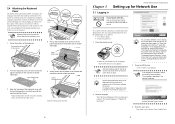
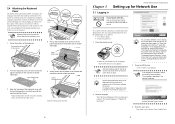
...; Password: password
1. The default language is case sensitive. To change the setting back to be lost. ATTENTION
If the language is not required. Take the keyboard cover for Network Use
3.1 Logging in
CAUTION
Do not move or shake the scanner when it to language requirements.
Bottom attachment area
3. Continue setting up the network.
5
Chapter 3
fi-6010N...
Getting Started Guide - Page 9


... [OK] button.
⇒ The new admin password is not used as
HINT
one already in use a name that already exists in order to connect the scanner to be performed after next restart, is "(GMT+09:00) Osaka, Sapporo, Tokyo". ⇒ A list of timezones appears.
4. fi-6010N Network Scanner Getting Started
3.
The scanner can be up to provide...
Getting Started Guide - Page 10
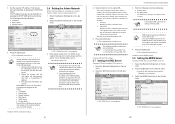
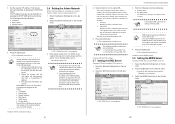
...as follows.
• Issued by pressing the DHCP [On] button. Set the scanner's IP address. Select the [Admin Network] tab on the top menu.
2. If a port number lower than HTTP...ing settings are as one
HINT
already in date form. The default setting is given to communicate with the connection settings.
9
fi-6010N Network Scanner Getting Started
4. Press the [OK] button. ⇒ The...
Getting Started Guide - Page 18


... Action
For this scanner, the default [Link Speed/Duplex Mode] setting is not functioning, request the net- On the "Network Status" screen, change "Auto-Negotiation" to start the scanner.
7 A proxy... port number on the Admin Tool or Web browser.
25
fi-6010N Network Scanner Getting Started
No. Select the [Network Settings] tab on the left side menu. 3.
work administrator to check its...
Operator's Guide - Page 5
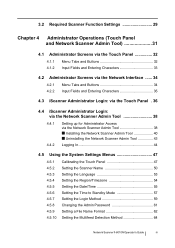
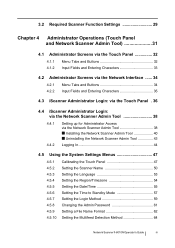
... Panel 47 Setting the Scanner Name 50 Setting the Language 53 Setting the Region/Timezone 54 Setting the Date/Time 55 Setting the Time to Standby Mode 57 Setting the Login Method 59 Changing the Admin Password 61 Setting a File Name Format 62 Setting the Multifeed Detection Method 64
Network Scanner fi-6010N Operator's Guide
iii
Operator's Guide - Page 41
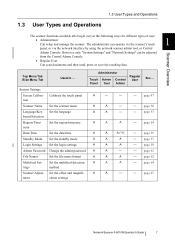
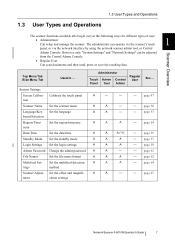
...... Set the language board Selection
A
A
-
- page 67
ment
cation settings
Network Scanner fi-6010N Operator's Guide
7 The administrator can be adjusted
from the Central Admin Console.
• Regular User
Can scan documents and then send, print, or save the resulting data. page 47
tion
Scanner Name Set the scanner name
A
A
-
- page 59
A
-
- page 64
tings
method...
Operator's Guide - Page 53
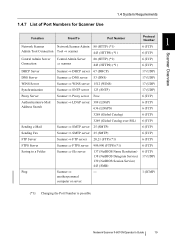
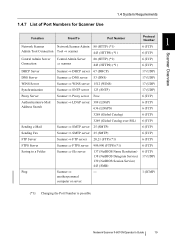
...
Network Scanner fi-6010N Operator's Guide
19 1.4.7 List of Port Numbers for Scanner Use
1.4 System Requirements
Function
From/To
Port Number
Network Scanner
Network Scanner Admin 80 (HTTP) (*1)
Admin Tool Connection Tool ⇒ scanner
443 (HTTPS) (*1)
Protocol
Number
1
6 (TCP)
6 (TCP)
Scanner Overview
Central Admin Server Connection
Central Admin Server ⇒ scanner
80...
Operator's Guide - Page 63
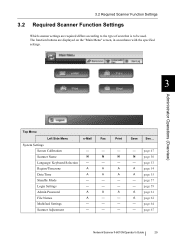
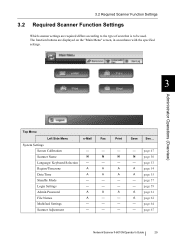
...page 54
A
A
page 55
-
- page 64
-
- page 67
Network Scanner fi-6010N Operator's Guide
29
The function buttons are required differs according to the type of scan that is to be used. Admin Password
A
A
File Names
A
-
3.2 Required Scanner Function Settings
3.2 Required Scanner Function Settings
Which scanner settings are displayed on the "Main Menu" screen, in accordance with...
Operator's Guide - Page 67
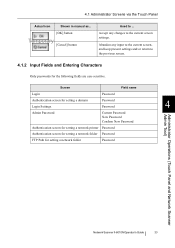
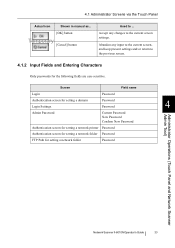
... screen, and keep present settings and/or return to the previous screen.
4.1.2 Input Fields and Entering Characters
Only passwords for setting a network folder
Password
Administrator Operations (Touch Panel and Network Scanner Admin Tool)
Network Scanner fi-6010N Operator's Guide
33
Abandon any changes to ... 4.1 Administrator Screens via the Touch Panel
Actual icon
Shown in manual...
Operator's Guide - Page 69
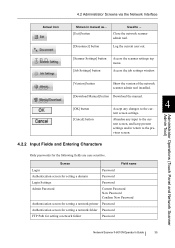
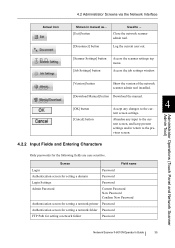
...keep present settings and/or return to ... Administrator Operations (Touch Panel and Network Scanner Admin Tool)
4.2 Administrator Screens via the Network Interface
Actual icon
Shown in manual as...
[Exit] button
Used to the previous screen.
4.2.2 Input Fields and Entering Characters
Only passwords for setting a network folder
Password
Network Scanner fi-6010N Operator's Guide
35
Operator's Guide - Page 95


... Scanner fi-6010N Operator's Guide
61
Select the [System Settings] tab on the left side menu.
⇒ The "Admin Password" screen appears.
4
Administrator Operations (Touch Panel and Network Scanner Admin Tool)
3. Enter the "Current Password", "New Password", and "Confirm New Password".
Press the [OK] button.
⇒ The new admin password is set.
4. Select the [Admin Password...
Operator's Guide - Page 213
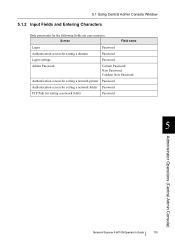
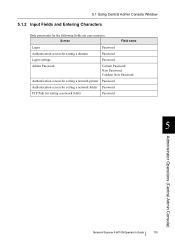
... and Entering Characters
Only passwords for setting a network folder
Password
5
Administrator Operations (Central Admin Console)
Network Scanner fi-6010N Operator's Guide
179 Screen
Field name
Login
Password
Authentication screen for setting a domain
Password
Login settings
Password
Admin Password
Current Password New Password Confirm New Password
Authentication screen for setting...
Operator's Guide - Page 217
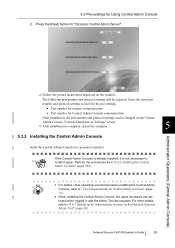
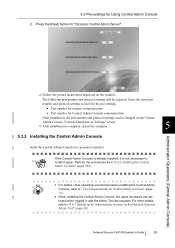
... Admin Console in with the Admin Tool are required. Network Scanner fi-6010N Operator's Guide
183
Enter the same port
number and protocol settings as used for the pre-settings.
• Port number for scanner communication
• Port number for Central Admin Console communication
After installation, the port number and protocol settings can be required.
Perform the procedures...
Operator's Guide - Page 218
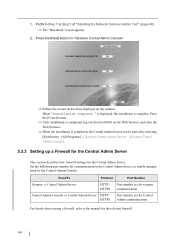
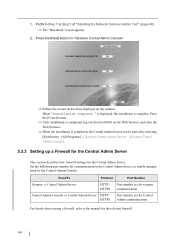
... log out from fi-6010N on the window.
Perform Step 1 to enable management by selecting
[Start] menu - [All Programs] - [iScanner Central Admin Server] - [iScanner Central Admin Console].
5.3.3 Setting up a Firewall for the Central Admin Server
This section describes how firewall settings for communication in the Central Admin Server, to Step 3 of "Installing the Network Scanner Admin Tool...
Operator's Guide - Page 481
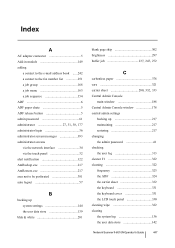
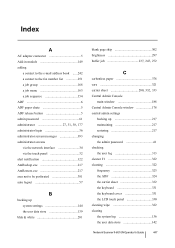
...6 ADF paper chute 5 ADF release button 5 admin password 61
administrator 27, 31, 38, 177
administrator ...admin password 61 checking the user log 313 cleaner F1 322 cleaning 322 frequency 323 the ADF 324 the carrier sheet 332 the keyboard 331 the keyboard cover 331 the LCD touch panel 330 cleaning wipe 322 clearing the system log 136 the user data store 142
Network Scanner fi-6010N...
Operation Manual - Page 5
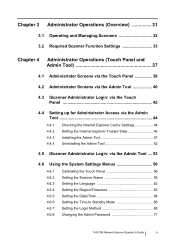
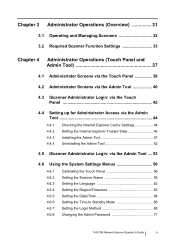
...: via the Admin Tool .... 53
4.6 Using the System Settings Menus 56
4.6.1 4.6.2 4.6.3 4.6.4 4.6.5 4.6.6 4.6.7 4.6.8
Calibrating the Touch Panel 56 Setting the Scanner Name 59 Setting the Language 62 Setting the Region/Timezone 63 Setting the Date/Time 64 Setting the Time to Standby Mode 66 Setting the Login Method 68 Changing the Admin Password 71
fi-6010N Network Scanner Operator...
Operation Manual - Page 91


...details about setting up to login using the Admin Tool. The session timeout time is pressed
fi-6010N Network Scanner Operator's Guide
53 z If a button...as follows:
User Name: admin
Password: password z The scanner setup can be displayed" message may appear. If the problem still occurs, contact your FUJITSU scanner dealer or an authorized FUJITSU scanner service provider. ATTENTION
z If...
Operation Manual - Page 109
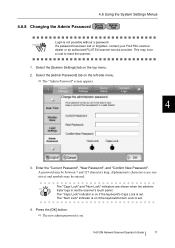
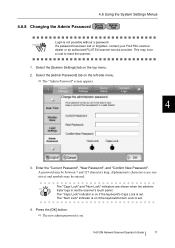
...if the keyboard's Num Lock is on the left side menu.
fi-6010N Network Scanner Operator's Guide
71 4.6 Using the System Settings Menus
4.6.8 Changing the Admin Password
ATTENTION
Login is set . If a password has been lost or forgotten, contact your FUJITSU scanner dealer or an authorized FUJITSU scanner service provider. Alphanumeric characters (case sensitive) and symbols may be...
Operation Manual - Page 279


...so as follows:
HINT
User name: admin
Password: password z Session timeout time is 20 minutes (fixed). Selecting links and buttons extends
the session timeout time by 20 minutes.
This section describes how to result in a session timeout.
5
fi-6010N Network Scanner Operator's Guide
241 5.5 Central Admin Server Login: via the Central Admin Console
5.5 Central Admin Server Login: via the...
Operation Manual - Page 397


...button.
fi-6010N Network Scanner Operator's Guide
359 Press the [OK] button.
This returns you to the "Scan to "4.6.8 Changing the Admin Password" (page 71). The default setting is... reset in a SharePoint Folder
4. In the "Save as folder separator characters.
The following procedure for the scanned data to be up to the setting, user authentication may be saved. Passwords ...
Similar Questions
Reset Lost Admin Password For Fujitsu Fi-6010n
Hi there, I have a fujitsufi 6010N whose admin password is lost. How can i reset or recover the pass...
Hi there, I have a fujitsufi 6010N whose admin password is lost. How can i reset or recover the pass...
(Posted by cescarpa 7 years ago)
Default Admin Password Does Not Work
powered on scanner and the admin default does not work. can not log in to configure scanner.
powered on scanner and the admin default does not work. can not log in to configure scanner.
(Posted by ernestwoods 9 years ago)
How To Reset Admin Password For Fujitsu Scanner
(Posted by jkmoneyamirso 9 years ago)
How To Reset Admin Password On Fujitsu Fi-6010n
(Posted by alexakl 9 years ago)

