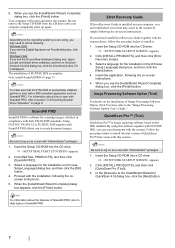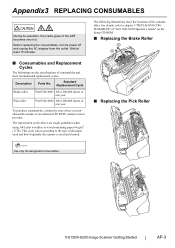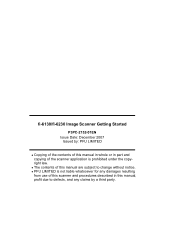Fujitsu 6130 Support Question
Find answers below for this question about Fujitsu 6130 - fi - Document Scanner.Need a Fujitsu 6130 manual? We have 1 online manual for this item!
Question posted by Anonymous-80710 on October 24th, 2012
How To Put The Scanner In The Autorun Mode?
The person who posted this question about this Fujitsu product did not include a detailed explanation. Please use the "Request More Information" button to the right if more details would help you to answer this question.
Current Answers
Related Fujitsu 6130 Manual Pages
Similar Questions
When Fujitsu Scanner 6130 Disconnect What Should I Do
(Posted by flyboudan 9 years ago)
Why Is My Fujitsu Fi 6130 Scanner Saying To Replace The Consumable
(Posted by txmarNyun 9 years ago)
Fujitsu Scanner 6130 Will Not Install On Windows Xp
(Posted by ravenOCCut 9 years ago)
Where Can I Purchase A Pa03484-b005 Part Number For My Fujitsu-fi 5120c Scanner?
Where can I purchase a PA03484-B005 part number for my Fujitsu-fi 5120C scanner? I am having a hrad ...
Where can I purchase a PA03484-B005 part number for my Fujitsu-fi 5120C scanner? I am having a hrad ...
(Posted by chriscranor 11 years ago)
Oem Version Of Vrs For Fujitsu Fi-4530c Scanner
Can I stil; download VRS/OEM version for a Fujitsu fi-4530c Scanner?
Can I stil; download VRS/OEM version for a Fujitsu fi-4530c Scanner?
(Posted by pcoker 12 years ago)