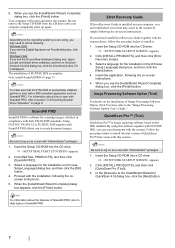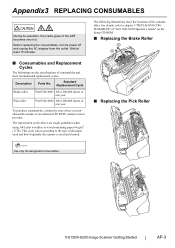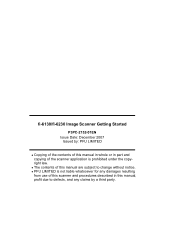Fujitsu 6130 Support Question
Find answers below for this question about Fujitsu 6130 - fi - Document Scanner.Need a Fujitsu 6130 manual? We have 1 online manual for this item!
Question posted by jackie45810 on September 2nd, 2022
I Changed The Internal Rollers As They Previous One Melted.
I am now getting the following error when I attempt to use the scanner:"Irregular status is detected in the scanner. <Anomaly in the light intensity of ADF backside side lamp> If the status remains after turning OFF and ON the scanner, please contact and inform your service provider about the following Sense Key and ASC code. (Code DS42038)Sense Key=0x4ASC= 0c680DDES=0x75"
Current Answers
Answer #1: Posted by SonuKumar on September 2nd, 2022 7:53 PM
https://www.fujitsu.com/global/support/products/computing/peripheral/scanners/erg/errorcodes-7030.html
https://www.manualslib.com/manual/246632/Fujitsu-Fi-6130.html?page=17#manual
Please respond to my effort to provide you with the best possible solution by using the "Acceptable Solution" and/or the "Helpful" buttons when the answer has proven to be helpful.
Regards,
Sonu
Your search handyman for all e-support needs!!
Related Fujitsu 6130 Manual Pages
Similar Questions
Feed Roller Replacement
How do I replace the feed roller tire for the Fujitsu 6130. Please send a link or provide detailed i...
How do I replace the feed roller tire for the Fujitsu 6130. Please send a link or provide detailed i...
(Posted by neethujk12 5 years ago)
Why Is My Fujitsu Fi 6130 Scanner Saying To Replace The Consumable
(Posted by txmarNyun 9 years ago)
Scanning Error Code Asc Code Ds42037
when scanning error shows as ASC code DS42037 Sense Key 0 x 4 ASC 0 x 680 DDES 0 x 74 pls lookin...
when scanning error shows as ASC code DS42037 Sense Key 0 x 4 ASC 0 x 680 DDES 0 x 74 pls lookin...
(Posted by fahnatyp 11 years ago)
Where Can I Purchase A Pa03484-b005 Part Number For My Fujitsu-fi 5120c Scanner?
Where can I purchase a PA03484-B005 part number for my Fujitsu-fi 5120C scanner? I am having a hrad ...
Where can I purchase a PA03484-B005 part number for my Fujitsu-fi 5120C scanner? I am having a hrad ...
(Posted by chriscranor 11 years ago)