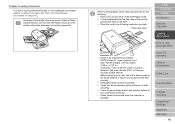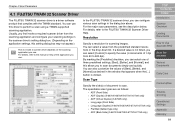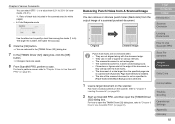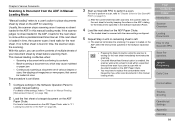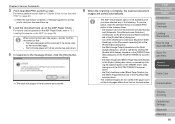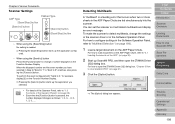Fujitsu 6770 Support Question
Find answers below for this question about Fujitsu 6770 - fi - Document Scanner.Need a Fujitsu 6770 manual? We have 3 online manuals for this item!
Question posted by pamwilcox on February 6th, 2012
Scans Blank Pages In Adf Duplex Mode While Using A Fujitsu Fi6770 To Scan In Th
Trying to do batch scans with duplexing but it keeps including blank pages in the scan. What is the setting to keep it from scanning in the blank pages? The blank page skip does not seem to remove the blank page from scan. Help?
Current Answers
Related Fujitsu 6770 Manual Pages
Similar Questions
I Need To Find The Page Count On My Fujistsu Fi 5750c Scanner. Any Ideas?
(Posted by Coffeenut1992 10 years ago)
Why Is My Fujitsu Fi 6670 Scanner Producing Blank Pages
(Posted by esspjewel 10 years ago)
Ex: Scan 3 Pages. 1st Page Is Fine. Page 2 & 3 Become Blank.
why, after scanning several pages, everything after page 1 appear as blank pages?
why, after scanning several pages, everything after page 1 appear as blank pages?
(Posted by jeffharang 11 years ago)
Will Not Save Document Once Scanned.
Blank Page
Once a page is scanned the following box pops up: Scan Results Are As Follows: Blank Page Removal: ...
Once a page is scanned the following box pops up: Scan Results Are As Follows: Blank Page Removal: ...
(Posted by tsc 12 years ago)
Scans Blank Pages In Adf Duplex Mode
While using a Fujitsu Fi6770 to scan in the ADF Duplex mode scans blank pages. What is the fix so th...
While using a Fujitsu Fi6770 to scan in the ADF Duplex mode scans blank pages. What is the fix so th...
(Posted by mikecopper 13 years ago)