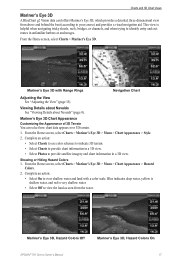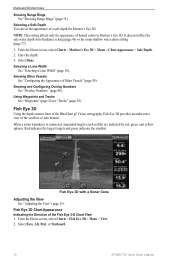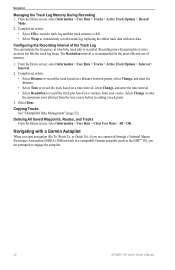Garmin GPSMAP 720s Support Question
Find answers below for this question about Garmin GPSMAP 720s.Need a Garmin GPSMAP 720s manual? We have 5 online manuals for this item!
Question posted by nickholmes on April 6th, 2012
Help
when i first start my boat the depth finder on my screen is ok, as soon as i increase the throttle, the depth finder flashes and stays at the depth when i increased the revs of the boat, i have to switch the gps off and on again just to navigate the depth
Current Answers
Related Garmin GPSMAP 720s Manual Pages
Similar Questions
How Do I Go Into Simulation Mode On A Garmin Marine Gps Modle741xs
how do I use simulation mode on a garmin 741xs marine ver
how do I use simulation mode on a garmin 741xs marine ver
(Posted by Curthupp 7 years ago)
Garmin 720s Chartplotter
hi how do i enter long and lat on my chartplotter. thanks
hi how do i enter long and lat on my chartplotter. thanks
(Posted by franknuccio 9 years ago)
Gpsmap 431s Was Working And Then Screen Freeze And Does Not Start Anymore
GPSMAP 431S was working and then screen freeze and does not start anymore. It shows no map only some...
GPSMAP 431S was working and then screen freeze and does not start anymore. It shows no map only some...
(Posted by leomarchevsky 10 years ago)
541s Marine Gps. Depth Not Reading Out.
Depth has been working since installed. Now blank. Is there an on off control for this that may have...
Depth has been working since installed. Now blank. Is there an on off control for this that may have...
(Posted by therad50 11 years ago)
Power Connection Gpsmap 720s
Hi! On the 19 pin connnector on a Garmin GPSMAP 720S, which pinis to be connected to + and which on...
Hi! On the 19 pin connnector on a Garmin GPSMAP 720S, which pinis to be connected to + and which on...
(Posted by johela 12 years ago)