Garmin nuvi 2555LMT Support Question
Find answers below for this question about Garmin nuvi 2555LMT.Need a Garmin nuvi 2555LMT manual? We have 3 online manuals for this item!
Question posted by maintR10ke on December 9th, 2013
Why My Nuvi 2555lmt Screen Need To Double Tap To Turn On
The person who posted this question about this Garmin product did not include a detailed explanation. Please use the "Request More Information" button to the right if more details would help you to answer this question.
Current Answers
There are currently no answers that have been posted for this question.
Be the first to post an answer! Remember that you can earn up to 1,100 points for every answer you submit. The better the quality of your answer, the better chance it has to be accepted.
Be the first to post an answer! Remember that you can earn up to 1,100 points for every answer you submit. The better the quality of your answer, the better chance it has to be accepted.
Related Garmin nuvi 2555LMT Manual Pages
Important Safety and Product Information - Page 2


... by the device while driving, and always be fully aware of time spent viewing the device screen while driving and use voice prompts when possible.
• Do not input destinations, change settings...
➊
➋
➌
• The windshield mount may present a risk of damage to the GPS device, fire, chemical burn, electrolyte leak, and/or injury.
• Do not leave the device exposed...
Important Safety and Product Information - Page 4
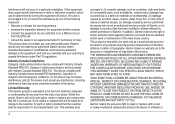
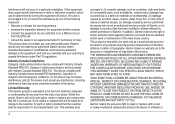
..., abuse, misuse, water, flood, fire, or other acts of nature or external causes; (iv) damage caused by service performed by turning the equipment off and on a different circuit from the GPS unit.
• Consult the dealer or an experienced radio/TV technician for any transportation cost.
Limited Warranty This Garmin product is...
Owner's Manual - Page 3
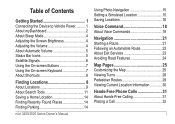
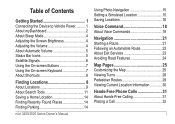
...About Sleep Mode 4 Adjusting the Screen Brightness 4 Adjusting the Volume 4 About Automatic Volume 5 Status Bar Icons 5 Satellite Signals 6 Using the On-screen Buttons 7 Using the On-screen Keyboard 7 About Shortcuts 8
Finding ... Road Features 24
Map Pages 25 Customizing the Map 25 Viewing Turns 26 Pedestrian Routes 29 Viewing Current Location Information 30
Hands-Free Phone Calls 31 ...
Owner's Manual - Page 8


➌
➍ ➊
➋
➎
About myDashboard
Use myDashboard to register your computer.
3 Go to the USB port on -screen instructions.
2
nüvi 2405/2505 Series Owner's Manual Setting Up myDashboard 1 Connect the USB cable ➊ to the USB port
➋ on the device.
6 Plug ...
Owner's Manual - Page 9


...Turning Off the Device You can power off the device completely. 1 Hold the Power key ➊ for 3 seconds.
➊
NOTE: If you drive. Updating Maps 1 Open myDashboard (page 2). 2 Register the device (page 3). 3 Under Map Updates, click Update Now. 4 Follow the on -screen... Update Now. 3 Follow the on -screen instructions. nüvi 2405/2505 Series Owner's Manual
3 Registering the Device 1 ...
Owner's Manual - Page 10


...sleep mode.
Sleep mode uses very little power, and a battery charge lasts for 10 seconds. Adjusting the Screen Brightness
1 Select Settings > Display > Brightness. 2 Use the slider bar to adjust the volume for ...Exiting Sleep Mode While the device is not in sleep mode, Press the power key and double-tap . About Sleep Mode
Use sleep mode to conserve battery power when your device if it...
Owner's Manual - Page 12


... Status Hold for three seconds.
For more information about GPS, go to acquire satellite signals. Transportation Modes
Automobile mode
Pedestrian mode... cityXplorer™ maps loaded on your device, pedestrian routes may need a clear view of arrival based on the route. Satellite Signals
After the device is turned on your transportation mode. The device may include public transit (...
Owner's Manual - Page 13


... Series Owner's Manual
7 in the status bar indicates the status of options for the current screen. To increase the accuracy of the battery gauge, you should fully discharge the battery and then ...begins to charge.
Do not unplug the device until it .
Using the On-screen Buttons
• Select to return to the previous screen.
• Hold to quickly return to the main menu.
• Select...
Owner's Manual - Page 17
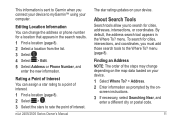
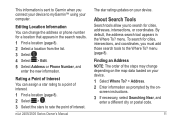
Editing Location Information You can assign a star rating to a point of interest. 1 Find a location (page 8). 2 Select > . 3 Select the stars to rate the point of interest. screen instructions. 3 If necessary, select Searching Near, and
enter a different city or postal code.
11 About Search Tools
Search tools allow you connect your device to ...
Owner's Manual - Page 19
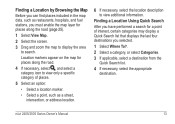
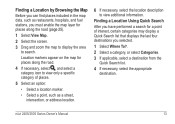
... list that displays the last four destinations you must enable the map layer for places along the road (page 25).
1 Select View Map. 2 Select the screen. 3 Drag and zoom the map to display the area
to view additional information.
Owner's Manual - Page 21
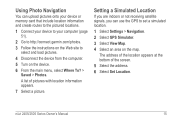
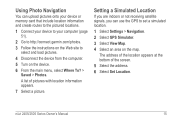
nüvi 2405/2505 Series Owner's Manual
15 A list of the screen.
5 Select the address. 6 Select Set Location. Setting a Simulated Location
If...menu, select Where To? >
Saved > Photos. Using Photo Navigation
You can use the GPS to
select and load pictures.
4 Disconnect the device from the computer. 5 Turn on the map.
The address of the location appears at the bottom of pictures with ...
Owner's Manual - Page 25
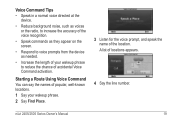
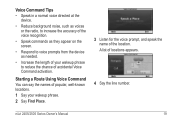
... can say the names of popular, well-known locations.
1 Say your wakeup phrase to voice prompts from the device as needed.
• Increase the length of your wakeup phrase. 2 Say Find Place.
3 Listen for the voice prompt, and ...accuracy of the voice recognition.
• Speak commands as they appear on the screen.
• Respond to reduce the chance of accidental Voice Command activation.
Owner's Manual - Page 40


... Before you can call home using the Call Home button, you can use this feature if you want to turn off your device and remain on a call, select . 2 Select an option:
• To transfer audio...2405/2505 Series Owner's Manual Using In-Call Options
1 While on the call, or if you need privacy.
• To display a keypad, select Keypad.
TIP: You can edit the home number by editing "Home" ...
Owner's Manual - Page 65


... mount from extreme
temperatures. • Put the device in sleep mode (page 4). • Decrease the screen brightness (page 4). • Do not leave your device at http://my.garmin .com. Erasing User Data...
NOTE: Any items that you have saved are restored. All original settings are erased. 1 Turn the device on. 2 Hold your finger on the windshield by the suction cup.
• Do not...
Owner's Manual - Page 69


...the main menu, select Settings > System > GPS Simulator.
• Take your device is in the vehicle power cable (page 60). • Verify the vehicle is turned on my windshield.
• Clean the suction..., it (without interrupting the charge
seem accurate.
If the device is shown on the device screen.
How do I know my device When your device out of a device connected
is in ...
Owner's Manual - Page 73


... myDashboard 2 myTrends enabling 57
N
navigation 22 off road 24 pedestrian 29 photo 15
nearby services 30 next turn 27 nüMaps Lifetime 61
O
offers 44 disabling 44 viewing 44
off-road navigation 24, 54 on-screen buttons 7
P
pairing a mobile phone 31 parking 14
last spot 43 saving 43 pedestrian mode settings 24...
Owner's Manual - Page 74


... world clock 43
nüvi 2405/2505 Series Owner's Manual school zone database 62 screen
brightness 54 screenshots 54 settings 52-70 software
version 57 speech recognition 18 storing the ... mode 6 trip computer 28 trip log 25
enabling 57 trip planner 40 troubleshooting 63 turn-by-turn directions 26 turn list 26
U
unit converter 43 unit ID 57 updating
maps 3 software 3 USB ...
Quick Start Manual - Page 4


...the Power Key
➊
Select an option: • To turn off the device, hold the Power
key ➊ for 4 ...numaps for one free map update.
nüMaps Guarantee™ If you want.
4
3 Follow the on -screen instructions. 3 Keep the original sales receipt, or a
photocopy, in sleep mode, press
the Power key. ...,
press the Power key and double-tap . 2 Follow the on -screen instructions.
Quick Start Manual - Page 6


... ➌ to stop from the original route, your device recalculates the route.
Adding a Stop 1 From the navigation screen, select >
Points of a junction exists, the junction view appears.
• Select ➋ to view the turn . A speed limit icon could appear as you travel on the map. Your Route on the Map
notice The...
Quick Start Manual - Page 7


...traffic information. Traffic information may not be available in your traffic receiver. You do not need to www.garmin.com/traffic for more information.
The traffic icon changes color to receive ... information, a traffic icon appears on the road you can pair, your phone and the device must be turned on and within 33 ft. (10 m) of each other.
1 Enable the Bluetooth® component on your...
Similar Questions
Garmin Nuvi 2555lmt Cannot Turn Off Gps Simulator
(Posted by Frankchucky 10 years ago)
Does The Garmin Nuvi 2555 Need To Be Turned On In Order To Charge
(Posted by diedje 10 years ago)

