Garmin nuvi 2595LMT Support Question
Find answers below for this question about Garmin nuvi 2595LMT.Need a Garmin nuvi 2595LMT manual? We have 3 online manuals for this item!
Question posted by Anonymous-92056 on January 2nd, 2013
Should My New 2595lm Be Compatible With A Galaxy Mini Phone, Will It Display The
should my 2595LM display the galaxy mini phone book, history etc. it does not seem to so need to know phone number to mske hsnds free calls on bluetooth.
Current Answers
There are currently no answers that have been posted for this question.
Be the first to post an answer! Remember that you can earn up to 1,100 points for every answer you submit. The better the quality of your answer, the better chance it has to be accepted.
Be the first to post an answer! Remember that you can earn up to 1,100 points for every answer you submit. The better the quality of your answer, the better chance it has to be accepted.
Related Garmin nuvi 2595LMT Manual Pages
Important Safety and Product Information - Page 2


...its packaging, and its components contain chemicals known to the State of damage to the GPS device, fire, chemical burn, electrolyte leak, and/or injury.
• Do not...or access any discrepancies before attempting such operations.
2
• When navigating, carefully compare information displayed on the device to cause cancer, birth defects, or reproductive harm. For safety, always resolve...
Important Safety and Product Information - Page 4
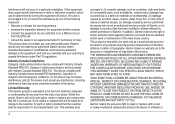
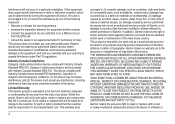
...device must not be made by one year from the GPS unit.
• Consult the dealer or an experienced ... parts, such as to radio or television reception, which can be free from defects in normal use. Garmin makes no charge to the following...Industry Canada Compliance Category I radiocommunication devices comply with a new or newly-overhauled replacement product) the device or software or...
Owner's Manual - Page 3
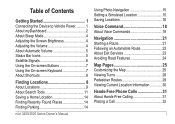
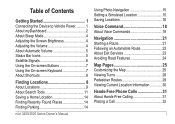
... Services 23 Avoiding Road Features 24
Map Pages 25 Customizing the Map 25 Viewing Turns 26 Pedestrian Routes 29 Viewing Current Location Information 30
Hands-Free Phone Calls 31 About Hands-Free Calling 31 Placing a Call 32
i
Owner's Manual - Page 4


Using In-Call Options 34 Saving a Home Phone Number 34
Using the Apps 35 Using Help 35 About ecoRoute 35 About Audiobooks...Computer ...........51 Deleting Files 52
Customizing the Device 52 Map and Vehicle Settings 52 Navigation Settings 53 Display Settings 54 Bluetooth Settings 54 Traffic Settings 55 Units and Time Settings 56 Language and Keyboard Settings 56 Proximity Alerts ...
Owner's Manual - Page 10


... sleep mode to conserve battery power when your device is in sleep mode. Adjusting the Screen Brightness
1 Select Settings > Display > Brightness. 2 Use the slider bar to adjust the volume for navigation prompts, phone, and media.
4
nüvi 2405/2505 Series Owner's Manual
Sleep mode uses very little power, and a battery charge lasts...
Owner's Manual - Page 11


GPS signal status. Current time. Battery status. Your device can select some icons to change settings or view additional information.
The status bar icons display information about features on all models. Status Bar Icons
The status bar is located at the top of background noise.
Bluetooth® technology status (appears when Bluetooth is enabled). nü...
Owner's Manual - Page 17
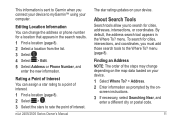
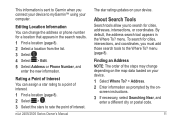
...Finding an Address NOTE: The order of the steps may change the address or phone number for a location that appears in the Where To? screen instructions. 3 If necessary, ...Select a location from the list. 3 Select . 4 Select > Edit. 5 Select Address or Phone Number, and
enter the new information. menu (page 8). About Search Tools
Search tools allow you to search for cities, intersections,...
Owner's Manual - Page 18


... format for the type of map you can find a location using , and select Save. 3 Select the latitude coordinate. 4 Enter the new coordinate, and select Done. 5 Select the longitude coordinate. 6 Enter the new coordinate, and select Done. 7 Select View on Map. nüvi 2405/2505 Series Owner's Manual
Finding a Location Using Coordinates You...
Owner's Manual - Page 19
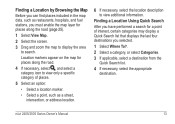
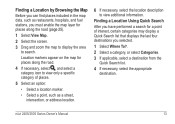
...1 Select View Map. 2 Select the screen. 3 Drag and zoom the map to display the area
to view additional information. Finding a Location by Browsing the Map Before you ..., and select a category icon to view only a specific category of interest, certain categories may display a Quick Search list that displays the last four destinations you have performed a search for a point of places.
5 Select an ...
Owner's Manual - Page 23


... type. Editing a Saved Location 1 Select Where To? > Saved. 2 If necessary, select a category. 3 Select a location. 4 Select . 5 Select > Edit. 6 Select an option:
• Select Name.
• Select Phone Number.
• To assign categories to the Favorite, select Categories.
• To save a photo with the Favorite, select Assign Photo (page 42).
• To change the...
Owner's Manual - Page 24


... can say to
delete, and select Delete.
Activating Voice Command Say your device by using a strong wakeup phrase.
1 Select Apps > Voice Command > Customize Phrase.
2 Enter a new wakeup phrase. The device indicates the strength of available commands. Voice Command
About Voice Commands
NOTE: Voice Command is Voice Command. The default wakeup phrase...
Owner's Manual - Page 28


... and out, select or .
• To rotate the map view, select .
• To switch from the original route, the device recalculates the route and provides new directions. Following an Automobile Route
The route is marked with voice prompts, arrows on the map, and directions at the top of the map, drag...
Owner's Manual - Page 37


... already paired a different phone, select Phone > .
4 On your phone, enable Bluetooth wireless technology.
5 On your device provides. Your phone may not support all of nearby Bluetooth devices appears.
nüvi 2405/2505 Series Owner's Manual
31 A list of the handsfree phone features your device, select OK. Hands-Free Phone Calls
About Hands-Free Calling
Using Bluetooth® wireless...
Owner's Manual - Page 40


..., select Handset.
Select Phone > Call Home.
34
nüvi 2405/2505 Series Owner's Manual Saving a Home Phone Number
TIP: After you save a home number, you must enter a phone number for your home location. Calling Home Before you can call , or if you need privacy.
• To display a keypad, select Keypad.
Select Phone > > Set Home Number, enter your phone number, and select Done.
TIP...
Owner's Manual - Page 56


NOTE: The device is not compatible with Windows® 95, 98, Me, Windows NT®, and Mac® OS 10.3 ...You can purchase memory cards from an electronics supplier, or purchase pre-loaded
nüvi 2405/2505 Series Owner's Manual You must obtain a new code for additional data storage. 1 From the main menu, select Settings > Traffic.
2 Select an option: • For non-North ...
Owner's Manual - Page 61


... wireless technology.
• Friendly Name-allows you to enter a friendly name that your device detects while Bluetooth is enabled.
1 Select Settings > Bluetooth > Phone. 2 Select an option:
• Select a phone for your device to connect with Bluetooth technology.
Viewing Traffic Subscriptions Select Settings > Traffic > Subscriptions. nüvi 2405/2505 Series Owner's Manual
55...
Owner's Manual - Page 70


.... 3 Plug the USB cable into a USB port on your phone and bring it will not connect • From the main menu, select Settings > Bluetooth.
The device is connected to a USB port and not a ...your operating system
of the device.
• Go to your device.
I cannot see any new
If you have
removable drives in my list trouble assigning drive letters to your device is connected...
Owner's Manual - Page 71


... public transit types 24, 30 theft 59 traffic 48
B
battery 63 Bluetooth technology 31-70
friendly name 55 pairing with phone 31 settings 54 brightness 54
C
calculator 43 calls
answering 32 hanging up 34 home 34 muting 34 caring for your device... 14 saved locations 18 trips 41 detailed maps 50, 53 detours 23 display settings 24, 30 display timeout 54 driving directions 26
65
Owner's Manual - Page 72
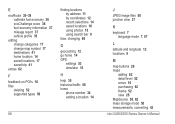
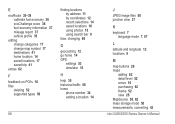
... recent selections 14 saved locations 16 using photos 15 using search bar 9
fuse, changing 60
G
geocaching 12 go home 14 GPS
settings 53 simulator 15
H
help 35 historical traffic 56 home
phone number 34 setting a location 14
66
J
JPEG image files 50 junction view 27
K
keyboard 7 language mode 7, 57
L
latitude and longitude 12...
Quick Start Manual - Page 7


...Bluetooth® component on your phone.
2 Select Settings > Bluetooth. 3 Select Bluetooth. 4 Select Add Phone > OK. 5 Select your phone, and touch OK. 6 Enter the Bluetooth PIN (1234) for your route or on the road you are currently taking is included in your traffic receiver. Pairing Your Phone
Hands-free calling... included with your phone.
You do not need to receive traffic information.
Similar Questions
Garmin 2595 Phone Number Entries
Can a phone number I directory be made of the frequent numbers dialed?
Can a phone number I directory be made of the frequent numbers dialed?
(Posted by anarv 10 years ago)
What Gps Device For Your Car Displays Phone Numbers For You Point Of Interest?
(Posted by DanSalzinger 11 years ago)
Add A Phone Number To My Garmin Nuvi 2455lmt.
How can I add or change a phone number to an address?
How can I add or change a phone number to an address?
(Posted by Petterrific 11 years ago)

