Gateway DX4300-03 Support Question
Find answers below for this question about Gateway DX4300-03 - DX - 8 GB RAM.Need a Gateway DX4300-03 manual? We have 1 online manual for this item!
Question posted by 1113 on February 22nd, 2012
What Is Desktop Agent?
says everytime i turn it on that is has to close
Current Answers
There are currently no answers that have been posted for this question.
Be the first to post an answer! Remember that you can earn up to 1,100 points for every answer you submit. The better the quality of your answer, the better chance it has to be accepted.
Be the first to post an answer! Remember that you can earn up to 1,100 points for every answer you submit. The better the quality of your answer, the better chance it has to be accepted.
Related Gateway DX4300-03 Manual Pages
Gateway Desktop User's Guide - Page 3


... the extension cord does not exceed the extension cord ampere rating. Use a damp cloth for future reference. The openings should never be blocked or covered.
Turning the product off before cleaning
Unplug this product where people will walk on a vibrating surface.
Do not locate this product from the type of the...
Gateway Desktop User's Guide - Page 12


... provide you with important data that you ! CHAPTER 1: Checking Out Your Computer
About this guide may look different than your model of your notebook or desktop, a window will be sent a confirmation email with a more personable customer service experience. Please fill in this guide
This guide includes information and maintenance instructions that...
Gateway Desktop User's Guide - Page 13
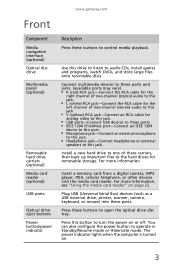
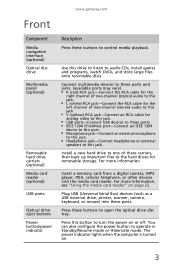
Press these buttons to control media playback. You can also configure the power button to this jack. Use this button to turn the power on or off. Connect multimedia devices to these ports and jacks. (available ports may vary) ■ R (red) RCA... (stereo) audio to operate in Standby/Resume mode or Hibernate mode. The power indicator lights when the computer is turned on page 22.
Gateway Desktop User's Guide - Page 29
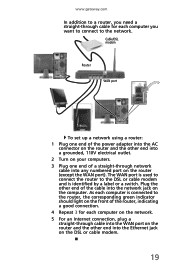
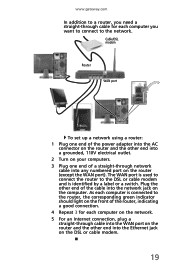
... network. 5 For an Internet connection, plug a straight-through cable into the WAN port on the router and the other end into a grounded, 110V electrical outlet. 2 Turn on your computers. 3 Plug one end of the cable into the Ethernet jack on the computer. Cable/DSL modem
Router
WAN port
To set up...
Gateway Desktop User's Guide - Page 30
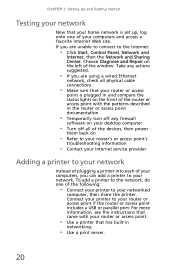
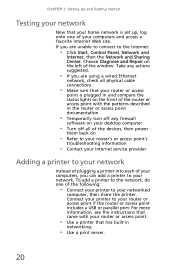
...your printer to your networked
computer, then share the printer. Take any firewall
software on your desktop computer
• Turn off any actions suggested.
• If you are unable to connect to the Internet:
...8226; Use a printer that has built-in the router or access point documentation
• Temporarily turn off all of the devices, then power
them back on
• Refer to your router's ...
Gateway Desktop User's Guide - Page 37


... computer when the drive
indicator is not made to extreme
temperature changes. The case, although strong, is on because data on hard drives.
• Never turn off your computer for you put any liquid can become brittle and easy to the computer.
• Do not block the ventilation fan slots.
Gateway Desktop User's Guide - Page 40
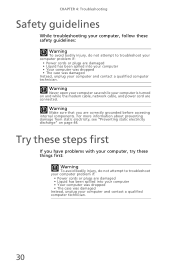
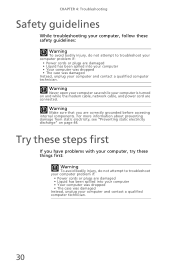
... not attempt to troubleshoot your computer problem if:
• Power cords or plugs are connected.
Warning
Never open your computer case while your computer is turned on page 44. CHAPTER 4: Troubleshooting
Safety guidelines
While troubleshooting your computer, follow these safety guidelines:
Warning
To avoid bodily injury, do not attempt to troubleshoot...
Gateway Desktop User's Guide - Page 43


..., and the Internet domain name of the e-mail address you send are returned as switches, routers, and hubs).
• Your ISP may be experiencing
problems. Close your mail server for technical support. Contact your ISP technical support to determine whether the Internet outage is set up correctly.
www.gateway.com
You...
Gateway Desktop User's Guide - Page 46


..., or if you get an error such as port already open or the modem has failed to close the dialog boxes.
36 CHAPTER 4: Troubleshooting
3 Click the Diagnostics tab, then click Query Modem. ... modem is available, a white screen appears with no modem information is noisy when it dials and connects To turn down the modem volume: 1 Click (Start), type modem, then press ENTER. 2 Click the Modems tab,...
Gateway Desktop User's Guide - Page 47
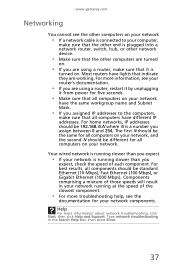
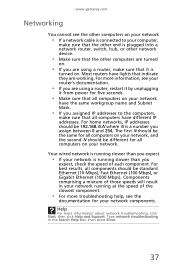
... in your network running slower than you are using a router, restart it by unplugging
it is
turned on.
Help
For more troubleshooting help, see the
documentation for five seconds.
• Make sure that...running slower than you assign between 0 and 254.
Most routers have lights that indicate they are turned
on.
• If you expect
• If your network is running at the speed ...
Gateway Desktop User's Guide - Page 48
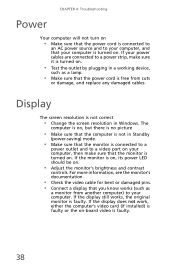
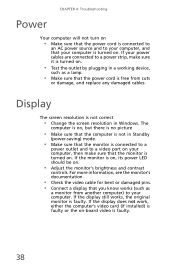
...that you know works (such as a lamp.
• Make sure that the monitor is turned on.
CHAPTER 4: Troubleshooting
Power
Your computer will not turn on
• Make sure that the power cord is connected to
an AC power source ...connected to a video port on your computer, then make sure it is turned on -board video is free from another computer) to your computer, and that your computer is...
Gateway Desktop User's Guide - Page 49
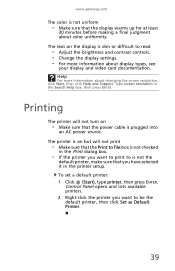
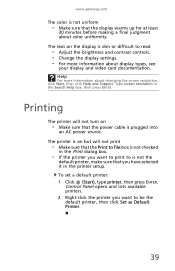
... information about display types, see
your display and video card documentation. Type screen resolution in the printer setup.
The printer is on but will not turn on the display is not uniform
• Make sure that the display warms up for at least
30 minutes before making a final judgment about changing...
Gateway Desktop User's Guide - Page 50
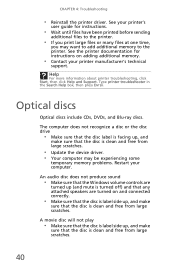
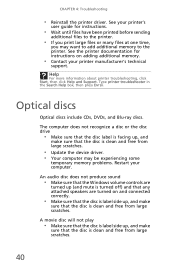
... click Help and Support. An audio disc does not produce sound
• Make sure that the Windows volume controls are
turned up (and mute is turned off) and that any attached speakers are turned on adding additional memory.
• Contact your printer's
user guide for instructions on and connected correctly.
• Make sure...
Gateway Desktop User's Guide - Page 52
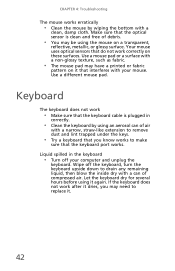
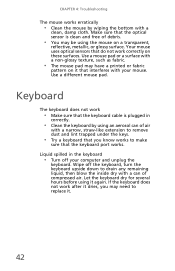
... a printed or fabric
pattern on these surfaces. Use a different mouse pad. Make sure that the optical sensor is plugged in the keyboard
• Turn off the keyboard, turn the keyboard upside down to drain any remaining liquid, then blow the inside dry with a can of air
with a narrow, straw-like extension to...
Gateway Desktop User's Guide - Page 56
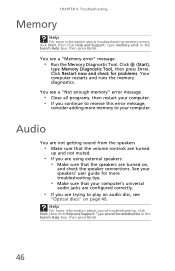
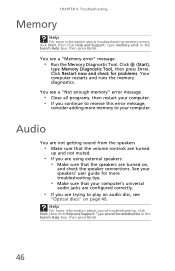
...
You are not getting sound from the speakers
• Make sure that the volume controls are turned
up and not muted.
• If you are using external speakers: • Make sure that ... on ,
and check the speaker connections. You see a "Not enough memory" error message
• Close all programs, then restart your speakers' user guide for problems. Your computer restarts and runs the memory ...
Gateway Desktop User's Guide - Page 57


... reinstall the card.
47
Expansion cards
The computer does not recognize an expansion card
• Restart your computer. • Make sure that CAPS LOCK is turned off, then retype the password. Make
sure that you have installed the required
software.
Gateway Desktop User's Guide - Page 65


..., factory-loaded contents are recovered. A dialog box displays information about the hard drive that the operating system will erase all pre-installed software and drivers: 1 Turn on your hard drive.
4 Click OK. www.gateway.com
3 Click Yes, then click Start. This process may take several minutes.
55 When the recovery has...
Gateway Desktop User's Guide - Page 66
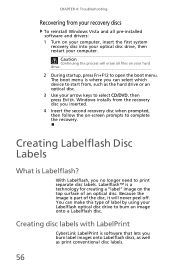
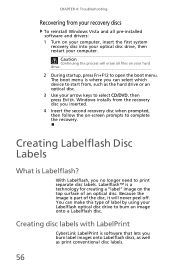
... a Labelflash disc. Windows installs from the recovery disc you can make this type of the disc, it will erase all pre-installed software and drivers: 1 Turn on the top surface of an optical disc. Labelflash™ is part of label by using your Labelflash optical disc drive to open the boot...
Similar Questions
My Gateway Dx4300-03 Won't Start Up. It Does The Post Beep, But Then Nothing.
My Gateway DX4300-03 won't start up. It gets past the post beep, but then nothing. The fan does cont...
My Gateway DX4300-03 won't start up. It gets past the post beep, but then nothing. The fan does cont...
(Posted by siggy327 9 years ago)
Hooking Up Wireless Rotor
Were on the zx do you plug the wireless rotor into
Were on the zx do you plug the wireless rotor into
(Posted by shelly55 11 years ago)
My New Dx4300-03 Could Not Startup
(Posted by moraga5845 14 years ago)



