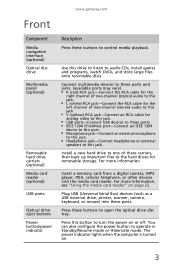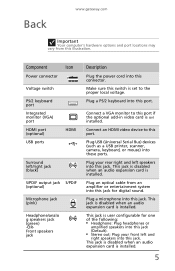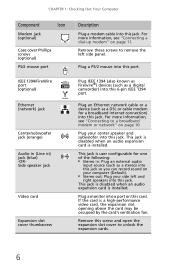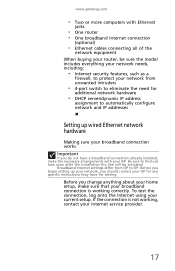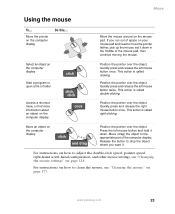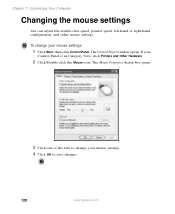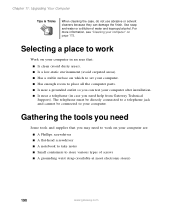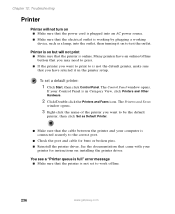Gateway DX4300-11 Support Question
Find answers below for this question about Gateway DX4300-11 - DX - 8 GB RAM.Need a Gateway DX4300-11 manual? We have 2 online manuals for this item!
Question posted by remarmaxim on December 13th, 2011
I Need To Get The Left (from The Front) Side Panel Off Of My Gateway Dx4300
I need to clean the inside of my computer before it fries..and can't get the service side..side panel off. I've removed the two screws in the back but the side panel does not slide off. Please odn't suggest that it is attatched to the rest of the case..bercause it isn't. There are pictures of this computer on the net with the side panel off. The service manual is of no help..I have it. Thanks for any help you can give me.
Current Answers
Related Gateway DX4300-11 Manual Pages
Similar Questions
How Doi Get Wireless Drivers And Owners Manual For Gateway Ms-290 Laptop
my computer will enable wireless when I press function key missing drivers?
my computer will enable wireless when I press function key missing drivers?
(Posted by seabee6658 11 years ago)
Bsods - Need Replacement Mobo And Pricing And Availability For Gateway Dx4300-11
(Posted by lalu98 11 years ago)
I Have A Gateway Dx4300 And It Wont Do A Complete System Restore Please Help
I have done what i thought was a complete system restore but it never fixed any thing at all if fact...
I have done what i thought was a complete system restore but it never fixed any thing at all if fact...
(Posted by StephanyLynn 13 years ago)
Where Can I Get A Manual For The Gateway Dx4300-11?
(Posted by arcstudy 14 years ago)