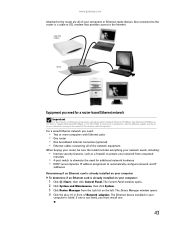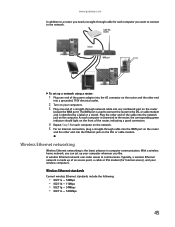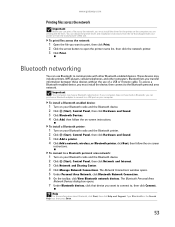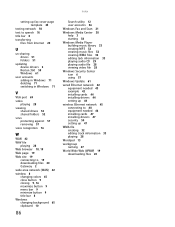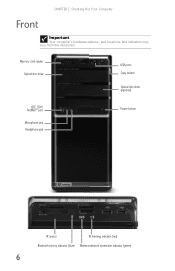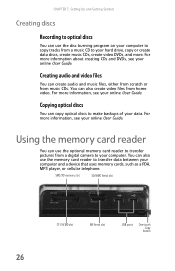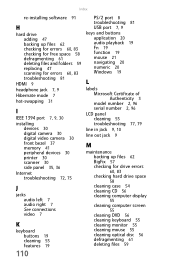Gateway DX4710 Support Question
Find answers below for this question about Gateway DX4710.Need a Gateway DX4710 manual? We have 4 online manuals for this item!
Question posted by chartman on July 18th, 2012
Hdmi Port
Current Answers
Answer #1: Posted by LightofEarendil on July 20th, 2012 2:32 AM
But if you want to use a HDMI connection, the same page suggests this has one PCI-E slot open, so assuming you are not using that slot for anything else, you can pick up a cheap video card($70ish) which will come with a HDMI port.
Cheers.
Related Gateway DX4710 Manual Pages
Similar Questions
So, I was wondering if my Gateway PC had an HDMI port or not because I do not have any VGA cables wh...
is the gateway desktop DX4710-05 discontinued? If not what is it worth?
new power supply why is the power light still blinking
Hi I am having some trouble powering up my DX4710-05, When I shut the PC down and come back a few ho...