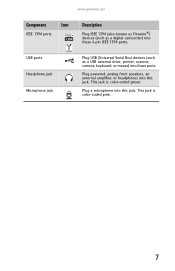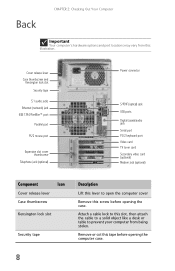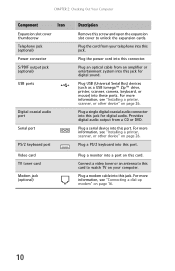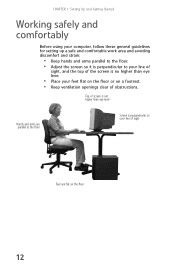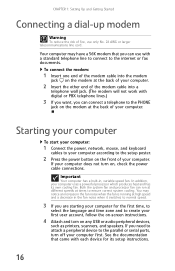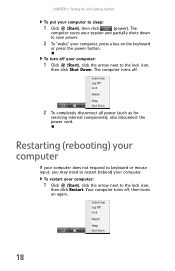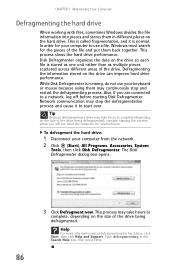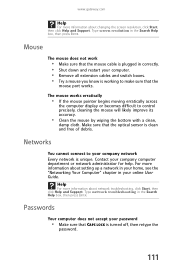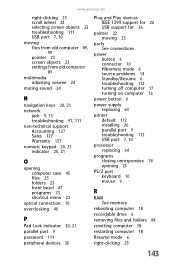Gateway FX6800-01e Support Question
Find answers below for this question about Gateway FX6800-01e - FX - 3 GB RAM.Need a Gateway FX6800-01e manual? We have 1 online manual for this item!
Question posted by tllayson on February 3rd, 2013
Mouse Not Working
The person who posted this question about this Gateway product did not include a detailed explanation. Please use the "Request More Information" button to the right if more details would help you to answer this question.
Requests for more information
Request from tintinb on February 3rd, 2013 11:45 PM
Please provide a more detailed information about your question.
Please provide a more detailed information about your question.
Current Answers
Related Gateway FX6800-01e Manual Pages
Similar Questions
Gateway Fx6800-01e Cmos Battery Replacement
When I boot my Gateway FX6800-01e I get a "CMOS Checksum Failure" message. According to one of my re...
When I boot my Gateway FX6800-01e I get a "CMOS Checksum Failure" message. According to one of my re...
(Posted by andrefesko 7 years ago)
Maximum Ram Supported
User Manuals state this PC can only support up to max 2 GB ram. I have upgraded Operating System to ...
User Manuals state this PC can only support up to max 2 GB ram. I have upgraded Operating System to ...
(Posted by ludgerfremmer 11 years ago)
Will The Gateway Fx6800-01e Run A Sata 3 Ssd?
(Posted by sirenesse 11 years ago)
For Gateway Fx6800-01e
How do I get to the CPU on a Gateway FX6800-01e to clean it and apply thermal grease?
How do I get to the CPU on a Gateway FX6800-01e to clean it and apply thermal grease?
(Posted by gipper 12 years ago)
Fx6800-01e Power Switch
Anyone know where I can get a replacement power switch? Gateway support sucks and is useless.
Anyone know where I can get a replacement power switch? Gateway support sucks and is useless.
(Posted by msltech 13 years ago)