Gateway GM5472 Support Question
Find answers below for this question about Gateway GM5472.Need a Gateway GM5472 manual? We have 5 online manuals for this item!
Question posted by thepepsiman on September 24th, 2011
Installing New Hard Drives
I want to install new hard drives in my GM5472 computer myself. According to a computer Tech he could not find my hard drives listed in my menu. So, I CAN NOT use my computer. I was looking for instrustions on how to install new hard drives
Current Answers
There are currently no answers that have been posted for this question.
Be the first to post an answer! Remember that you can earn up to 1,100 points for every answer you submit. The better the quality of your answer, the better chance it has to be accepted.
Be the first to post an answer! Remember that you can earn up to 1,100 points for every answer you submit. The better the quality of your answer, the better chance it has to be accepted.
Related Gateway GM5472 Manual Pages
8511854 - Gateway Starter Guide for Windows Vista - Page 22


... folder and installs a new copy of the following system recovery options when prompted • Recovery with Automatic Data Backup (recommended)- This option saves your existing data files, but all programs must be re-installed and the program settings reconfigured. Log on a hidden area of your hard drive. You need at least 4 GB of hard drive space to...
8511856 - Gateway User Guide (for desktop computers with Windows Vista) - Page 16


...), you copy or cut and paste a file or folder, you want the copy to create a new folder inside the destination folder, right-click.
10 Typically, Local Disk (C:) is deleted from its original location and place the file or folder on your hard drive.
3 If you remove the file or folder from the clipboard. Therefore...
8511856 - Gateway User Guide (for desktop computers with Windows Vista) - Page 18


... find files and folders using this utility can use the Search utility. CHAPTER 2: Using Windows Vista
To empty the Recycle Bin: Caution
Emptying the Recycle Bin permanently erases any files or folders in the Search Help box, then press ENTER. Windows asks you if you are stored on your hard drive, you can be restored...
8511856 - Gateway User Guide (for desktop computers with Windows Vista) - Page 37


...
Eject button
To use your drive for... Look on all systems) uses 3.5-inch diskettes (sometimes called floppy disks). CD
Installing programs, playing audio CDs, and
accessing data. www.gateway.com
Using the diskette drive
The optional diskette drive (not available on the front of the drive for one of the following drive types.
Using an optical drive
You can use a diskette:
1 Insert...
8511856 - Gateway User Guide (for desktop computers with Windows Vista) - Page 38


...DVD R/RW
Installing programs, playing audio CDs, playing DVDs, accessing data, and recording video and data to CDs and DVD+R or DVD+RW discs. Using other types of the side you want to play is... DVD-RW, and Blu-ray discs.
Use your optical drive has Your drive type is facing up . 3 Press the eject button to close the tray. Blu-ray Disc
Installing programs, playing audio CDs, playing DVDs,...
8511856 - Gateway User Guide (for desktop computers with Windows Vista) - Page 49


... folder before you want to burn to ...using the current settings. • Menu text changes the disc title, font, and button names. • Customize menu changes the menu...your DVD's opening menu will look using the Live File ...drive. Creating a data disc
To create a data disc: Important
Some CDs have copy protection software. www.gateway.com
7 Click any of the following options to a flash drive...
8511856 - Gateway User Guide (for desktop computers with Windows Vista) - Page 63


...installed. After the drives and printers on network printers
Sharing drives or folders
To share drives or folders:
1 Click (Start), then click Computer. 2 Right-click the drive or folder that drive will be available to set sharing for example hard drives and DVD drives...Advanced Sharing to everyone on your Internet connection, drives, and printers. Follow the instructions included with ...
8511856 - Gateway User Guide (for desktop computers with Windows Vista) - Page 81


...weather forecasts, and stock tickers • Slide shows and puzzles • Calendars and contact lists • Sticky notes
To add a gadget:
1 Click the + at the top of...want , then click OK.
Your changes are saved.
75 Although you can position them anywhere on your desktop, gadgets are usually visible on your preference. Gadgets can be moved, removed, resized, and configured according...
8511856 - Gateway User Guide (for desktop computers with Windows Vista) - Page 88


...settings.
5 Change the settings you want, then click OK. CHAPTER 7: Customizing Windows
2 Click a power plan (default plans shown): • Balanced uses several energy-saving features while maintaining... click Change plan settings, change the settings you want, then
click Save changes.
4 To change :
• Power-down times for your hard drive, wireless network adapter, USB devices, and
processor
...
8511856 - Gateway User Guide (for desktop computers with Windows Vista) - Page 91


...folders 13
C
cable modem 19, 48, 50 cards
inserting memory card 30 installing memory card 30 removing memory card 30 slots 30 types of memory cards
...desktop
adding icons 8 adding shortcuts 8 adjusting settings 72 changing color scheme 73 selecting screen saver 74 using 6 using Start menu 7
DHCP 54
disconnecting from Internet 19
diskette
drive 31
diskette drive identifying 31 using 31
display using...
8512041 - Gateway Hardware Reference Guide (5-bay uATX Case) - Page 5


... management 75 Hard drive 76 Internet 77 Keyboard 78 Media Center 79 Memory 82 Memory card reader 82 Modem (cable or DSL 83 Modem (dial-up 83 Monitor 86 Mouse 88 Networks 88 Passwords 88 Power 88 Printer 89 Sound 90 Recovering your system 91 Recovering pre-installed software and drivers 92 Using Microsoft...
8512041 - Gateway Hardware Reference Guide (5-bay uATX Case) - Page 49
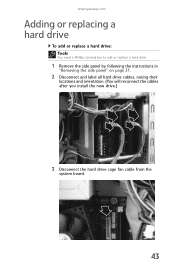
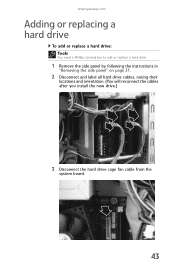
... a hard drive
To add or replace a hard drive: Tools
You need a Phillips screwdriver to add or replace a hard drive.
1 Remove the side panel by following the instructions in
"Removing the side panel" on page 31.
2 Disconnect and label all hard drive cables, noting their
locations and orientation. (You will reconnect the cables after you install the new drive.)
3 Disconnect the hard drive cage...
8512041 - Gateway Hardware Reference Guide (5-bay uATX Case) - Page 50


... screws that
secure the hard drive to the cage using either the four screws you are replacing a drive, note any jumper settings
on the old drive and set the jumper as instructed by the drive's user guide.
8 Slide the new hard drive into the cage, then secure it
to the hard drive cage, then slide the old hard drive out of the cage...
8512041 - Gateway Hardware Reference Guide (5-bay uATX Case) - Page 51


... side panel" on page 34.
13 Reconnect all external cables and the power cord.
14 Turn on your computer.
15 If you are using the new hard drive as your primary
drive, install Windows using the operating system DVD that came with the
slots on the inside of case
10 Tighten the cage thumbscrew, then plug the...
8512041 - Gateway Hardware Reference Guide (5-bay uATX Case) - Page 67


....
4 Correct any problems that you probably want to run Error-checking once a week. www.gateway.com
If you use Error-checking if you encounter hard drive problems.
To check the hard drive for errors:
1 Click (Start) then click Computer. Your drive is being used, so if you try to scan the hard drive later (the next time you restart your...
8512041 - Gateway Hardware Reference Guide (5-bay uATX Case) - Page 69


... want to purchase one, you can visit the Accessories Store at www.gateway.com. www.gateway.com
Backing up files
Backing up files and removing them from losing important information if the hard drive fails or you accidentally delete files. Help
For more information about backing up files:
1 Click (Start) then click Computer. Use...
8512041 - Gateway Hardware Reference Guide (5-bay uATX Case) - Page 71


...move files and settings from your old computer to your new one using a writeable disc, flash drive, external hard drive, or network drive. Type transferring files in the Search Help box, then..., and e-mail settings) from your old computer:
1 If you want to transfer program settings to your new
computer, install those programs on -screen instructions to complete the transfer. The Windows ...
8512041 - Gateway Hardware Reference Guide (5-bay uATX Case) - Page 98


... the software and device drivers that were pre-installed at the factory. However, if you ever re-install Windows from the Windows DVD or install a new hard drive, you need recovery discs, we recommend that software's installation instructions. CHAPTER 6: Troubleshooting
Recovering pre-installed software and drivers
You can recover pre-installed software and drivers from a set of recovery discs...
8512041 - Gateway Hardware Reference Guide (5-bay uATX Case) - Page 101


... and driver recovery discs you have recently reinstalled Windows or installed a new hard drive, and your Start menu does not contain Gateway Recovery Center as an option, you must recover your software and drivers using recovery discs" on page 96.
2 To recover software that was pre-installed, click
Programs, then click Application recovery.
3 To recover device drivers...
8512041 - Gateway Hardware Reference Guide (5-bay uATX Case) - Page 108


For instructions, see "Recovering pre-installed software and drivers using the Windows Vista operating system DVD. Recovering your system using the Windows DVD
If you install a new hard drive or completely re-format your original hard drive, you have a technical problem with your computer, follow the on page 96. You will also need to select the drive containing the
Windows DVD...
Similar Questions
Is It The Hard Drive?
I think that the hard drive is out because the computer will not load past the bios screen, but what...
I think that the hard drive is out because the computer will not load past the bios screen, but what...
(Posted by estevens22 10 years ago)
Install New Drive
I have the SX2802 with a 750 HDD which has gone bad (SMART errors). I made my recovery disks (3) and...
I have the SX2802 with a 750 HDD which has gone bad (SMART errors). I made my recovery disks (3) and...
(Posted by ermovick 11 years ago)
Monitor Card For My Gateway Gm5472
How do I replace a Monitor card for my gateway GM5472 in detail?
How do I replace a Monitor card for my gateway GM5472 in detail?
(Posted by thepepsiman 12 years ago)
Want To Remove My Hard Drive. Need Good Instructions/pictures
(Posted by bgcats100 12 years ago)

