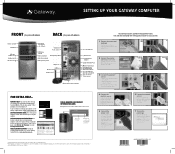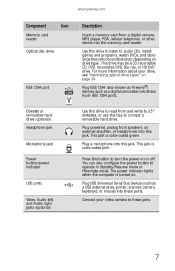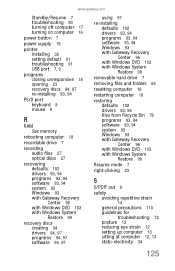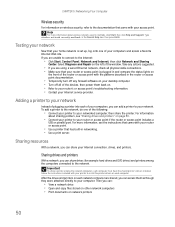Gateway GT5654 Support Question
Find answers below for this question about Gateway GT5654.Need a Gateway GT5654 manual? We have 3 online manuals for this item!
Question posted by mulliganfarmbs on January 1st, 2013
Will Not Turn On.
Current Answers
Answer #1: Posted by tintinb on January 2nd, 2013 4:24 AM
- http://www.hardwareanalysis.com/content/topic/15682/
- http://www.pugetsystems.com/help/troubleshooter.php?id=16
- http://www.hardwaresecrets.com/article/547
- http://www.techspot.com/community/topics/computer-will-not-turn-on-despite-best-efforts.19787/
- http://www.makeuseof.com/answers/computer-suddenly-turn-days-time/
If you have more questions, please don't hesitate to ask here at HelpOwl. Experts here are always willing to answer your questions to the best of our knowledge and expertise.
Regards,
Tintin
Related Gateway GT5654 Manual Pages
Similar Questions
can you please tell me how to take the top off to get to power button? dx 4850
Power button does not turn on. What to do.
Can I hook a Dvi monitor to gateway gt5654?
Gateway DX4822-1 will not boot push power button get a sqweal sound...No boot screen nothing just a ...
What can be done when I press the power button on my Gateway ZX4088 and nothing happens. I checked t...