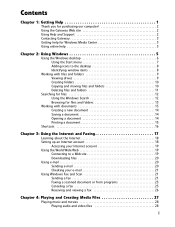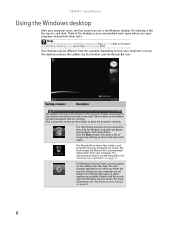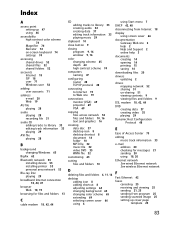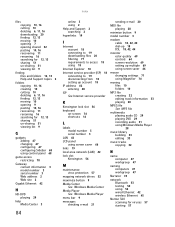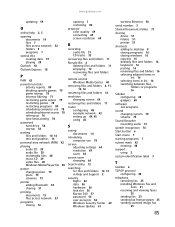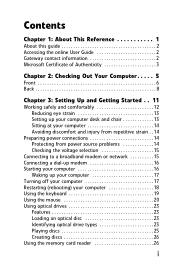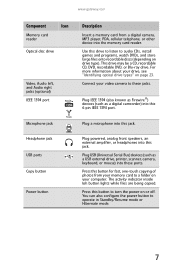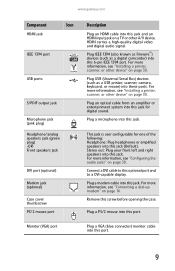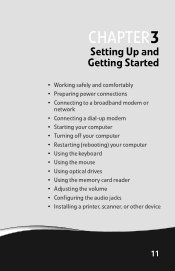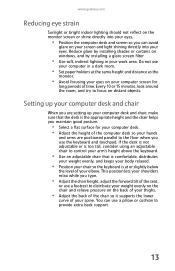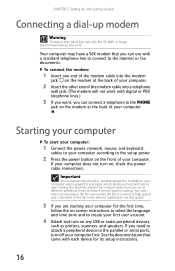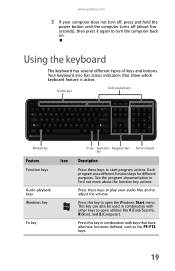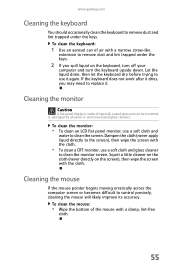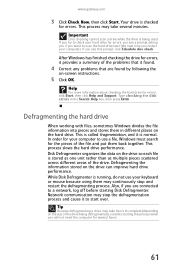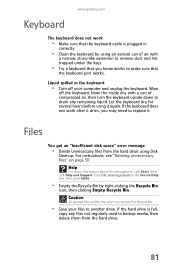Gateway GT5694 Support Question
Find answers below for this question about Gateway GT5694.Need a Gateway GT5694 manual? We have 2 online manuals for this item!
Question posted by eloisecoons on May 22nd, 2014
Keyboard For Gateway Gt5694
Current Answers
Answer #1: Posted by TechSupport101 on May 23rd, 2014 2:53 AM
1. You can try and install and fresh copy of Windows to be sure is not a corrupter driver issue.
2. You can try and acertain that its ribbon is firmly & rightly connected onto the mainboard socket. I had my keyboard keys ceasing to work one by one and I found that the whole was due to the ribbon having come loose.
Related Gateway GT5694 Manual Pages
Similar Questions
How to wake up my gateway DX4200 desktop?
What can be done when I press the power button on my Gateway ZX4088 and nothing happens. I checked t...
need initial cable hookups to motherboard of Gateway GT5668E Desktop computer (picture if possible )...