Gateway M-6866 Support Question
Find answers below for this question about Gateway M-6866 - Pacific - Core 2 Duo GHz.Need a Gateway M-6866 manual? We have 4 online manuals for this item!
Question posted by airhadida on September 25th, 2012
Why Do I Have A Color Vertical Line On My Lcd Screen?
The person who posted this question about this Gateway product did not include a detailed explanation. Please use the "Request More Information" button to the right if more details would help you to answer this question.
Current Answers
There are currently no answers that have been posted for this question.
Be the first to post an answer! Remember that you can earn up to 1,100 points for every answer you submit. The better the quality of your answer, the better chance it has to be accepted.
Be the first to post an answer! Remember that you can earn up to 1,100 points for every answer you submit. The better the quality of your answer, the better chance it has to be accepted.
Related Gateway M-6866 Manual Pages
8513031 - Gateway Notebook User Guide for Windows Vista R3 - Page 5
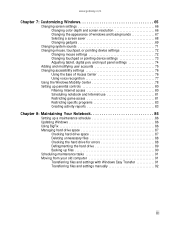
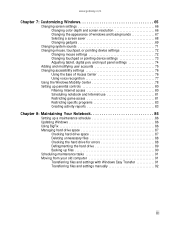
www.gateway.com
Chapter 7: Customizing Windows 65
Changing screen settings 66 Changing color depth and screen resolution 66 Changing the appearance of windows and backgrounds 67 Selecting a screen saver 68 Changing gadgets 69
Changing system sounds 71 Changing mouse, touchpad, or pointing device settings 72
Changing mouse settings 72 Changing touchpad or pointing ...
8513031 - Gateway Notebook User Guide for Windows Vista R3 - Page 20
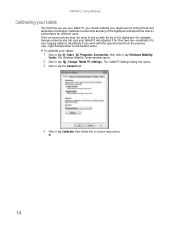
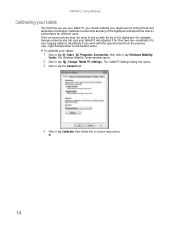
... settings).
The Tablet PC Settings dialog box opens. 3 Click or tap the General tab.
4 Click or tap Calibrate, then follow the on -screen pointer does not seem to line up with the opposite hand from the previous user-right-handed writer to your tapping patterns. CHAPTER 2: Using Windows
Calibrating your tablet
The...
8513031 - Gateway Notebook User Guide for Windows Vista R3 - Page 21


... more information, see "Using the Tablet Input Panel (TIP)" on the screen before you tap, in a drawer to -left line. www.gateway.com
Using gestures
A gesture is a shape you draw with your digital pen to send a command to -right line. Enter
Draw a vertical line down, then horizontally to the left -to your tablet PC Input...
8513031 - Gateway Notebook User Guide for Windows Vista R3 - Page 52


...5), unshielded, twisted-pair cable (approximately 1/4-inch diameter with a thin outer-jacket, containing eight color-coded wires), and equipment compatible with your broadband connection is not listed, you must install one ...on the bottom. Be sure to find out how soon after the installation the line will be activated. This type of Ethernet you access the Internet connection from ...
8513031 - Gateway Notebook User Guide for Windows Vista R3 - Page 72


... values after several seconds.
5 Click OK, then click Yes to display images on the screen. Changing color depth and screen resolution
Color depth and screen resolution are two of colors available. If the color in the Search Help box, then press ENTER. Screen resolution is the number of the most basic display settings you want. • Low (8-bit...
8513031 - Gateway Notebook User Guide for Windows Vista R3 - Page 73


...:
1 Click (Start), Control Panel, then under Appearance and Personalization, click Change the color scheme. www.gateway.com
Changing the appearance of windows and backgrounds
You can change the appearance of Windows desktop items, such as color schemes, shading effects, and screen
fonts, click (Start), Control Panel, then under Appearance and Personalization, click
Customize...
8513031 - Gateway Notebook User Guide for Windows Vista R3 - Page 74


...and folder.
3 Click the picture or color you want is not available, you cannot customize the screen saver you selected.
• To see a full-screen preview of the screen saver, click Preview. • To ...for the background, then click OK. Windows supplies a variety of minutes in on the preview screen.
• To change the settings, then
click OK. CHAPTER 7: Customizing Windows
2 Click ...
8513031 - Gateway Notebook User Guide for Windows Vista R3 - Page 83


...keyboard easier to use • Use text or visual alternatives for reading on-screen text, click Text to
Speech on the left of the window.
77 With... keys on
the on-screen keyboard by clicking them with your mouse pointer. • Start On-Screen Keyboard displays a keyboard on the screen.
You can use to... on-screen text and describes graphics. • Set up High Contrast changes the Windows...
8513031 - Gateway Notebook User Guide for Windows Vista R3 - Page 85


... to open the Presentation Settings dialog box and select the audio and video settings for the LCD panel or a connected monitor. Type synchronization in the Search Help box, then press ENTER... wireless network settings) to open the Display Settings dialog box and modify the screen resolution and colors for your notebook to its normal settings.
79 For more information about synchronizing ...
8513031 - Gateway Notebook User Guide for Windows Vista R3 - Page 101


...6, 11, 19, 88
desktop adding icons 8 adding shortcuts 8 adjusting settings 66 changing color scheme 67 selecting screen saver 68 using 6 using Start menu 7
DHCP 50
digital pen button 15 gestures 15... tips 15
disconnecting from Internet 22
Disk Cleanup 88
Disk Defragmenter 89
display using screen saver 68
documentation Gateway Web site 2 help 2 Help and Support 2 online help 3
documents...
8513031 - Gateway Notebook User Guide for Windows Vista R3 - Page 102


... to 23 disconnecting from 22 setting up account 22
IP address entering 50
ISP See Internet service provider
K
keyboard icon 16
keyboard shortcuts 19
L
LCD panel using screen saver 68
links 23
M
maintenance backing up files 90 checking for drive errors 88 checking hard drive space 87 defragmenting 89 deleting files 88...
8512949 - Component Replacement Manual R0 - Page 6


...Turn your notebook over.
24 Connect the power adapter, modem cable, and network cable
25 Turn on -screen instructions. All other countries. As part of Gateway, Inc. All rights reserved.
Gateway and eMachines are ...bracket.
16 Place the new drive, label side up, onto the bracket so the screw holes line up.
17 Replace the screws removed in Step 14.
18 Slide the new hard drive kit into...
8512949 - Component Replacement Manual R0 - Page 14


... network module. If the module does not fit, make sure that the notch in the module lines up with the tab in the United States and other brands and product names are trademarks or ... locked position.
22 Turn your Reference Guide for Customer Care Information. All rights reserved. Note which color cable is keyed so it can only be inserted in Step 13.
18 Reattach the antenna cables ...
8513065 - Gateway Notebook Hardware Reference R1 - Page 26
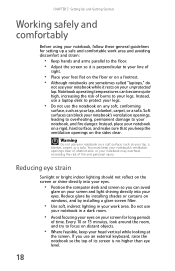
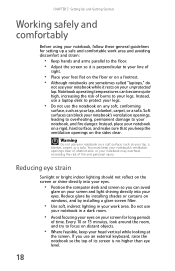
Instead, use a laptop desk to your line of
sight.
• Place your feet flat on the floor or on a footrest. • Although notebooks are sometimes called "laptops," do
not use the notebook on the sides clear. You must keep your head vertical while looking at
the screen. If you use an external keyboard, raise the notebook...
8513065 - Gateway Notebook Hardware Reference R1 - Page 32


...
Warning
Do not work with the notebook resting on your first user account.
24 Do not use the notebook on -screen instructions to select the language and time zone and to harm your notebook so air vents are not obstructed. Tip
For..., follow
the on a bed, sofa, rug, or other similar surface.
To start your notebook:
1 Lift the LCD panel. 2 Press the power button located above the keyboard.
8513065 - Gateway Notebook Hardware Reference R1 - Page 97
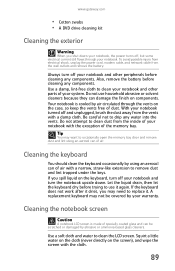
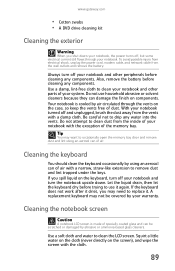
...occasionally by air circulated through your notebook with the cloth.
89
Cleaning the notebook screen
Caution
A notebook LCD screen is cooled by using an aerosol can of dust. To avoid possible injury from...cable, and network cable from the vents with a narrow, straw-like extension to clean the LCD screen. Do not use it . Also, remove the battery before trying to replace it again....
8513065 - Gateway Notebook Hardware Reference R1 - Page 127


...Press the power button.
• The notebook may not be seated correctly in active-matrix LCD screens.
The display has pixels that the disc label is normal and inherent in the TFT
... again. • Try a different disc. For more information about adjusting the brightness, see "Changing screen settings" in Sleep or Hibernate
mode. DVD drives
Your notebook does not recognize a disc
• ...
8513065 - Gateway Notebook Hardware Reference R1 - Page 134


... Help and Support. HDMI display quality is usually superior for the LCD screen. Important
Cable connections must be purchased from Gateway. However, the ...Screen resolution-By default, the notebook uses a
screen resolution optimized for TV images. Many older TVs do not have a VGA port.
For more information about changing the screen resolution, see "Changing color depth and screen...
8513065 - Gateway Notebook Hardware Reference R1 - Page 135


... with DVD recording (burning) software, such as Power2Go, and with two passes of sequential scan lines. The TV screen first displays the video image odd lines one pass of alternating scan lines.
Some small display devices do not make colorful motion video look readable. The video display will most TVs use interlaced video. Because most...
8513065 - Gateway Notebook Hardware Reference R1 - Page 169


... 82 line protector 82 line tester 82
telephone support 140
television HDMI out jack 7, 63 playing DVD on 63 viewing display on 63
touchpad buttons 40, 41 clicking 41 double-clicking 41 dragging screen objects ... 131 files 121 general guidelines 116 hard drive 122 Internet connection 123,
131 keyboard 124 LCD panel 118 Media Center 125
memory 128 memory card reader 129 modem 129 mouse 132 network...
Similar Questions
Glass That Goes On Top Of The Lcd Screen For The C-141x
Do you sell the glass that is on top of the LCD screen for the Gateway C-141C Laptop?
Do you sell the glass that is on top of the LCD screen for the Gateway C-141C Laptop?
(Posted by Bjbott 9 years ago)
Lcd Screen
what is the procedure for removing and replacing lcd screen on the gateway nv55 laptop. Thanks
what is the procedure for removing and replacing lcd screen on the gateway nv55 laptop. Thanks
(Posted by jfreeman13 12 years ago)
My Gateway Nv-55c Lcd Screen Is Dark. Is There A Way To Brighten The Screen?
(Posted by Achimotous 13 years ago)
Lcd Screen Turns Off When Moved Slightly Mx6124
LCD Screen turns black when screen is moved slightly
LCD Screen turns black when screen is moved slightly
(Posted by samcrowe61 13 years ago)

