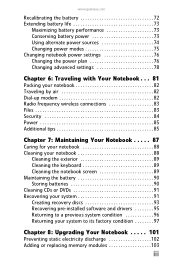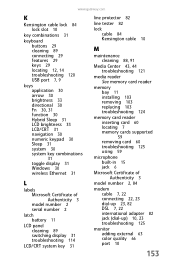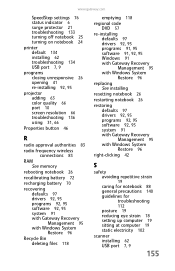Gateway M-7315u Support Question
Find answers below for this question about Gateway M-7315u.Need a Gateway M-7315u manual? We have 4 online manuals for this item!
Question posted by SBOWsout on August 12th, 2014
How To Replace Gateway Laptop Cmos Battery M-7315u
The person who posted this question about this Gateway product did not include a detailed explanation. Please use the "Request More Information" button to the right if more details would help you to answer this question.
Current Answers
Related Gateway M-7315u Manual Pages
Similar Questions
Gateway Nv79 Cmos Battery Location/removal?
I need to remove a Gateway NV79 Laptop CMOS battery and i cannot locate it. I have it taken apart, b...
I need to remove a Gateway NV79 Laptop CMOS battery and i cannot locate it. I have it taken apart, b...
(Posted by Roger8176 2 years ago)
Laptop Will Not Charge Or Turn On.
The light on the charger stay lite until I plug it in the laptop jack. Then the green light keeps fl...
The light on the charger stay lite until I plug it in the laptop jack. Then the green light keeps fl...
(Posted by 64sheila 9 years ago)
Inserting An Sd Card In To My M-7315u
I have a gateway m-7315u how do i insert an sd card into this machine?
I have a gateway m-7315u how do i insert an sd card into this machine?
(Posted by biggbobby66 10 years ago)
Bluetooth Setup On A Gateway M-7315u
How do I set up the bluetooth to my phone on a gateway m-7315u?
How do I set up the bluetooth to my phone on a gateway m-7315u?
(Posted by chelseadimone 13 years ago)