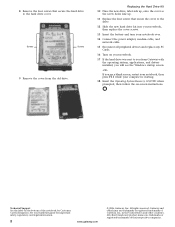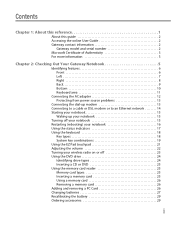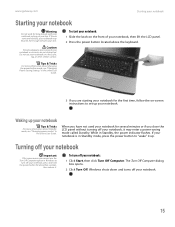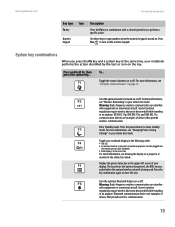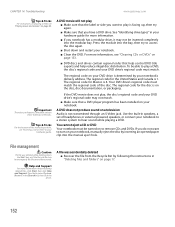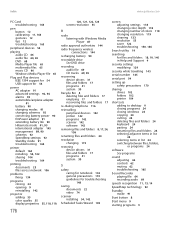Gateway MX6453 Support Question
Find answers below for this question about Gateway MX6453 - Turion 64 X2 1.6 GHz.Need a Gateway MX6453 manual? We have 5 online manuals for this item!
Question posted by annjsalo on June 11th, 2014
Mx6453 Won't Power On
The person who posted this question about this Gateway product did not include a detailed explanation. Please use the "Request More Information" button to the right if more details would help you to answer this question.
Current Answers
Answer #1: Posted by freginold on June 22nd, 2014 6:08 AM
Usually when a laptop won't power on, it's because of one of four things: the battery, the battery charger/AC adapter, the power board/battery charging board (if the laptop has one), or the motherboard.
You can attempt to rule out the battery by attaching the AC adapter and trying to turn the laptop on. If the laptop turns on when on AC power but won't turn on with the battery, then one of two things is happening: either the battery is bad, or the charger is bad and the battery has run down. If the laptop won't turn on with or without the AC adapter plugged in, then the battery is not the problem. If your AC adapter has an LED on it, you can often tell if the adapter isn't working because the LED won't light up. (However, just because the LED does come on doesn't mean the adapter is working as it should.)
If it doesn't seem to be either the charger/adapter or the battery, then you're probably looking at either the power board or motherboard. If you are comfortable taking the laptop apart, you might want to try replacing the power board, which is the board that the charger plugs into. Amazon.com sells power boards (also sometimes called power jack boards) for many laptops for between $15 and $30.
The motherboard is a more expensive option to replace, so a good rule of thumb is to try the less expensive parts first. If it still won't power on, you may have a bad motherboard, in which case it might be cheaper to get a new laptop than have the motherboard repaired or replaced.
You can attempt to rule out the battery by attaching the AC adapter and trying to turn the laptop on. If the laptop turns on when on AC power but won't turn on with the battery, then one of two things is happening: either the battery is bad, or the charger is bad and the battery has run down. If the laptop won't turn on with or without the AC adapter plugged in, then the battery is not the problem. If your AC adapter has an LED on it, you can often tell if the adapter isn't working because the LED won't light up. (However, just because the LED does come on doesn't mean the adapter is working as it should.)
If it doesn't seem to be either the charger/adapter or the battery, then you're probably looking at either the power board or motherboard. If you are comfortable taking the laptop apart, you might want to try replacing the power board, which is the board that the charger plugs into. Amazon.com sells power boards (also sometimes called power jack boards) for many laptops for between $15 and $30.
The motherboard is a more expensive option to replace, so a good rule of thumb is to try the less expensive parts first. If it still won't power on, you may have a bad motherboard, in which case it might be cheaper to get a new laptop than have the motherboard repaired or replaced.
Related Gateway MX6453 Manual Pages
Similar Questions
Gateway Mc7321u Won't Power On
Bought a new battery, installed it and laptop turned on. I left it on to charge but when I went back...
Bought a new battery, installed it and laptop turned on. I left it on to charge but when I went back...
(Posted by artbern22 11 years ago)
How Do You Power Up A Gateway Mx6453 Without Using The Power Button?
I am trying to power .up a gateway mx6453 that wont turn on by the power button. Tried several metho...
I am trying to power .up a gateway mx6453 that wont turn on by the power button. Tried several metho...
(Posted by ernbri2003 11 years ago)
Power Supply
when I plug my power supply inthe screen will go bright to dim if I move the plug it will go bright ...
when I plug my power supply inthe screen will go bright to dim if I move the plug it will go bright ...
(Posted by sdkillian48 12 years ago)
My Computer Is Not Turning On Anymore, Can It Be Caused By The Motherboard?
I bought this computer only one year ago! And last week the screen got blue, so I tried to restart i...
I bought this computer only one year ago! And last week the screen got blue, so I tried to restart i...
(Posted by luismendes 13 years ago)
Gateway Mx6453 Notebook Won't Power Up. Battery Good.
Notebook computer won't power up. No leds. Battery good.
Notebook computer won't power up. No leds. Battery good.
(Posted by clarence2484 14 years ago)