Gateway NV-53 Support Question
Find answers below for this question about Gateway NV-53.Need a Gateway NV-53 manual? We have 16 online manuals for this item!
Question posted by amandAschu on December 31st, 2013
How To Reset The Power Button On A Gateway Nv53 Laptop
The person who posted this question about this Gateway product did not include a detailed explanation. Please use the "Request More Information" button to the right if more details would help you to answer this question.
Current Answers
There are currently no answers that have been posted for this question.
Be the first to post an answer! Remember that you can earn up to 1,100 points for every answer you submit. The better the quality of your answer, the better chance it has to be accepted.
Be the first to post an answer! Remember that you can earn up to 1,100 points for every answer you submit. The better the quality of your answer, the better chance it has to be accepted.
Related Gateway NV-53 Manual Pages
Gateway Quick Start Guide for Windows 7 - Page 12
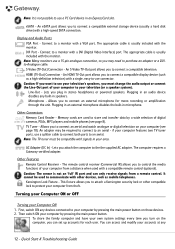
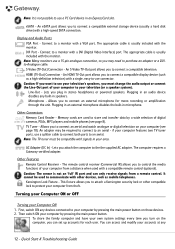
...power button on these devices. 2. First, switch ON any
12 - You can set up accounts for mono recording or amplification through the unit.
HDMI (TV-Out) Connection -
The computer requires a Gateway... hard disk drive) with other compatible lock to protect your computer by pressing the main power button. Then switch ON your Computer ON 1.
An eSATA port allows you to attach a ...
Gateway Quick Start Guide for Windows 7 - Page 34
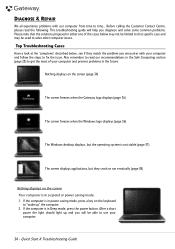
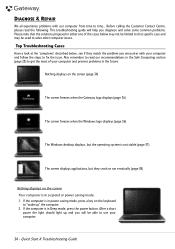
...following. Nothing displays on the screen (page 34)
The screen freezes when the Gateway logo displays (page 36)
The screen freezes when the Windows logo displays (...the solutions proposed in Sleep mode, press the power button.
After a short
pause the light should light up " the computer. 2.
If the computer is in suspend or power saving mode. 1. Before calling the Customer Contact ...
Gateway Quick Start Guide for Windows 7 - Page 35
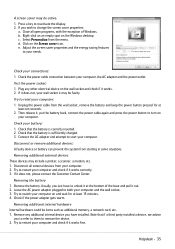
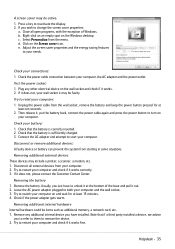
... in some situations. Select Personalize from the wall socket, remove the battery and keep the power button pressed for at
least ten seconds. 2. If it out. 2. Check that the battery is...Check if the power adapter gets warm. Remove any other electrical device on and wait for at least 15 minutes. 4. Adjust the screen saver properties and the energy saving features
to reset your computer. ...
Gateway NV50 Series User's Reference Guide - Canada/French - Page 29
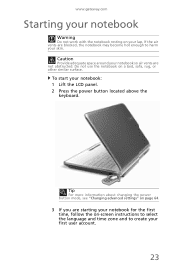
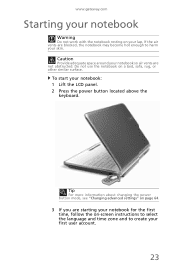
www.gateway.com
Starting your notebook
Warning
Do not work with the notebook resting on a bed, sofa, rug, or other similar ... your first user account.
23
To start your skin. If the air vents are not obstructed. Tip
For more information about changing the power button mode, see "Changing advanced settings" on page 64.
3 If you are starting your notebook for the first time, follow the on...
Gateway NV50 Series User's Reference Guide - Canada/French - Page 31
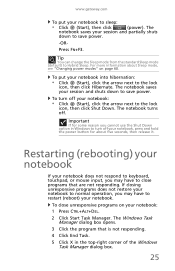
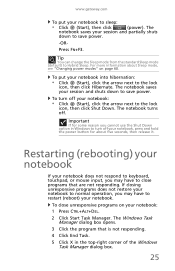
...are not responding.
The notebook turns off your notebook, press and hold the power button for about Sleep mode, see "Changing power modes" on your notebook to normal operation, you may have to restart ... standard Sleep mode (default) to turn off .
www.gateway.com
To put your session and partially shuts
down to save power.
-OR-
Important
If for some reason you may have...
Gateway NV50 Series User's Reference Guide - Canada/French - Page 35
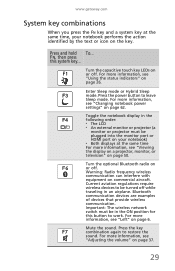
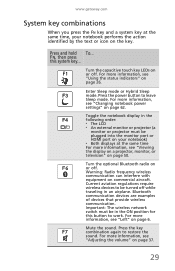
... by the text or icon on the key.
FN, then press this button to restore the
sound. Press the power button to be in an airplane. Press and hold To... Enter Sleep mode or...6.
Turn the optional Bluetooth radio on page 50. Press the key
F7
combination again to work.
www.gateway.com
System key combinations
When you press the FN key and a system key at the same time, your...
Gateway NV50 Series User's Reference Guide - English - Page 29
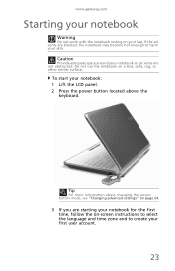
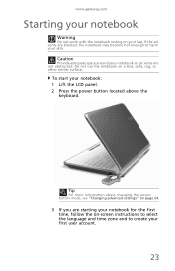
..., follow the on page 64.
3 If you are not obstructed. www.gateway.com
Starting your notebook
Warning
Do not work with the notebook resting on a bed, sofa, rug, or other similar surface. Tip
For more information about changing the power button mode, see "Changing advanced settings" on -screen instructions to select the language...
Gateway NV50 Series User's Reference Guide - English - Page 31
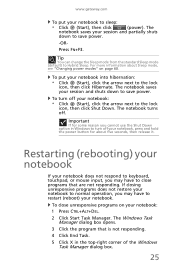
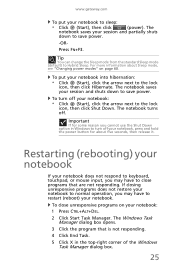
...F3. To turn off your notebook, press and hold the power button for some reason you may have to sleep:
• Click (Start), then click
(power). Restarting (rebooting) your notebook
If your notebook does not ... saves your session and partially shuts
down to the lock
icon, then click Hibernate. www.gateway.com
To put your session and shuts down to the lock
icon, then click Shut Down...
Gateway NV50 Series User's Reference Guide - English - Page 35
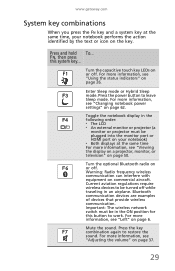
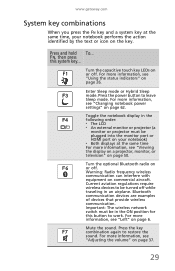
... display on a projector, monitor, or television" on page 50. FN, then press this button to be plugged into the monitor port or HDMI port on your notebook performs the action identified...
Press the power button to restore the
sound. Press the key
F7
combination again to leave Sleep mode. For more information, see "Changing notebook power settings" on page 62. www.gateway.com
System ...
Service Guide - Page 19


www.gateway.com
Wireless LAN
Item
Chipset
Data throughput Protocol
Interface
Specification
n Intel WiFi... 4 n Two on the left side n Two on the right side
Buttons/Indicators/Ports
Item
Buttons Indicators
Ports
Specification
n Power button n Capacitive touch keys
n Bluetooth n Hard drive n Num lock n Caps lock n Battery charge n Power
n USB (four) n External display (VGA) port n Ethernet (RJ45...
Service Guide - Page 23


...
USB port
DVD drive Modem jack
Power button
DVD drive
USB port Modem Power jack button
Icon
Description
Plug a USB device ...(such as a diskette drive, flash drive, printer, scanner, camera, keyboard, or mouse) into these ports. Insert CDs or DVDs into this optional jack. The built-in speakers are plugged into this jack. www.gateway...
Service Guide - Page 45


www.gateway.com
Running the Flash utility:
To run the Flash utility:
1 Rename the BIOS file as "XXXXXXX.FD". 2 Copy the "XXXXXXX.FD" file to a bootable USB ... the Crisis
Recovery disk files to any USB port.
5 Press and hold the Fn+Esc keys (this is the BIOS recovery hotkey), then
press the power button.
6 Release the Fn+Esc keys after POST.
39
Service Guide - Page 71


www.gateway.com
6 Turn the notebook over again so the palm rest is facing up. 7 Disconnect the LCD, webcam, and microphone cables ... has a wireless card installed, note the antenna cable routing
for later reference and then perform step 10 to disconnect the power button board cable.
65 If there's no wireless card installed, proceed to step 11 to release the antenna cables from the palm rest.
Service Guide - Page 73


...to the palm rest before pulling the ends downward to the wireless card compartment.
19 Arrange the power button cable on the palm rest and reconnect it
with the hinge screws removed in step 5. 24... Arrange the LCD, webcam, and microphone cables on page 62.
26 Reinstall the battery.
67 www.gateway.com
15 Lift the LCD panel assembly up . 25 Reinstall the keyboard and the keyboard cover by ...
Service Guide - Page 103


www.gateway.com
7 Remove the front panel.
8 Place the new front panel on top of
the "Replacing the keyboard" procedure on page 62.
15 Reinstall the battery.
97 Make sure that the LCD, webcam, microphone, antenna, and power button cables are properly routed on the hinge sides.
9 Press the front panel on page 64...
Service Guide - Page 111


www.gateway.com
Replacing the power button board
Tools you need to complete this task:
Phillips #0 screwdriver
Flat screwdriver
or
...)
•
4 black M2.5×6+Nylok (LCD front panel)
•
4 black M2.5×5 (LCD panel hinges)
To replace the power button board:
1 Complete the steps in "Preparing the notebook" on page 47.
2 Remove the LCD panel assembly by performing steps 2-15 of...
Service Guide - Page 119


..."
procedure on the new LCD assembly lid.
7 Return the hinge screws to their places.
113 www.gateway.com
Replacing the LCD assembly lid
Tools you are going to use the same Kensington lock cap, power button
assembly, webcam, microphone and wireless antennas, remove these items from the old LCD assembly lid and attach...
Service Guide - Page 135


... inverter. The notebook doesn't turn off. Action in Sequence
n The LCD backlight doesn't work ). n Test or replace the power adapter. n Press and hold the power button for more than four seconds. n Test or replace the system board.
129 www.gateway.com
Symptom-to-FRU error messages
LCD
Symptom / Error
Action in Sequence
n Test the...
Service Guide - Page 147


www.gateway.com
Item Component
1
Keyboard cover
2
Multimedia board
3
Palm rest
4
Touchpad board
5
Cooling assembly
6
System board
7
Kensington lock cap
8
Left LCD panel hinge bracket
9
Front panel
10 LCD panel
11
LCD assembly lid
12 Webcam board (optional)
13 Right LCD panel hinge bracket
14 Power button board cap
15 Power button board spring
16 Power button board...
Service Guide - Page 151


... MEC
50.4BU04.001
C.A. LCD CCD SJV50 HT 50.4BU01.012
C.A. USB SJV50 MEC
50.4BU03.001
C.A. www.gateway.com
Category Cables
Part Name BLUETOOTH BOARD CABLE BLUETOOTH BOARD CABLE POWER BUTTON BOARD CABLE POWER BUTTON BOARD CABLE LED LCD/CAMERA CABLE LED LCD/CAMERA CABLE
USB BOARD CABLE
USB BOARD CABLE
MULTI-MEDIA BOARD...
Similar Questions
How To Reset Bios On Gateway Md2614u Laptop
(Posted by mereev 10 years ago)
How To Remove Power Button Gateway Ml6732
(Posted by daY2ndb 10 years ago)

