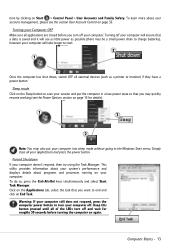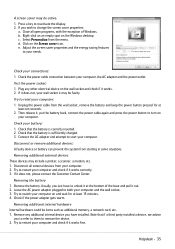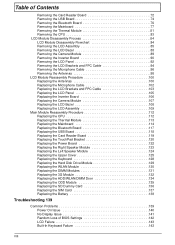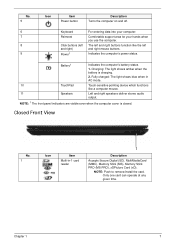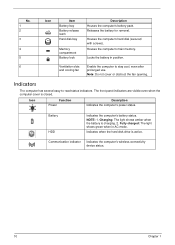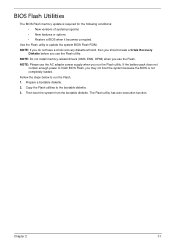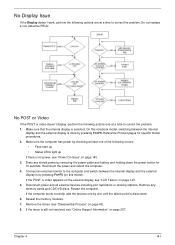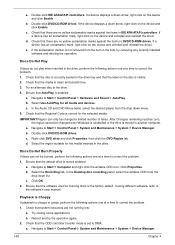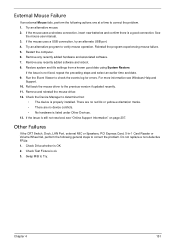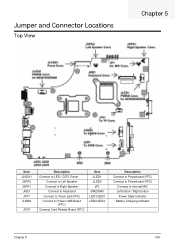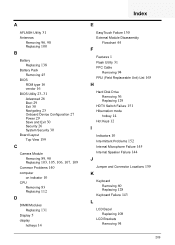Gateway NV-59C Support Question
Find answers below for this question about Gateway NV-59C.Need a Gateway NV-59C manual? We have 9 online manuals for this item!
Question posted by wdanielsoh on December 27th, 2013
Charging Problem
MV55C battery power got low and I ran battery down. When I installed the power cord to charge battery I got flashing blue and amber lights. Now it will boot with either the power cord or battery installed, but not with both installed. When booted with partially charged battery only and then power cord is plugged in, I still get flashing blue and amber lights and the battery will not charge. If booted with fully charged battery and then power cord is plugged in both lights are steady blue and in all is fine. Any idea what causes this to happen and a solution I could try?
Current Answers
Related Gateway NV-59C Manual Pages
Similar Questions
My Gateway Ne56r41u Laptop Does Not Have The Battery Lock & Release Buttons, How
do I remove the battery?
do I remove the battery?
(Posted by brucemckibben 10 years ago)
I'm Wanting To Know If My Gateway Nv-59c Has A Keyboard Light On It.
(Posted by dperez0928 11 years ago)
My Nv 59c Laptop Overheats
& Shuts Down. I Just Noticed The Fan Is Not Operati
How can I get my nv59c laptop to operating again? It overheats & shuts down very quickly. I noti...
How can I get my nv59c laptop to operating again? It overheats & shuts down very quickly. I noti...
(Posted by rid20029 11 years ago)