Gateway NV-73 Support Question
Find answers below for this question about Gateway NV-73.Need a Gateway NV-73 manual? We have 8 online manuals for this item!
Question posted by popcoVent on July 31st, 2014
Gateway Nv73 Will Not Start
The person who posted this question about this Gateway product did not include a detailed explanation. Please use the "Request More Information" button to the right if more details would help you to answer this question.
Current Answers
There are currently no answers that have been posted for this question.
Be the first to post an answer! Remember that you can earn up to 1,100 points for every answer you submit. The better the quality of your answer, the better chance it has to be accepted.
Be the first to post an answer! Remember that you can earn up to 1,100 points for every answer you submit. The better the quality of your answer, the better chance it has to be accepted.
Related Gateway NV-73 Manual Pages
Gateway Notebook User's Guide - Canada/French - Page 3
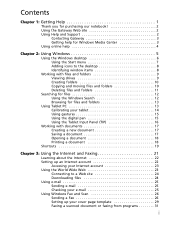
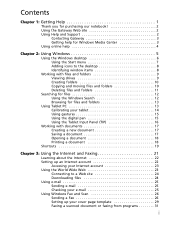
Contents
Chapter 1: Getting Help 1
Thank you for purchasing our notebook 2 Using the Gateway Web site 2 Using Help and Support 2
Contacting Gateway 3 Getting help for Windows Media Center 3 Using online help 4
Chapter 2: Using Windows 5
Using the Windows desktop 6 Using the Start menu 7 Adding icons to the desktop 8 Identifying window items 8
Working with files and folders...
Gateway Notebook User's Guide - Canada/French - Page 9
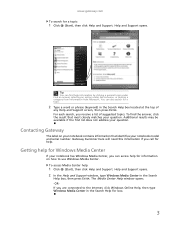
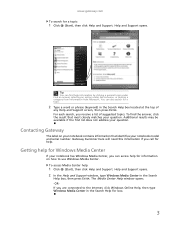
...Find an answer, selecting an option under Ask someone, or picking a category from Information from Microsoft. www.gateway.com
To search for information on your notebook contains information that most closely matches your notebook model and serial ...result that identifies your question.
To find help for a topic:
1 Click (Start), then click Help and Support.
Getting help :
1 Click...
Gateway Notebook User's Guide - Canada/French - Page 13


www.gateway.com
Using the Start menu
Help
For more using the Start menu.
If you the first level of the Windows desktop.
Type Windows Start menu in the Start menu. To use the Start menu: Shortcut
Start Á All Programs Á
1 Click (Start) on the lower left of menu items.
2 Click All Programs to open files, customize your...
Gateway Notebook User's Guide - Canada/French - Page 15
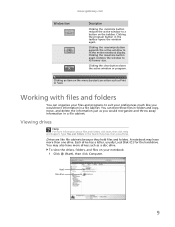
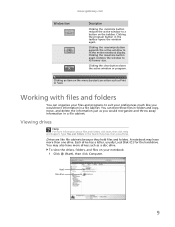
... and files on the menu bar starts an action such as a disc drive.
Type files and folders in the taskbar opens the window again.
www.gateway.com
Window item
Description
Clicking the ...the Search Help box, then press ENTER. Clicking an item on your notebook: 1 Click (Start), then click Computer. Clicking the close button closes the active window or program. A notebook may ...
Gateway Notebook User's Guide - Canada/French - Page 17


... Restore. You can . For more information about copying files and folders or moving files or folders, click Start, then click Help and Support. To recover files or folders from its old location. www.gateway.com
To copy a file or folder to another folder: 1 Locate the file or folder you want to move...
Gateway Notebook User's Guide - Canada/French - Page 19
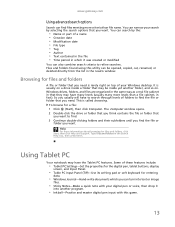
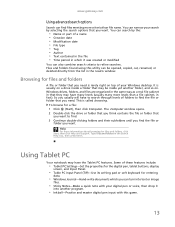
...cabinet, in that they may have many levels (usually many more information about browsing for a file: 1 Click (Start), then click Computer. So you usually will have to find. 3 Continue double-clicking folders and their subfolders until... window. Files and folders found using this game.
13 www.gateway.com
Using advanced search options
Search can find the file or folder that you want .
Gateway Notebook User's Guide - Canada/French - Page 23


...folder where you want to use it later. Help
For more information about saving documents, click Start, then click Help and Support.
The following examples show how to create, save it if..., then click Save. Use the menus and toolbar buttons at the top of files. www.gateway.com
Working with documents
Computer documents include word processing files, spreadsheet files, or other programs such...
Gateway Notebook User's Guide - Canada/French - Page 25


... last item in the Search Help box, then press ENTER. Close the active window or program
Press ALT + F4. www.gateway.com
Shortcuts
Help
For more information about Windows keyboard shortcuts, click Start, then click Help and Support.
Permanently delete a file or folder
Click the file or folder, then press SHIFT + DELETE...
Gateway Notebook User's Guide - Canada/French - Page 29


...contain text, animations, music, and other Web sites by moving the mouse pointer over it. www.gateway.com
Cable and DSL modems, a connection known as broadband, use your cable television or special telephone ... in the Search Help box, then press ENTER. The method you view using Internet accounts, click Start, then click Help and Support. You can access Web sites to a hand, the item is ...
Gateway Notebook User's Guide - Canada/French - Page 30
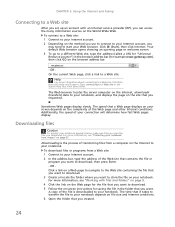
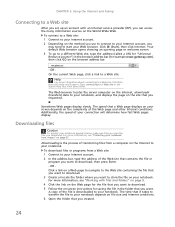
... files or programs from viruses" on the method you use to connect to your notebook. Click (Start), then click Internet.
A copy of the Web site that contains the file or
program you want... for the file that you want to download. 5 Follow the on-screen instructions for example www.gateway.com), then click GO on the browser address bar.
- Additionally, the speed of your Internet account...
Gateway Notebook User's Guide - Canada/French - Page 31


...Search Help box, then click ENTER. For more information about downloading files, click Start, then click Help and Support. Checking your e-mail
To check your e-mail using Windows Mail:... e-mail using Windows Mail: 1 Connect to your Internet service provider. 2 Click (Start), then click E-Mail.
www.gateway.com
7 Install or view the downloaded file by double-clicking it. If applicable, ...
Gateway Notebook User's Guide - Canada/French - Page 35


...location information, then click OK. The Dialing Rules dialog box
opens.
11 Highlight your fax cover page template: 1 Click (Start), All Programs, then click Windows Fax and Scan. Windows Fax
and Scan opens. 2 If Windows Fax and Scan is ... of the cover page templates that automatically import values you . www.gateway.com 10 Type your fax. Setting up your location, then click Edit.
Gateway Notebook User's Guide - Canada/French - Page 37


www.gateway.com
• If you want to include fields that are imported from the Send Fax Wizard
or the Fax ...3 Click the arrow button to include text that has not been sent: 1 Click (Start), All Programs, then click Windows Fax and Scan. Receiving and viewing a fax
To receive and view a fax: 1 Click (Start), All Programs, then click Windows Fax and Scan. To cancel a fax that always ...
Gateway Notebook User's Guide - Canada/French - Page 41
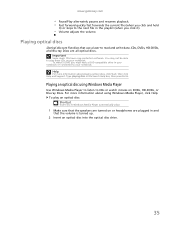
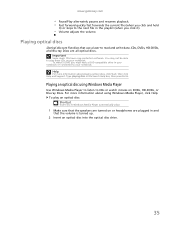
... discs in the playlist (when you click it).
• Volume adjusts the volume. www.gateway.com
• Pause/Play alternately pauses and resumes playback. • Fast forward quickly fast ...you must have copy protection software. Help
For more information about playing optical discs, click Start, then click Help and Support. For more information about using Windows Media Player
Use Windows...
Gateway Notebook User's Guide - Canada/French - Page 43
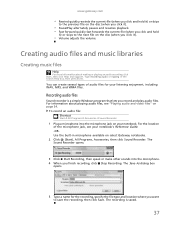
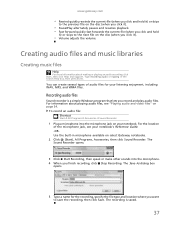
... Stop Recording. The Save As dialog box
opens.
5 Type a name for your notebook. www.gateway.com
• Rewind quickly rewinds the current file (when you click and hold it) or skips... types of the microphone jack, see "Playing audio and video files" on select Gateway notebooks.
2 Click (Start), All Programs, Accessories, then click Sound Recorder.
Creating audio files and music libraries...
Gateway Notebook User's Guide - Canada/French - Page 49


... The following instructions show you how to burn a disc using the Live File System format, click Start, then click Help and Support. The Autoplay
dialog box opens.
2 Click Burn files to the disc... the recordable disc, making it a
one-step process like copying files to a flash drive. www.gateway.com
Creating and copying data discs
You can use Windows Media Center to watch videos and movies, listen...
Gateway Notebook User's Guide - Canada/French - Page 79


... To test a sound you have selected, click Test. 4 Click OK to save your changes.
73
To change the sounds that play for system events, such as Windows startup and shut down, logging... sound file you want associated with the event. www.gateway.com
Changing system sounds
You can change system sounds: 1 Click (Start), Control Panel, Hardware and Sound, then under Sound, click
Change system ...
Gateway Notebook User's Guide - Canada/French - Page 85


www.gateway.com
• Start Magnifier provides a close-up view of the following settings to start setting up speech recognition:
• Start Speech Recognition turns on speech recognition. You can attach a microphone to your voice. The Speech Recognition Options window opens.
2 Click one of the area near your mouse
pointer.
• Start On-Screen Keyboard displays...
Gateway Notebook User's Guide - English - Page 79


... you have selected, click Test. 4 Click OK to save your changes.
73 OR Click an event in the appropriate folder.
3 To test a sound you want associated with the event. www.gateway.com
Changing system sounds
You can change system sounds: 1 Click (Start), Control Panel, Hardware and Sound, then under Sound, click
Change system...
Gateway Notebook User's Guide - English - Page 85


....
2 Click one of the window.
79 You can also use
high-contrast colors. With a built-in microphone on select Gateway notebooks) and configure Windows to create typed text from your mouse.
• Start Narrator reads on-screen text and describes graphics. • Set up microphone configures your microphone to :
• Use your...
Similar Questions
Gateway Nv73 Power Cord Replacement Needed.
I ned to replace the power cord for a Gateway NV73. What is the original Gateway Part #? I replace t...
I ned to replace the power cord for a Gateway NV73. What is the original Gateway Part #? I replace t...
(Posted by bell122009 10 years ago)
How Do I Burn An Exact Copy Of A Cd On Gateway Nv73 Laptop
(Posted by melloshiv 10 years ago)
I Have A Gateway Nv73 Laptop............does It Have A Place For A Memory Card?
(Posted by hlh1617 10 years ago)
Where Can I Find The Multi In 1 Card Reader On My Gateway Nv73
where can i find the multi in 1 card reader on my gateway nv73
where can i find the multi in 1 card reader on my gateway nv73
(Posted by Anonymous-41569 12 years ago)

