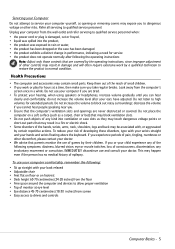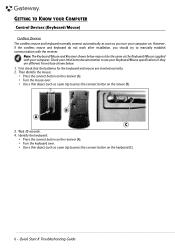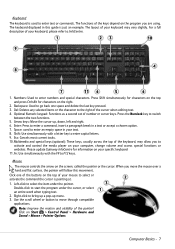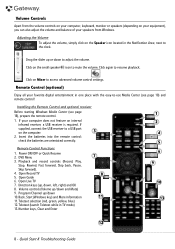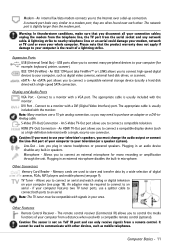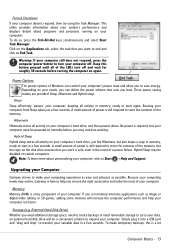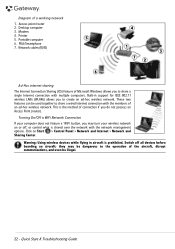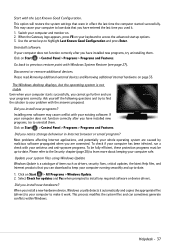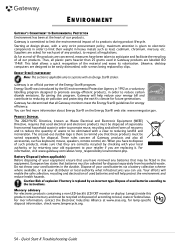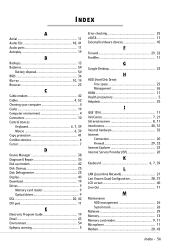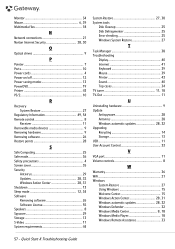Gateway ZX4800-02 Support Question
Find answers below for this question about Gateway ZX4800-02 - One - 4 GB RAM.Need a Gateway ZX4800-02 manual? We have 1 online manual for this item!
Question posted by Anonymous-21538 on January 14th, 2011
Keyboard And Mouse
Wireless keyboard and mouth not working
Current Answers
Related Gateway ZX4800-02 Manual Pages
Similar Questions
Troubleshooting The Gateway Zx4800-02
power button seems to be inoperable, though when dc jack is initially plugged in - the unit will fir...
power button seems to be inoperable, though when dc jack is initially plugged in - the unit will fir...
(Posted by mbhlsu 9 years ago)
Externbl Monitor
How do I connect an external monitor to my Gateway ZX4800-02?
How do I connect an external monitor to my Gateway ZX4800-02?
(Posted by nlfrappier 11 years ago)
How To Disassemble Gateway Desktop Zx4800?? :(
i want to disassemble my gateway desktop ZX4800. becouse my dvd rom dose not working. please give me...
i want to disassemble my gateway desktop ZX4800. becouse my dvd rom dose not working. please give me...
(Posted by arshansar90 11 years ago)
Black Screen
My screen goes blank when I'm using my ZX4800-02 All in one desktop PC. Not on startup but when I'm ...
My screen goes blank when I'm using my ZX4800-02 All in one desktop PC. Not on startup but when I'm ...
(Posted by rollover 12 years ago)
Gateway Zx4800 Power Button Doesn't Work.
What can be done when I press the power button on my Gateway ZX4088 and nothing happens. I checked t...
What can be done when I press the power button on my Gateway ZX4088 and nothing happens. I checked t...
(Posted by avrhem 12 years ago)