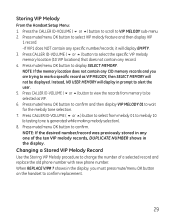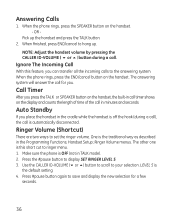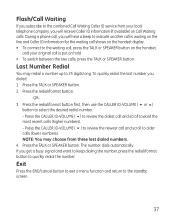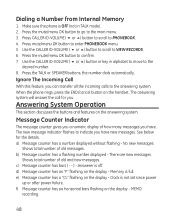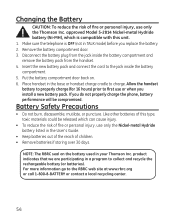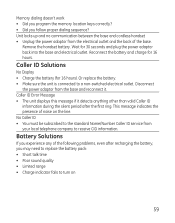GE 28821FE3 Support Question
Find answers below for this question about GE 28821FE3 - Dect 6.0 Digital Cordless Phone.Need a GE 28821FE3 manual? We have 1 online manual for this item!
Question posted by donnahelms1 on August 2nd, 2013
I Have Installed New Batteries In The Base Phone And Both Handsets And
the blue light is on on all units. The batteries show to be fully charged and the talk light comes on, but there is no dial tone and the phones do not ring. Prior to replacing the batteries, I was having the same problem and would get a notice sometimes that it was searching. Periodically a message on the base unit would say to press the announce button to record announcement.. and to press the announce button to listen to your announcement. Yet, there is no phone service... Can you tell me what the problem is with the phone system and what I need to do to repair it?
Current Answers
Related GE 28821FE3 Manual Pages
Similar Questions
Phone Handset Has No Dial Tone. Other Handset Is Fine
We have 2 handsets 1 is fine. Tje other all of a sudden has no dial tone. I have tried re-registerin...
We have 2 handsets 1 is fine. Tje other all of a sudden has no dial tone. I have tried re-registerin...
(Posted by ssaucysalamander 12 years ago)
Ge 28821fe2-a Dect 6.0 Digital Cordless Phone Digital System Goog-411 2 Handsets
i have this kind of phone and it keeps blinking telling me i have message and i dont know how to tak...
i have this kind of phone and it keeps blinking telling me i have message and i dont know how to tak...
(Posted by smitty22225 12 years ago)
Ringing And Talk Volume
We have had our GE 28821 dect 6.0 phone for 2 years. We have the base phone and one additional hands...
We have had our GE 28821 dect 6.0 phone for 2 years. We have the base phone and one additional hands...
(Posted by jeanw60 12 years ago)
Need Batteries? Phones Only Showing One Bar, Doesn't Stay Long.
The letters/numbers do not display. This is on all three handsets. Do I need new batteries? One for...
The letters/numbers do not display. This is on all three handsets. Do I need new batteries? One for...
(Posted by roversworkshop 12 years ago)
The Phone Ring Twice And Answer Machine Pick Up. Need 2 Change Number Of Rings
(Posted by leonardjimmie 12 years ago)