GE A1455 Support Question
Find answers below for this question about GE A1455.Need a GE A1455 manual? We have 5 online manuals for this item!
Question posted by Anonymous-29374 on May 23rd, 2011
Cd Rom
were can i get a co rom for a ge q1455 digital camera i have lost mine
Current Answers
There are currently no answers that have been posted for this question.
Be the first to post an answer! Remember that you can earn up to 1,100 points for every answer you submit. The better the quality of your answer, the better chance it has to be accepted.
Be the first to post an answer! Remember that you can earn up to 1,100 points for every answer you submit. The better the quality of your answer, the better chance it has to be accepted.
Related GE A1455 Manual Pages
User Manual (English (7.82 MB)) - Page 1


imagination at work
User Manual
GE Digital Camera
Preparations
Basic operation
Camera function controls
Playback
Using the Menus
Camera connectivity
A Series : J Series :
A1255 / A1455 J1455 / Q1455
Appendix
User Manual (English (7.82 MB)) - Page 2


..., health,
environment and customer protection.
WARNING
Do not expose the camera battery pack or other accessories to rain or humidity to the following the provision of this product complies with part 15 of Conformity
Model Name:
A1255 / A1455 / J1455 / Q1455
Trade Name:
GE
Responsible Party: General Imaging Co. For customers in your country for...
User Manual (English (7.82 MB)) - Page 3


... before turing on a wet surface or places where dripping water or sand may come in contact with your digital camera before using a new memory card, or a memory card has been initialized by this model of camera, as this may make it impossible to leak, become hot, ignite or burst. We suggest you remove...
User Manual (English (7.82 MB)) - Page 4


... future reference.
Using other types of batteries may shorten the life of General Imaging Company.
Safety information
Please read this GE digital camera. Improper handling may damage the product.
• Turn off the camera before using the product.
• Do not take apart or attempt to harsh environments such
as moisture, or extreme temperatures...
User Manual (English (7.82 MB)) - Page 5


... made to ensure that the contents of time.
• Do not use your GE digital camera.
• Do not expose the lens to direct sunlight for extended periods.
• Download all pictures... and remove the batteries from the camera if you are going to store the camera for long periods of this manual
This manual provides you with a slightly damp...
User Manual (English (7.82 MB)) - Page 6


CONTENTS
WARNING i
SAFETY PRECAUTIONS ii
BEFORE YOU START 1
Preface 1 Copyright 1 Trademarks 1
Safety information 1 About this manual 2
Symbols used in this manual 2
CONTENTS 3
GETTING READY 7
Unpacking 7 Camera Views: A Series 8 Camera Views: J Series 10 Charging the Battery (J Series 12 Insert the Battery and SD/SDHC Card (Not included) (A Series 13
Insert the Battery and SD...
User Manual (English (7.82 MB)) - Page 9


... 72
Setting the USB Mode 72 Transferring Files to your PC 72 Connecting to a PictBridge Compatible Printer 74
Setting the USB Mode 74 Connecting the Camera and Printer 75 Using the PictBridge Menu 76 Print with Date 76 Print without Date 77 Print Index 78 Print DPOF 79 Exit 79
APPENDICES...
User Manual (English (7.82 MB)) - Page 10


GETTING READY
Unpacking
Your package should contain the camera model you purchased along with the following items. If anything is missing or appears to be damaged, please contact your vendor. AA-size Alkaline Batteries (A Series only)
Warranty Card
CD-ROM
Wrist Strap
USB Cable
Rechargeable Lithium-ion battery (Except A Series)
Battery charger (Except A Series)
User Manual (English (7.82 MB)) - Page 21


..., under normal condition.
18 Switch to take still pictures in manual mode, where many camera settings can be configured.
M (Recommended for still pictures. Portrait
Switch to take still ...take portrait pictures under low luminance, or slow shutter speed. Using the Mode Dial
The GE camera provides a convenient mode dial that allows you to record videos. Manual mode Panorama mode...
User Manual (English (7.82 MB)) - Page 25


... point, release the Zoom button/zoom lever and then adjust it again, and the camera will switch between Optical Zoom and Digital Zoom automatically. Switch the Mode dial into Auto mode ( ). 3. Press Shutter fully to focus on the camera. After adjustment, the zoom display shaft will show green focus frame after the
subject...
User Manual (English (7.82 MB)) - Page 73


Use the Up/Down navigation buttons to view the current camera firmware version. 1.
FW Version (Firmware Version) Use this setting to restore the camera to the following website:www.ge.com/digitalcameras and look under Support.
70 Select the FW Version in File and Software menu. 2. To update to the latest firmware version, you...
User Manual (English (7.82 MB)) - Page 75
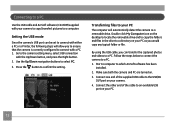
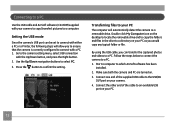
... configured to connect with your PC.
72 Follow the steps below to connect the camera to select PC. 3. Press the button to which ArcSoft software has been installed.
2.
Connecting to a PC
Use the USB cable and ArcSoft software (CD-ROM) supplied with a PC. 1.
Transferring files to your PC
The computer will allow you...
User Manual (English (7.82 MB)) - Page 77


... Use Up/Down to confirm the setting. After the camera is correctly configured to connect with either a PC or ...camera's USB port can be set to connect with a Printer.
1. To find out if a printer is PictBridge compatible, simply look for the PictBridge logo on your camera, you to ensure that the camera is reset, it will switch to PC mode automatically from a memory card in a digital camera...
User Manual (English (7.82 MB)) - Page 82


... exit the PictBridge menu, select Exit. Select Yes to confirm the printing, or Cancel. Select Print DPOF from the camera and printer. 2. Disconnect the USB cable from the PictBridge menu. Print DPOF (Digital Print Order Format)
To use DPOF printing, you must make the selection of photos for printing using the DPOF...
User Manual (English (7.82 MB)) - Page 83


... without notice. Model name
Effective Image Sensor Pixels
Image Sensor
Focal Length F =
35mm film equivalent
F number
Lens
Construction
Optical Zoom
Focusing Range
Anti-Handshake Digital Zoom
A1255
A1455
12.2 Megapixels
14.1 Megapixels
12.4 Megapixels [1/2.33" (CCD)]
14.2 Megapixels [1/2.3" (CCD)]
6.3mm (Wide) ~ 31.5mm (Tele)
35mm (Wide) ~ 175mm (Tele)
F3.0 (Wide) ~ F4.7 (Tele...
User Manual (English (7.82 MB)) - Page 84


... Image Movie
Image Compression
DCF, DPOF (Ver1.1) Support
File Format
Still Image Movie
Shooting Modes
Smile Detection Blink Detection Face-Detection Red-eye Removal
A1255
A1455
12MP, 10MP(3:2), 9MP(16:9), 8MP, 5MP, 14MP, 12MP(3:2), 10MP(16:9), 8MP, 5MP,
3MP, 0.3MP
3MP, 0.3MP
640x480pixels: 30fps/15fps, 320x240pixels: 30fps/15fps
Best, Fine, Normal...
User Manual (English (7.82 MB)) - Page 85


... LCD Display ISO Sensitivity AF Method Light Metering Method Exposure Control Method Exposure Compensation Shutter Speed Continuous Shooting Playback Modes White Balance Control
82
A1255
A1455
Yes
2.7 inch (230,400 pixels) LTPS (low-temperature polycrystalline silicon) TFT color LCD
Auto, ISO80/100/200/400/800/1600
Single AF, Multi-AF (TTL...
User Manual (English (7.82 MB)) - Page 86


Model name
Internal Flash (Shooting Range)
Recording Media Other Features Jacks Power
Shooting Capability (Battery Performance)
Operation Environment Dimensions (W x H x D) Mass
A1255
A1455
Auto/Red-Eye Reduction/Forced Flash/No Flash/Slow Synchro/Red-Eye Reduction+Slow Synchro
Gno. 5.0 EV (ISO 100)
Shooting Range Wide: Approx.
Shooting Range ...
Technical Specifications (A1255) - Page 1


Each of these sleek cameras is loaded with the intuitive features you need to make beautiful photography a cinch because everyone likes a smart value.
• Pan-Capture Panorama
• AA Alkaline Battery
• Face Detection A1255 / A1455
SMART series
12.2-14.1MP | 5X Zoom | 2.7" LCD
Available Colors:
More features, More value
Capturing your favorite...
Technical Specifications (A1255) - Page 2


...Cable, Wrist Strap, CD-ROM,
Manual, Quick Start...A1455-BK-US-1 DSC-A1455-RD-US-1 DSC-A1455-SL-US-1
UPC
810027015471 810027015495 810027015488 810027015518 810027015532 810027015525
GIFT BOX WEIGHT (lbs)
1.019 1.019 1.019 1.019 1.019 1.019
GIFT BOX WxLxH (in)
5.83 x 5.59 x 2.44 5.83 x 5.59 x 2.44 5.83 x 5.59 x 2.44 5.83 x 5.59 x 2.44 5.83 x 5.59 x 2.44 5.83 x 5.59 x 2.44
Exclusive Digital Camera...
Similar Questions
How Do You See The Pictures You've Taken On A G.e Digital Camera Model A1455
(Posted by luckyirishman 9 years ago)
Necesito Cd Rom E840s
Necesito descargar los driver de la camara digital e840s
Necesito descargar los driver de la camara digital e840s
(Posted by ccrisostomo14 11 years ago)

