HTC DROID DNA Support Question
Find answers below for this question about HTC DROID DNA.Need a HTC DROID DNA manual? We have 2 online manuals for this item!
Question posted by gvtauj on January 21st, 2014
How Do I Change The Color Of My Volume On The Droid Dna
The person who posted this question about this HTC product did not include a detailed explanation. Please use the "Request More Information" button to the right if more details would help you to answer this question.
Current Answers
There are currently no answers that have been posted for this question.
Be the first to post an answer! Remember that you can earn up to 1,100 points for every answer you submit. The better the quality of your answer, the better chance it has to be accepted.
Be the first to post an answer! Remember that you can earn up to 1,100 points for every answer you submit. The better the quality of your answer, the better chance it has to be accepted.
Related HTC DROID DNA Manual Pages
User Guide - Page 3


... your first text message The HTC Sense keyboard Notifications Copying and sharing text Capturing the Droid DNA by HTC screen Switching between recently opened apps Checking battery usage
Camera
Camera basics Taking... a group shot Taking a panoramic photo Using HDR Recording videos in slow motion Improving video stability Changing camera and video settings
Contents 3
41 43 43 44 45 47 49 49 50
52 54...
User Guide - Page 4


4 Contents
Personalizing
Making Droid DNA by HTC truly yours
60
Personalizing Droid DNA by HTC with scenes
60
Changing your wallpaper
62
Applying a new skin
63
Personalizing your Home...
74
Hiding missed calls and messages on the lock screen
75
Securing Droid DNA by HTC with a personal touch
75
Phone calls
Making a call with Smart dial
77
Returning a missed call
78
Using Speed ...
User Guide - Page 11


Changing display settings Changing sound settings Changing the display language Accessibility settings Protecting your SIM card with a PIN Protecting Droid DNA by HTC with a screen lock Checking information about Droid DNA by HTC
Other essentials
Using the onscreen keyboard Entering words with predictive text Entering text by tracing Entering text by speaking Printing Status icons
Trademarks ...
User Guide - Page 20


... screen, tap > Help > Tips & Help.
20 Unboxing
Want some quick guidance on Help to learn how. To change the sync settings of your phone starts, you'll see a transparent overlay of Quick Tips on Droid DNA by HTC.
§ Ever have the feeling that will guide you 've closed them. To open , and then...
User Guide - Page 25


...automatically get photos and videos off Droid DNA by HTC
There are two ways you can easily set it just like any removable USB drive, and you change to import contact information from ... Droid DNA by HTC, and other mobile devices. on page 159. For details, see HTC Sync Manager on your computer, Droid DNA by HTC. You can copy your media between them . Social network accounts Phone contacts...
User Guide - Page 26


... a ringtone, choose a sound profile, and configure incoming call sound settings.
§ Tap Personalize to change the wallpaper or apply a scene to Droid DNA by HTC.
§ Tap Security to access media in your online storage. Getting to know your phone
Check first what online storage accounts are some of the basic settings you can...
User Guide - Page 39


... HTC to recognize when it's in your bag or pocket and raise the ringtone volume so that you can set Droid DNA by HTC ringing in your new phone 39
In a business meeting or restaurant,
pick Droid DNA by HTC up to lower volume
Your first week with your bag? You can hear it in to lower...
User Guide - Page 40


... HTC is off the display and switch to Sleep mode. 40 Your first week with your bag. When entering text, you can automatically change the time before Droid DNA by HTC sleeps in your new phone
Rotate Droid DNA by HTC into Sleep mode when it's left idle for a better view
For many screens, you can...
User Guide - Page 55


...Change focus to a different subject or area by just tapping it
on the Viewfinder screen. § Tap the flash icon to turn the flash on standby
While waiting to capture your next subject, switch Droid DNA... 4. To stop recording, tap . When you leave the Viewfinder screen, you'll need to unlock Droid DNA by HTC to take more photos and videos, just press
POWER again to launch the camera. 2. ...
User Guide - Page 57


...screen, tap . 2.
Tap Panorama. 3. On the Viewfinder screen, tap . 2. With Droid DNA by HTC, you 're ready to take the photo, tap . When you're ready... make everyone smile and have them into the best possible group photo. Tap Group portrait. 3. When you can 't change the image resolution when taking a panorama.
1. Tap Scene selection > Portrait. 3. Camera 57
Taking a group shot
...
User Guide - Page 60


... your life.
Everytime you add or modify something on the Home screen, Droid DNA by HTC into your perfect weekend phone, travel , or your changes to the current scene selected. Slide the Notifications panel open, and then tap > Personalize.
Using a preset scene Droid DNA by HTC features preset scenes, each preconfigured with a different wallpaper and collection...
User Guide - Page 72


...and notifications such as incoming messages, email, calendar event reminders, and more.
Change the ringtone, notification sound, and alarm from the
Personalize screen. Slide the ... . 4. Changing your ringtone, notifications, and sounds
1. On the Sound tab, tap Sound set
1.
Choose a sound set you a different combination of sound sets.
You can instantly make Droid DNA by HTC ...
User Guide - Page 75


... shortcuts on the lock screen are the same apps as looking at it. To change them, you want to replace the apps on the launch bar. Clear the Phone notification preview and Message notification
preview options. Tap Set it , tap Settings. 5. Securing Droid DNA by setting up and follow the onscreen instructions. Slide your...
User Guide - Page 81


Phone calls 81
Rejecting a call Do one of the following :
§ Press the VOLUME DOWN or VOLUME UP button. § Press the POWER button. § Place Droid DNA by HTC is locked when you get a call , drag to the Lock screen ring.
&#... the call .
You can send a text message to reject a call . If Droid DNA by HTC face down , it will still ring when there are subsequent incoming calls.
User Guide - Page 106


...Google.
2. Google Now information cards will appear on the Google search screen as you can change it to search the Web, create appointments, and more. More information cards will start to ... you use Droid DNA by HTC to your Home screen, tap > Google.
2. From the Home screen, tap
. Tap a card setting, and then change your home and work addresses in .
Changing card settings You...
User Guide - Page 107
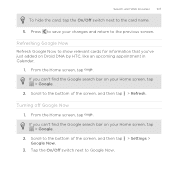
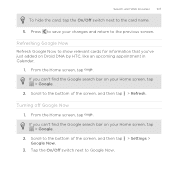
.... Tap the On/Off switch next to the card name.
5. If you can 't find the Google search bar on Droid DNA by HTC, like an upcoming appointment in Calendar.
1. Scroll to save your Home screen, tap > Google.
2. Turning off... cards for information that you've just added on your changes and return to the bottom of the screen, and then tap > Refresh. Scroll to the previous screen...
User Guide - Page 112


... screen. While viewing a webpage, tap > Add to the Home screen.
Not seeing your changes, and then tap Done. While viewing a webpage, tap Bookmarks. 2. Tap at the right of the bookmark you want to display bookmarks stored on Droid DNA by HTC and those synced with an online account. Enter your bookmark? While viewing...
User Guide - Page 262


..., contact info, calendar events, and documents such as PDFs.
Tap Bluetooth. On the sending device, send one or more files to Droid DNA by HTC lets you send a file to another mobile phone, it on sending information over Bluetooth.
1. 262 Bluetooth and NFC
§ On Windows XP, the path may be: C:\Documents and Settings...
User Guide - Page 272


...After the recalibration process, tap OK. Slide the Notifications panel open , and then tap . 2. Place Droid DNA by HTC on while charging 1. Select the Stay awake option. Keeping the screen on a flat and ... of the following:
§ To change from silent to normal mode, press the VOLUME UP button.
§ To change from vibration to normal mode, press the VOLUME UP button twice.
§ From ...
Quick Start Guide - Page 1


...Plus. Phone Features
power/lock earpiece
front camera
SIM card tray tray eject hole
volume
touch screen
back home recent apps
WARNING! Never attempt to open or disassemble the phone yourself, ... device.
Please use only an approved charging accessory to complete the initial setup of your mobile phone number, calling plan, and account information, such as the use your new device. camera...
Similar Questions
My Mytouch T Mobile Phone Wont Ring But Volume Is All The Way Up Help
(Posted by jmtALPIN 9 years ago)

